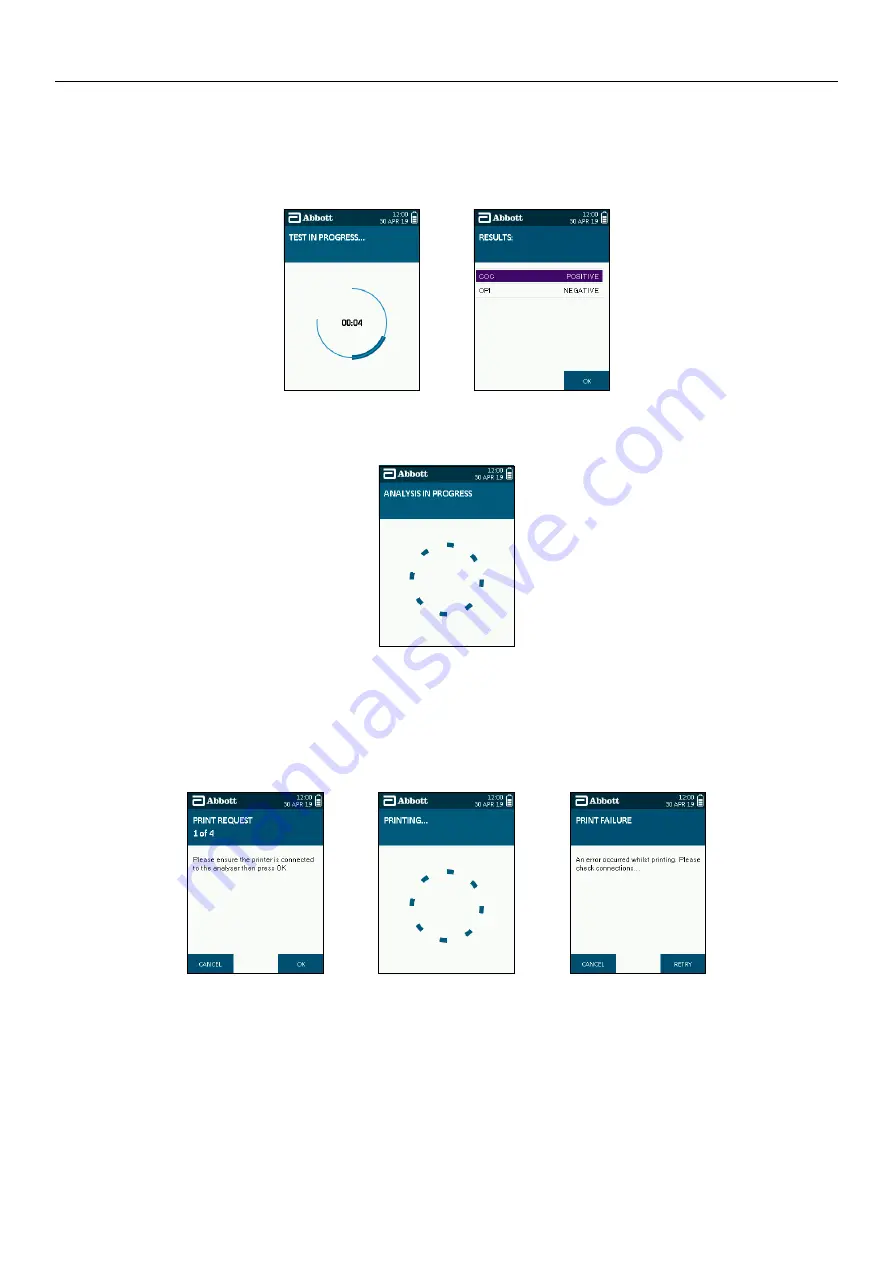
SOTOX A™ MOBILE ANALYSER | USER GUIDE
16 | EN
6. RUNNING A DRUG TEST
6.5
Test in progress and interpretation of results
When the collection device has been inserted into test cartridge in the analyser, the screen will display ‘test in progress’ and a countdown timer appear. The
time it takes to analyse results depends on the type of test cartridge being used.
When the analyser has finished processing the test, a results screen will be displayed. Results are displayed as positive, or negative, against each drug group.
Select
OK using the right select key to move onto the next screen.
On occasion prior to the results screen being displayed you may see an additional analysis screen which is shown below. This screen may be present for a
maximum of 60 seconds.
6.6
Printing results
If the results have been accepted, the analyser will give the option to print results.
Step 1: If not already connected, attach the printer to the SoToxa Mobile Analyser (refer to section
3.1 Connecting the printer
) and ensure the printer is switched on.
Step 2: To print results, select OK using the right select key.
Step 3: Failure to connect or switch on the printer will lead to the print failure screen. Check connections, switch on the printer and select Retry to return to the
previous screen. Alternatively select
Cancel to skip printing.
Step 4: After printing is completed, for the first of the required four printouts, the print option screen will be displayed again to give you the choice to print additional
copies of results.
Repeat steps two and four for the remaining copies. A total of four copies should be printed: three standard, one summary.
Step 2
Step 2
Step 3



























