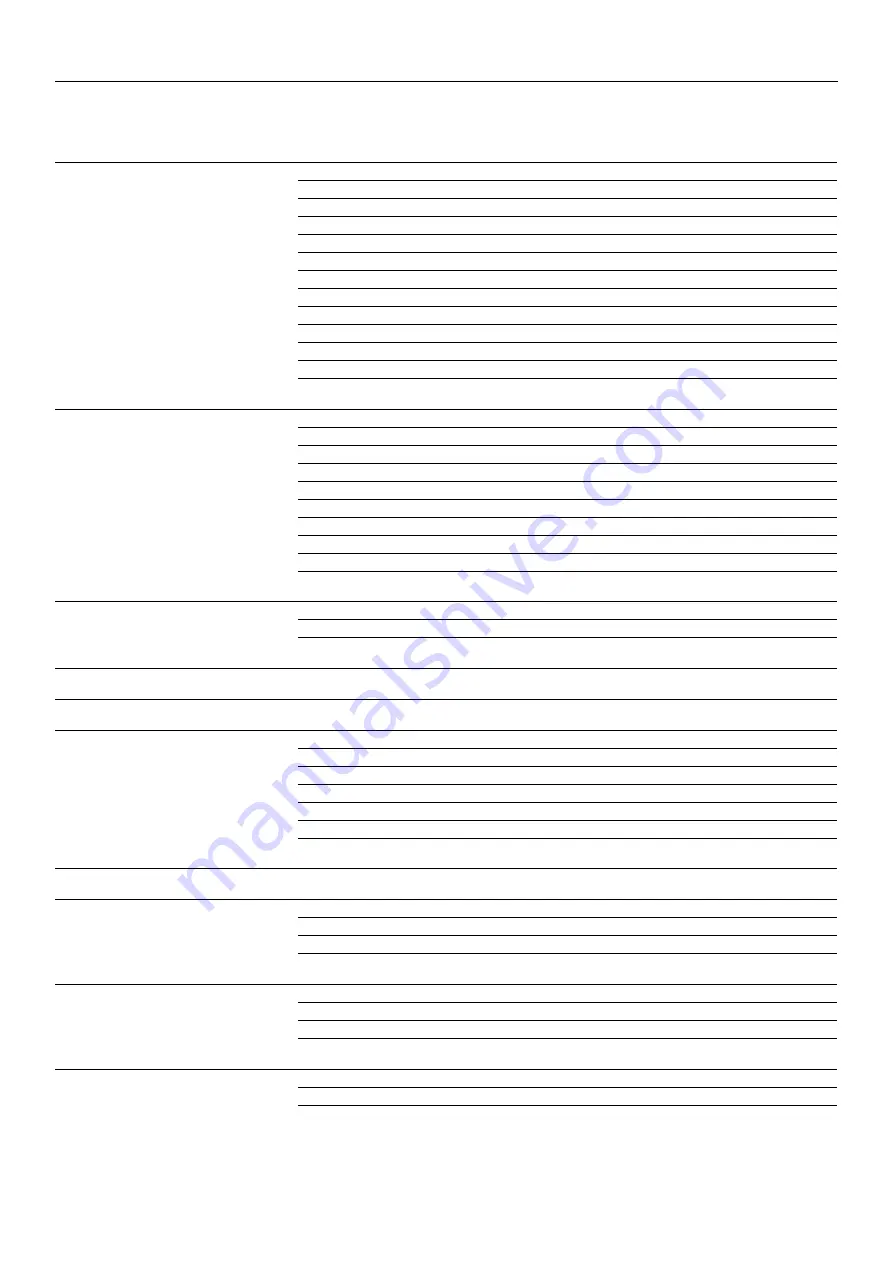
SOTOX A™ MOBILE ANALYSER | USER GUIDE
1 | EN
TABLE OF CONTENTS
Contents
1.3 SoToxa™ Mobile Analyser specifications
1.8 Safety warnings and precautions
1.11 Servicing
6
2.1 SoToxa™ Mobile Analyser at a glance
2.2 User interface and symbols
6.2 Inserting the test cartridge
6.3 Test cartridge identification and verification of the expiry date
6.5 Test in progress and interpretation of results
9.2 Changing the volume settings
10.2 Updating test cartridge types

















