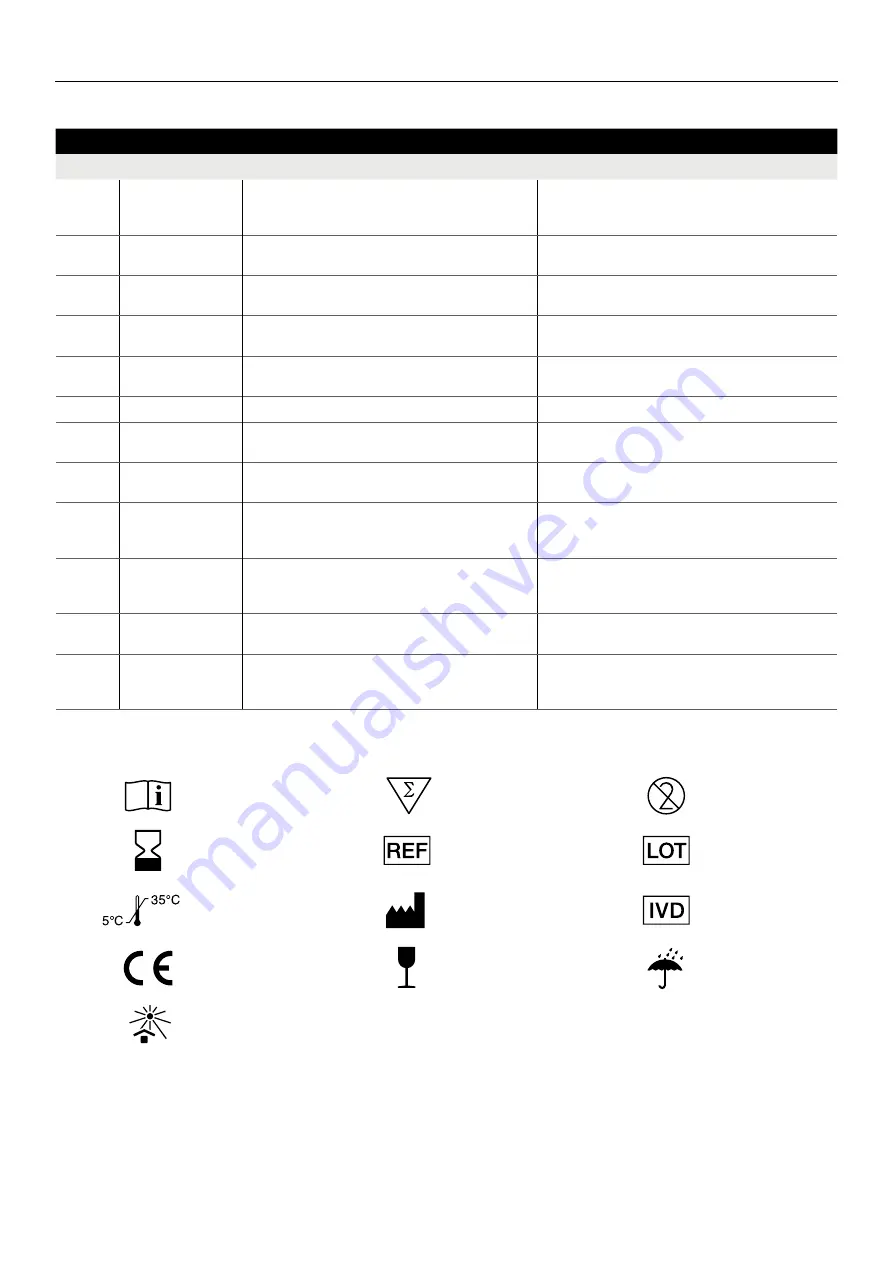
SOTOX A™ MOBILE ANALYSER | USER GUIDE
26 | EN
12. CODES AND TROUBLESHOOTING
CODES AND TROUBLESHOOTING
Code
Description
Possible cause
Solution
4.7.X.X
Temperature is outside
the acceptable range.
The analyser detected that the ambient and test cartridge
temperature are out of the accepted operating range for
testing.
Ensure that the test cartridge and analyser are within the 5°C
to 35°C, and start test again with a new test cartridge.
4.8.X.X
Could not install
cartridge file.
An issue occurred whilst storing the cartridge definition file.
Try to install the cartridge file again.
4.11.X.X
Cartridge inserted
unexpectedly.
Cartridge was inserted whilst analyser was in a menu screen.
Ensure the correct testing process has been followed.
4.12.X.X
Cartridge not
compatible.
An old cartridge version has been used.
Unable to complete the test process. Contact Product
Support for assistance.
4.13.X.X
Battery too low to
complete operation.
Low battery could interrupt the export of data and corrupt
the file system on the SD card.
Recharge the analyser or connect to the mains prior to
starting the export of data.
4.14.X.X
Low space on SD card.
Insufficient space on the SD card to allow the export of data. Free space on the SD card being used before proceeding.
4.15.X.X
Cannot write file to
SD card.
SD card has been removed or the card could be faulty.
Restart analyser and reinsert the SD card.
4.16.X.X
Cartridge analysis
disrupted.
Analyser was tilted beyond the acceptable range.
Retry using a new test cartridge, keeping the analyser level.
5.1.X.X
and
5.2.X.X
Cartridge type has not
been recognised.
The barcode of the inserted cartridge indicates a cartridge
type or version that is not recognised by the analyser.
Contact Product Support for the appropriate cartridge
definition file.
5.3.X.X
This cartridge has
expired.
The inserted test cartridge has expired.
Dispose of the used test cartridge. Start a new test with a new
test cartridge, checking the date on the wrapper to make sure
that it has not expired.
6.1.X.X to
6.4.X.X
Start-up checks have
failed.
The analyser has detected a fault during the start-up checks. Ensure the cartridge is fully removed and press Restart to try
again. If issue persists contact Product Support.
6.5.X.X
Start-up checks have
failed.
The analyser has detected a fault during the start-up checks
but the operator has continued and initiated a test by
inserting a test cartridge.
Ensure the cartridge is removed and press Restart to try
again. If issue persists, contact Product Support.
12.3 Symbols Glossary
Consult instructions for use
Use by
Temperature limit
CE Mark
Keep away from sunlight
Contains sufficient for <
n
> tests
Manufacturer
Fragile, handle with care
Catalogue number
For
in vitro
diagnostic use only
Keep dry
Batch code
Do not re-use



































