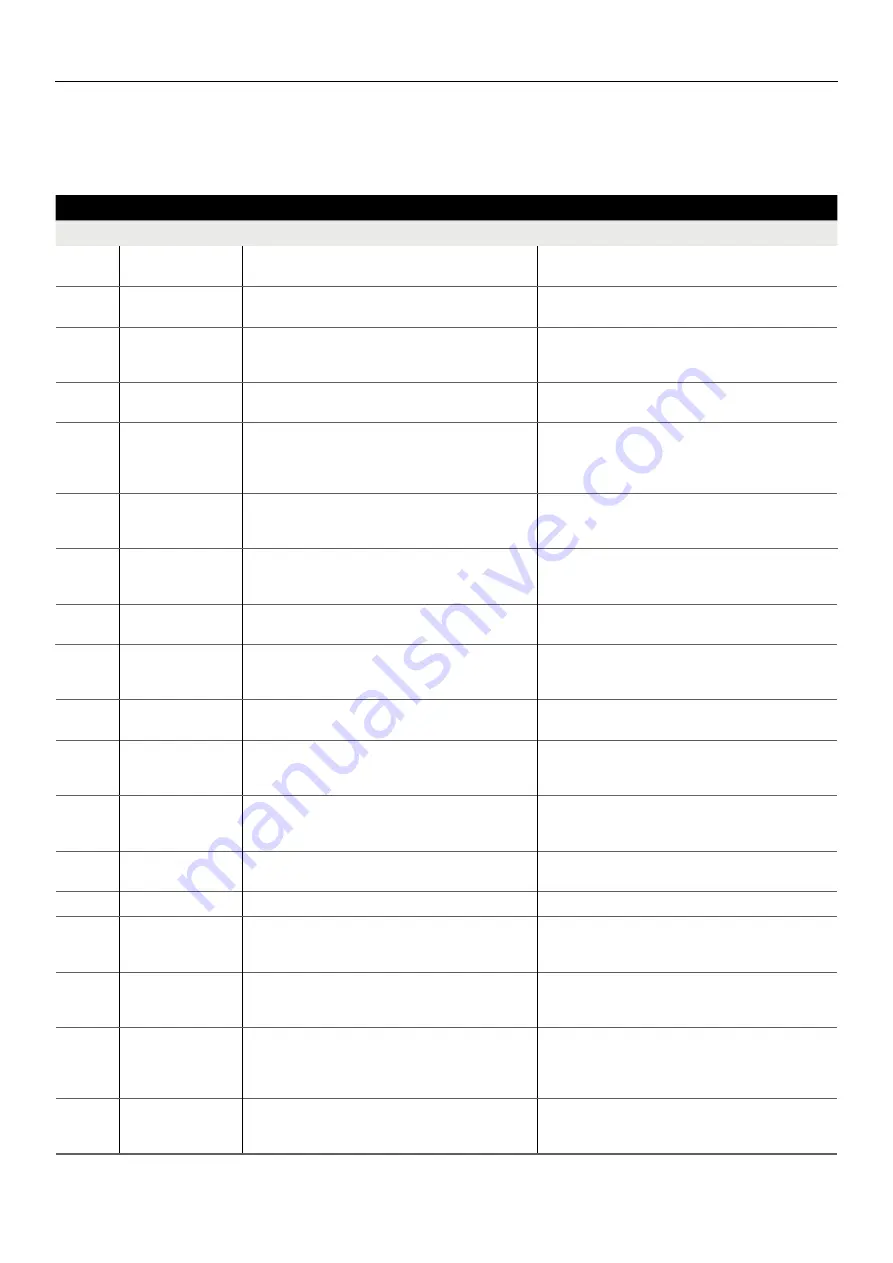
SOTOX A™ MOBILE ANALYSER | USER GUIDE
25 | EN
12. TECHNIC AL SUPPORT, CODES AND TROUBLESHOOTING
12.2 Codes and troubleshooting
Please note, the codes listed below are examples. When displayed by the analyser, the characters denoted by ‘X’ will be numbers. The first and second numbers
are used to denote the type of code.
CODES AND TROUBLESHOOTING
Code
Description
Possible cause
Solution
1.1.X.X to
1.5.X.X
Cartridge analysis
incomplete.
The test cartridge was not detected correctly. Can be due to
dirty optics, a damaged test cartridge or a hardware fault.
Initiate a QC test, if the QC test fails contact Product
Support. If the QC tests pass complete the test.
1.6.X.X
Insufficient sample.
The reference band has not been detected; the sample has
not run on the test cartridge.
Ensure that the test process has been correctly followed.
1.7.X.X
Insufficient sample.
The sample has not run sufficiently on the test cartridge.
Can be due to insufficient sample collection, incorrect test
process.
Ensure that the test process has been correctly followed.
1.8.X.X to
1.10.X.X
Cartridge analysis
incomplete.
The test cartridge was not detected correctly. Can be due to
dirty optics, a damaged test cartridge or a hardware fault.
Initiate a QC test, if the QC test fails contact Product
Support. If the QC tests pass complete the test.
2.1.X.X to
2.6.X.X
Cannot read barcode.
During the barcode analysis the analyser has detected a fault
this could be due to the cartridge/barcode being damaged,
dirty optics or a hardware fault.
Initiate a QC test. If the QC test passes, verify that the inserted
test cartridge is not used and its barcode is not damaged. If the
test cartridge or its barcode is damaged, dispose of the test
cartridge and start a new test with a new test cartridge.
2.7.X.X
Barcode not valid.
The barcode data cannot be interpreted into valid cartridge
information. The barcode may have been tampered with or a
newer barcode version has been introduced.
Please contact Product Support for assistance.
3.1.X.X
and
3.2.X.X
Issue detected with
hardware.
Analyser hardware issue.
Unable to complete test process. Contact Product Support
for assistance.
3.3.X.X
Analyser
Analyser calibration
required.
The analyser appears not to be calibrated or has lost its
calibration settings.
Tests cannot be completed until the analyser is calibrated.
Contact Product Support for assistance.
3.4.X.X
and
3.5.X.X
Test result inconclusive. Issue detected during the test analysis, analyser unable to
interpret the result.
Restart analyser and start test process again if applicable.
3.6.X.X
Start-up checks have
failed.
The analyser has detected a fault during the initial checks
and will not be able to complete a test.
Unable to complete test process. Contact Product Support
for assistance.
3.7.X.X
Analyser has shutdown
unexpectedly.
The analyser has either been reset by the operator, the
battery has run out or the analyser was unable to complete
the test analysis.
Press
Exit to continue. Contact Product Support for
assistance if the problem persists.
4.1.X.X
Do not remove
cartridge during the
test.
Test cartridge was removed during the test process.
Initiate a new test, making sure that the test cartridge is not
removed until the test result is displayed.
4.16.X.X
Cartridge analysis
disrupted.
Analyser has tilted beyond acceptable range.
Retry using a new cartridge, keeping the analyser level.
4.2.X.X
SD card not detected.
SD card is not present within the analyser.
Insert a valid SD card into the analyser.
4.3.X.X
The selected file is not
valid.
Incorrect file has been selected while trying to install a new
cartridge file.
The file selected is not a valid test cartridge file. Make sure a
valid test cartridge file is selected to be updated. See section
10.2 Updating test cartridge types.
4.4.X.X
The selected file is not
valid.
Incorrect file has been selected while trying to install a new
software (firmware) version.
The file selected is not a valid software (firmware) file. Make
sure a valid firmware file is selected to be updated. See section
10.1 Updating firmware.
4.5.X.X
Incorrect QC cartridge
inserted.
Incorrect QC cartridge has been inserted.
During QC testing, the second cartridge inserted was
incorrect. Make sure the PQC and NQC cartridges have
been used, not drug test cartridges. Ensure the same cartridge
has not been inserted twice.
4.6.X.X to
4.9.X.X
Cartridge appears to
be used.
The analyser detected the inserted test cartridge as being
used.
Ensure the correct testing process has been followed. Dispose
of used test cartridge, start a new test making sure that the
inserted test cartridge is new and not used.




































