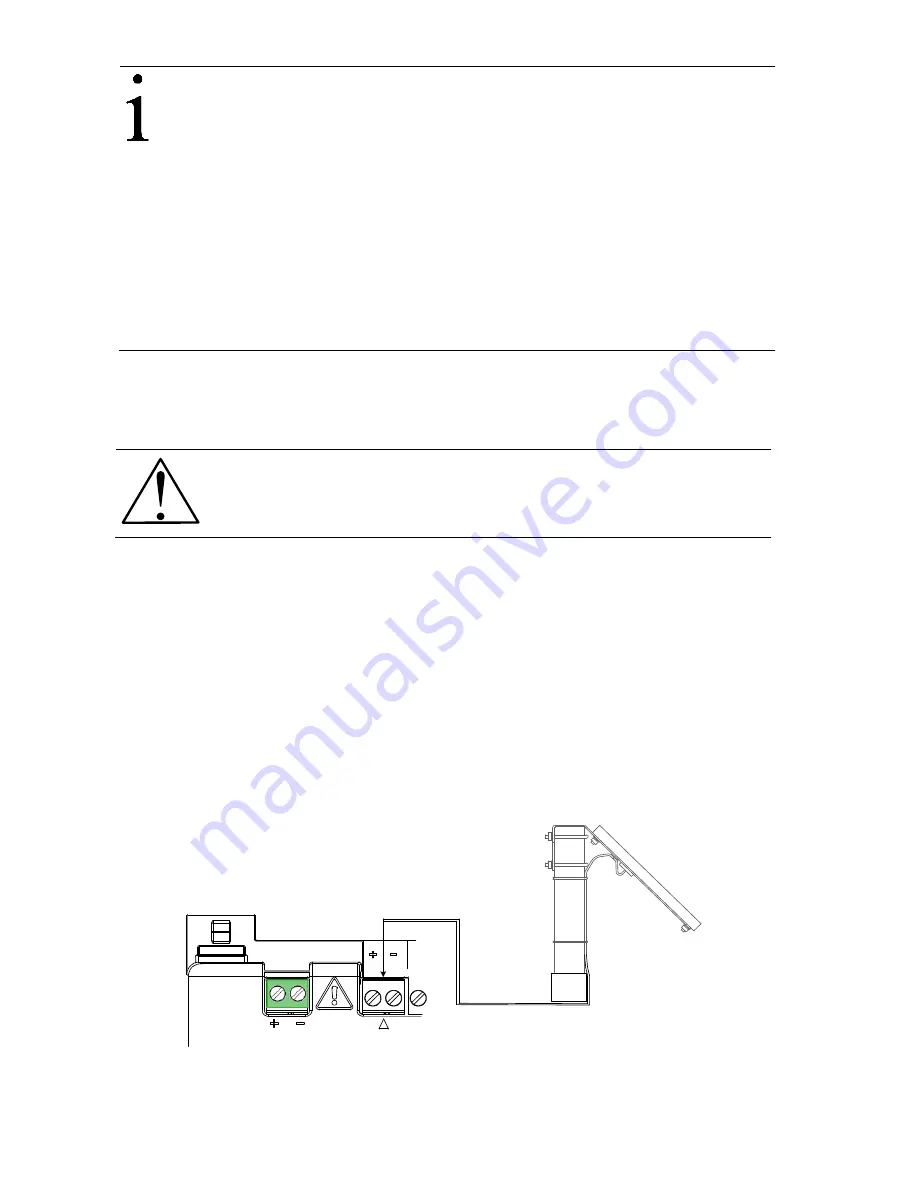
2105551-001 rev. AC |
17
IMPORTANT NOTES:
Call the ABB main office number listed on the
back page of this guide for questions about mounting the solar panel
on the top or side of a meter house.
Exercise caution when handling the solar panel to avoid damaging it.
For optimum charging, avoid placing the solar panel where it will be in
shadows for any part of the day.
Mount the solar panel facing up from the horizon at a 50°angle. For
northern hemispheres, position the solar panel facing south. For
southern hemispheres, position the solar panel facing north.
Clean the solar panel on a regular basis to ensure maximum charging.
The hardware required to connect the solar panel to the RMC is:
— One solar panel with an integrated cable
— One solar panel mounting kit
CAUTION – Equipment damage.
Never connect the solar panel or
alternate charger cable to the RMC before the battery is connected to
the BAT port (Figure 8,
Battery
port
).
To connect the solar panel charger (adapt instructions if connecting to a NEC Class
2 rated power source as a charger):
1. Verify that the solar panel is operating properly before installation:
a. Check the solar panel using a digital voltmeter to verify polarity and output
voltage. Voltage varies depending on the amount of sun, angle to sun, etc.
b. If the measured output voltage is within the manufacturer’s specification as
defined by the specification sheet supplied with the panel, continue with the
installation.
c. If the measured voltage is out of specification, call the ABB main office
number listed on the back page of this guide for a replacement panel.
2. Connect the solar panel cable to the CHARGER/EXT PWR terminals as shown
in Figure 9. Observe the polarity (+ and -).
BAT
CHARGER/EXT PWR
Solar
panel
Figure 9: Solar panel connection
3. Continue to section 5.4,
Lithium battery
.






























