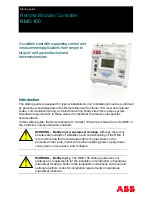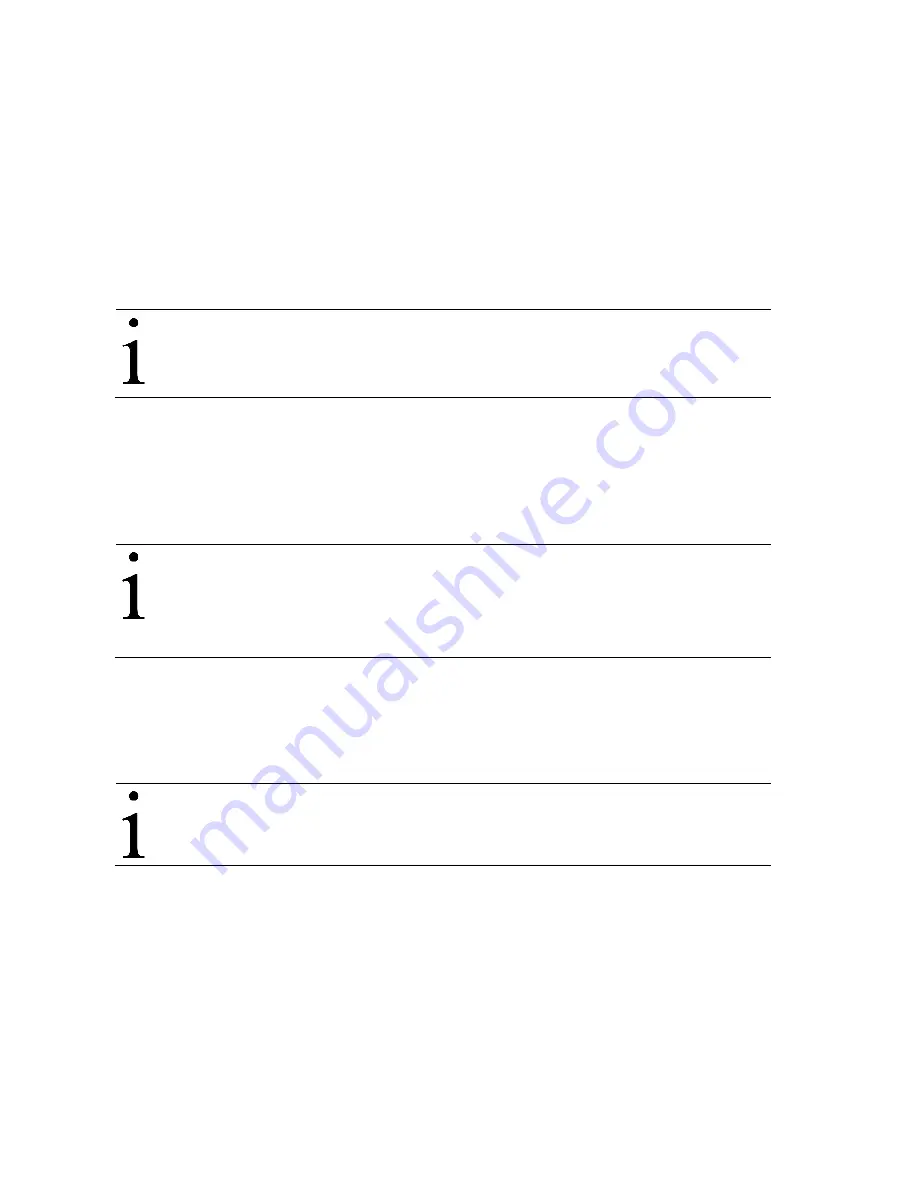
2105551-001 rev. AC |
15
5.1 Power on sequence
The RMC power on sequence is initiated as soon as power is connected. The
following information may be displayed on the LCD as the controller completes its
startup:
— ABB TOTALFLOW RMC-100 – identifies the controller name and model
— BOOT 2105412-XXX – indicates the version of the boot software
— OS 2105411-XXX – indicates the version of the operating system
— Super CAP Charged – indicates if the super capacitor is charged (see section
5.1.1,
Super capacitor
.)
— APP 2105457-XXX – indicates the version of the flash
IMPORTANT NOTE:
The scrolling duration of the displayed items may
vary. When the DATE/TIME displays, the power on sequence is
completed.
5.1.1 Super
capacitor
The RMC design includes a super capacitor (Super CAP) that serves as a short-term
power reservoir. The first time that the unit is powered up or if the RMC is left
powered off for several hours or longer, the boot time is approximately 2 minutes to
allow the charging of the super capacitor. Once the capacitor is fully charged, the
boot time is considerably less.
IMPORTANT NOTE:
In the event of a loss of power or reset, the
charged super capacitor prevents the supply voltage from falling to
zero for a short period of time (2.5 seconds). This delay allows the
system time to save all persistent data such as trending, restart
configuration, etc.
5.2 Powering with battery and charger
This powering mode requires a 12 volt (SLA) battery and a charger to recharge the
battery. The following instructions describe the typical installation of the battery and a
solar panel system as the charger. These instructions should be adapted for
alternate installations.
IMPORTANT NOTE:
Make sure the battery and charger meet the
specifications in section 2.2,
Battery and charger requirements.
5.2.1 Connecting the battery (dc power)
The hardware required for a battery installation is a 12 volt sealed lead acid (SLA)
battery and the battery cable. Before installation, inspect the battery cable and
connectors for breakage where they terminate on the battery. To install and connect
the battery:
1. Install and secure the battery where it will be used.