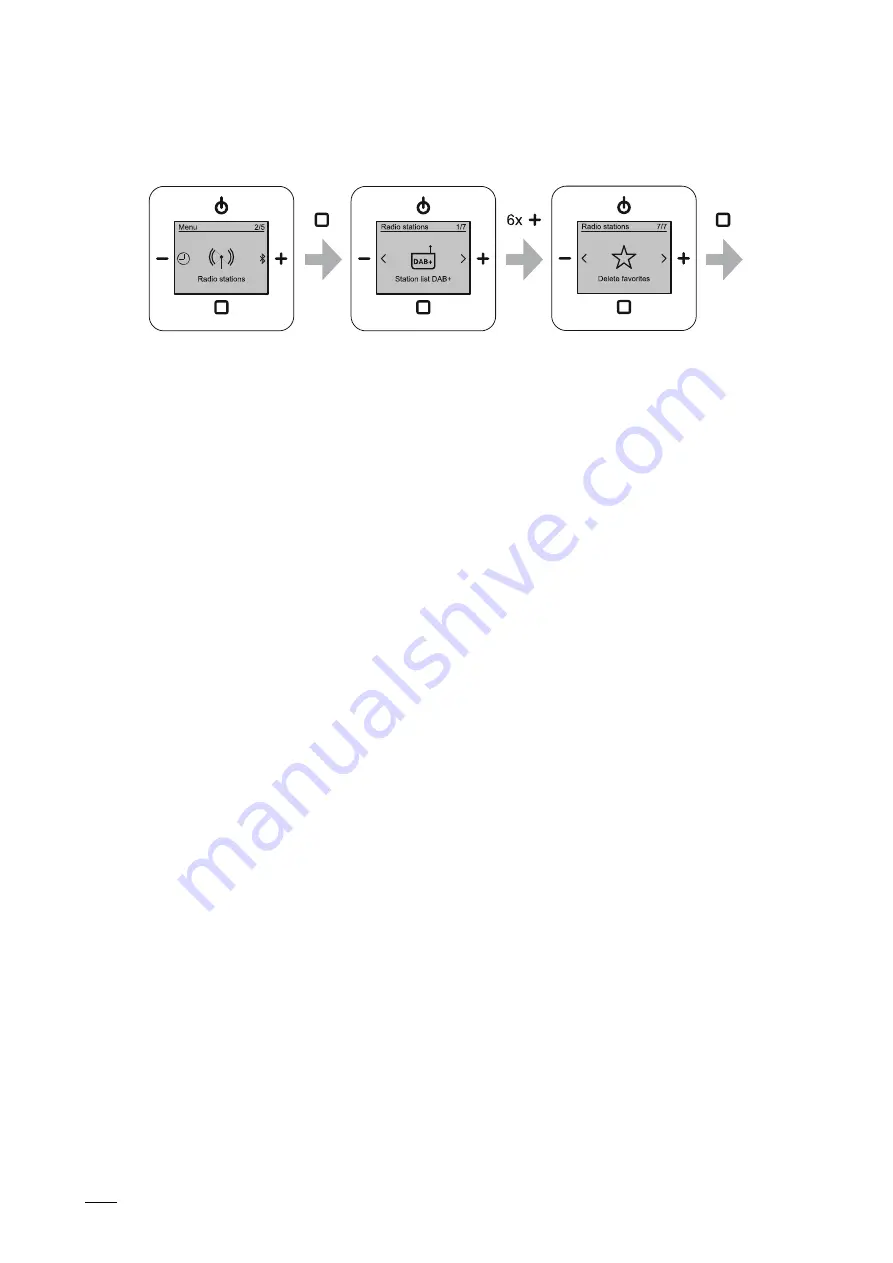
Operation
Product manual 2CKA001473B5281
│
67
9.3.15 Menu "Station" - "Delete favourites"
Fig. 50: Delete favourites
The menu is located in menu level "Radio stations".
This menu is used to delete the stored stations from the list of favourites.
Use the following steps to delete a favourite:
1. Switch to menu "Radio stations".
2. Switch to menu item "Delete favourites".
3. Switch to the desired favourite with the "PLUS / MINUS" buttons.
4. Delete the selected station from the list with a brief press of the "ENTER" button.
– The station will be deleted from the list of favourites without any further enquiry.
– All the following favourites move one position forward. No gaps can exist between the
saved favourites.
Summary of Contents for 8217 U-101-500
Page 27: ...Commissioning Product manual 2CKA001473B5281 27 ...
Page 56: ...Operation Product manual 2CKA001473B5281 56 ...
Page 94: ...Operation Product manual 2CKA001473B5281 94 9 4 Menu tree ...
Page 95: ...Operation Product manual 2CKA001473B5281 95 ...






























