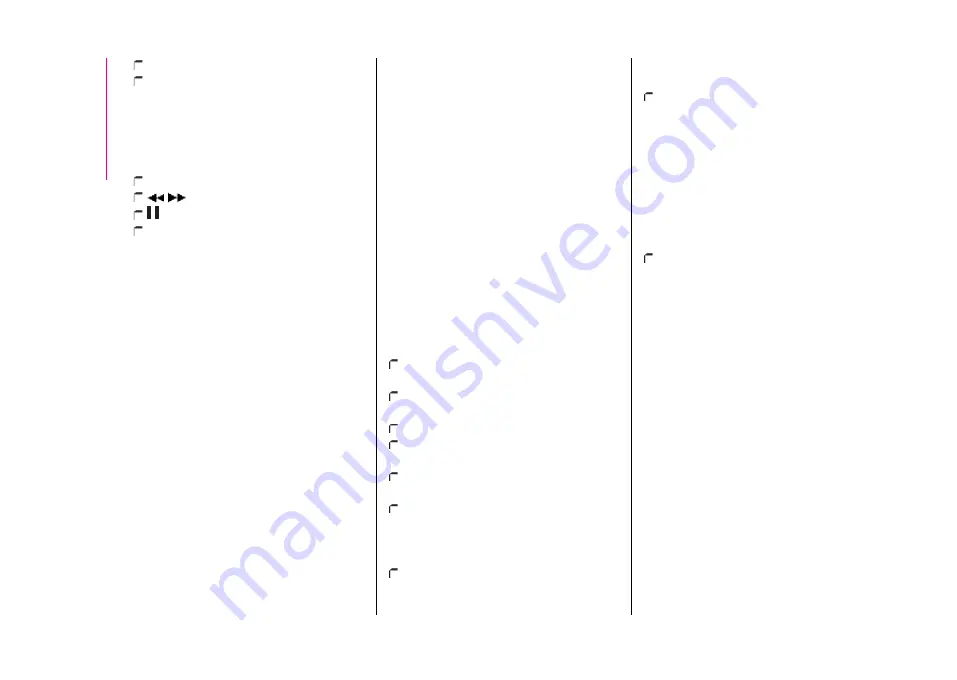
MULT
IME
DI
A
188
"Tracks": list of available tracks.
“Map": navigation map view (versions
with
Uconnect™ 7" HD Nav LIVE
only).
At the bottom:
information on the
track being played and the following
graphic buttons:
Active device or audio source;
/
previous/next track selection;
: pause track being played;
"Audio": access to the "Audio
Settings" screen.
Track selection
Use this function to scroll through and
select the tracks on the active device.
The choices available depend on
the device connected. For example,
on a USB device, you can also use
the SCROLL TUNE button/knob to
scroll through the list of artists, genres
and albums available on the device,
depending on the information available
in the tracks.
NOTE This button might be disabled for
some
Apple®
devices.
Press the "Tracks" graphic button to
activate this function on the source
being played.
Turn the SCROLL TUNE button/knob
to select the desired category and then
press the button/knob to confirm the
selection.
NOTE The "Tracks" button does not
allow any operation on the AUX device.
NOTE The indexing time of a USB
device can vary according to the media
inserted (in some cases it can take a
few minutes).
Track search (Search)
This functions allows a dynamic search
within a list of tracks.
Bluetooth® SOURCE
This mode is activated by pairing a
Bluetooth®
device containing music
tracks with the system.
PAIRING A Bluetooth® AUDIO
DEVICE
To pair a
Bluetooth ®
audio device,
proceed as follows:
activate the
Bluetooth®
function on
the device;
press the "Media" graphic button on
the display;
press the "Select Source" button;
select the
Bluetooth ®
Media
source;
press the "Add Device" graphic
button;
search for “Uconnect” on the
Bluetooth®
audio device (during
pairing, a screen showing the progress
is displayed);
when requested by the audio device,
enter the PIN code shown on the
system display or confirm on the device
the PIN displayed;
if the pairing procedure is completed
successfully, a screen is displayed.
Answer “Yes” to the question to pair
the
Bluetooth®
audio device as
favourite (the device will have priority
over all other devices to be paired
subsequently). If "No" is selected, the
priority is determined according to the
order of connection. The last device
connected will have the highest priority;
an audio device can also be paired
by pressing the "Phone" graphic
button on the display and by selecting
"Settings" or selecting "Phone/
Bluetooth®
” from the "Settings"
menu.
WARNING If the
Bluetooth®
connection between mobile phone
and system is lost, consult the mobile
phone handbook.
NOTE When modifying the name-
device in the
Bluetooth®
settings of
the phone (where provided), the Radio
may change the track being played if
the device is connected via USB after
the
Bluetooth®
connection.
After updating the phone software, for
proper operation, it is recommended
to remove the phone from the list of
devices linked to the radio, delete the
Summary of Contents for 595
Page 1: ...A B A R T H 5 9 5 6 9 5 A U S T R A L I A V E R S I O N ...
Page 10: ...10 AUSTRALIA VERSION NOTE ...
Page 11: ...11 AUSTRALIA VERSION ...
Page 13: ...O W N E R H A N D B O O K A B A R T H 5 9 5 6 9 5 ...
Page 19: ......
Page 21: ......
Page 103: ...SAFETY 90 Passenger s front airbag and child restraint systems IMPORTANT 88 AB0A0072 ...
Page 183: ...MULTIMEDIA 170 Uconnect 5 LIVE Nav LIVE Controls on front panel 147 AB0A0367C ...
Page 215: ......
Page 216: ......
Page 217: ......
Page 219: ...NOTES ...
Page 220: ......
Page 221: ......






























