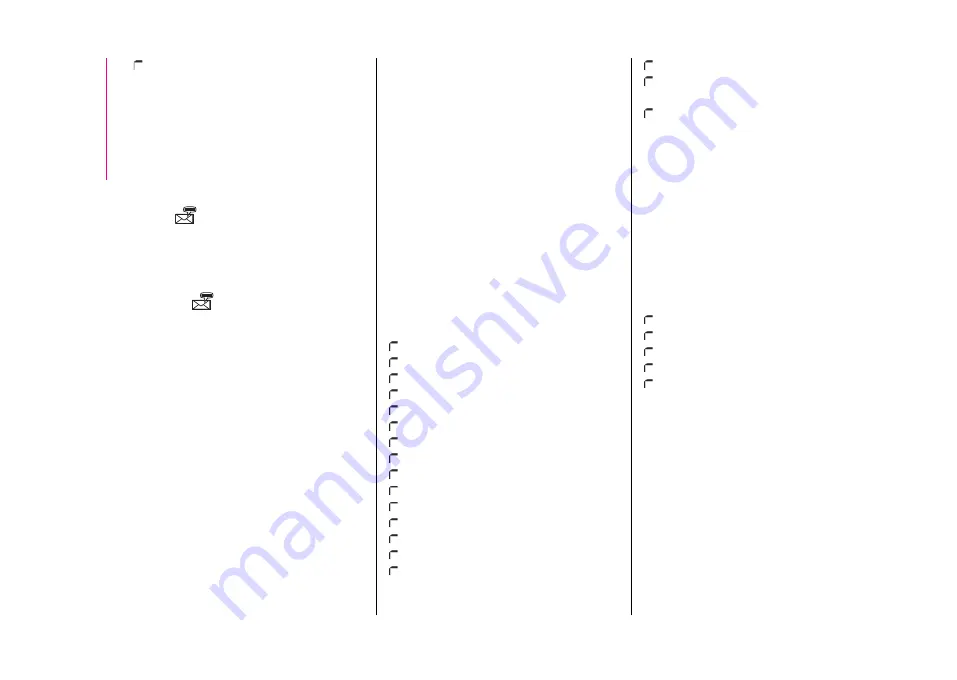
MULT
IME
DI
A
176
pressing the "Redial" graphic button.
Text Message Reader
The system can read the messages
received by the mobile phone. To use
this function, the mobile phone must
support the text exchange function
through
Bluetooth®
.
If this function is not supported by the
phone, the corresponding graphic
button
is deactivated (greyed out).
When a text message is received, the
display will show a screen where the
options "Listen", "Call" or "Ignore" can
be selected.
Press the
graphic button to access
the list of text messages received by
the mobile phone (the list displays a
maximum of 60 messages received).
Browsing text messages
(where provided)
Using the steering wheel commands,
you can view and manage the last
10 SMS messages received on the
instrument panel. To use this function,
the mobile phone must support
the text exchange function through
Bluetooth®
.
Select "Phone" on the instrument panel
menu and then select "SMS reader"
using the arrow keys on the steering
wheel controls. The "Text message
reader" submenu allows you to view
and read the last 10 text messages.
WARNING Some mobile phones may
not take the SMS delivery confirmation
settings into account when interfacing
with
Uconnect™
. If an SMS message
is sent via
Uconnect™
, the user
could face an additional cost, without
any warning, due to the SMS delivery
confirmation request sent by the
phone. For any problems related to the
above, contact your telephone service
provider.
Text message options
Default text messages are stored in
the system memory and can be sent
to answer a received message or as a
new message:
Yes.
No.
Okay.
I can't talk right now.
Call me.
I'll call you later.
I'm on my way.
Thanks.
I'll be late.
Stuck in traffic.
Start without me.
Where are you?
Are you there yet?
I need directions.
I'm lost.
See you later.
I will be 5 (or 10, 15, 20, 25, 30, 45,
60)* minutes late.
See you in 5 (or 10, 15, 20, 25, 30,
45, 60)* minutes.
* Only use the numbers listed,
otherwise the system will not take the
message.
NOTE See the dedicated section for
details on how to send a text message
using the voice commands.
APPS Mode
Press the APPS button on the front
panel to display the following operating
settings:
External temperature
Clock
Compass (NAV versions only)
Trip (where present)
Uconnect™ LIVE
Uconnect™ LIVE
Services
(where provided)
Press the APPS button to access
a radio menu which shows all
the application functions of the
system, such as: Trip computer
(where present), Settings, Compass
(where present),
Uconnect™ LIVE
Applications.
If the
Uconnect™ LIVE
icon is there,
the system is prepared for services
linked to the use of applications for
Summary of Contents for 595
Page 1: ...A B A R T H 5 9 5 6 9 5 A U S T R A L I A V E R S I O N ...
Page 10: ...10 AUSTRALIA VERSION NOTE ...
Page 11: ...11 AUSTRALIA VERSION ...
Page 13: ...O W N E R H A N D B O O K A B A R T H 5 9 5 6 9 5 ...
Page 19: ......
Page 21: ......
Page 103: ...SAFETY 90 Passenger s front airbag and child restraint systems IMPORTANT 88 AB0A0072 ...
Page 183: ...MULTIMEDIA 170 Uconnect 5 LIVE Nav LIVE Controls on front panel 147 AB0A0367C ...
Page 215: ......
Page 216: ......
Page 217: ......
Page 219: ...NOTES ...
Page 220: ......
Page 221: ......
















































