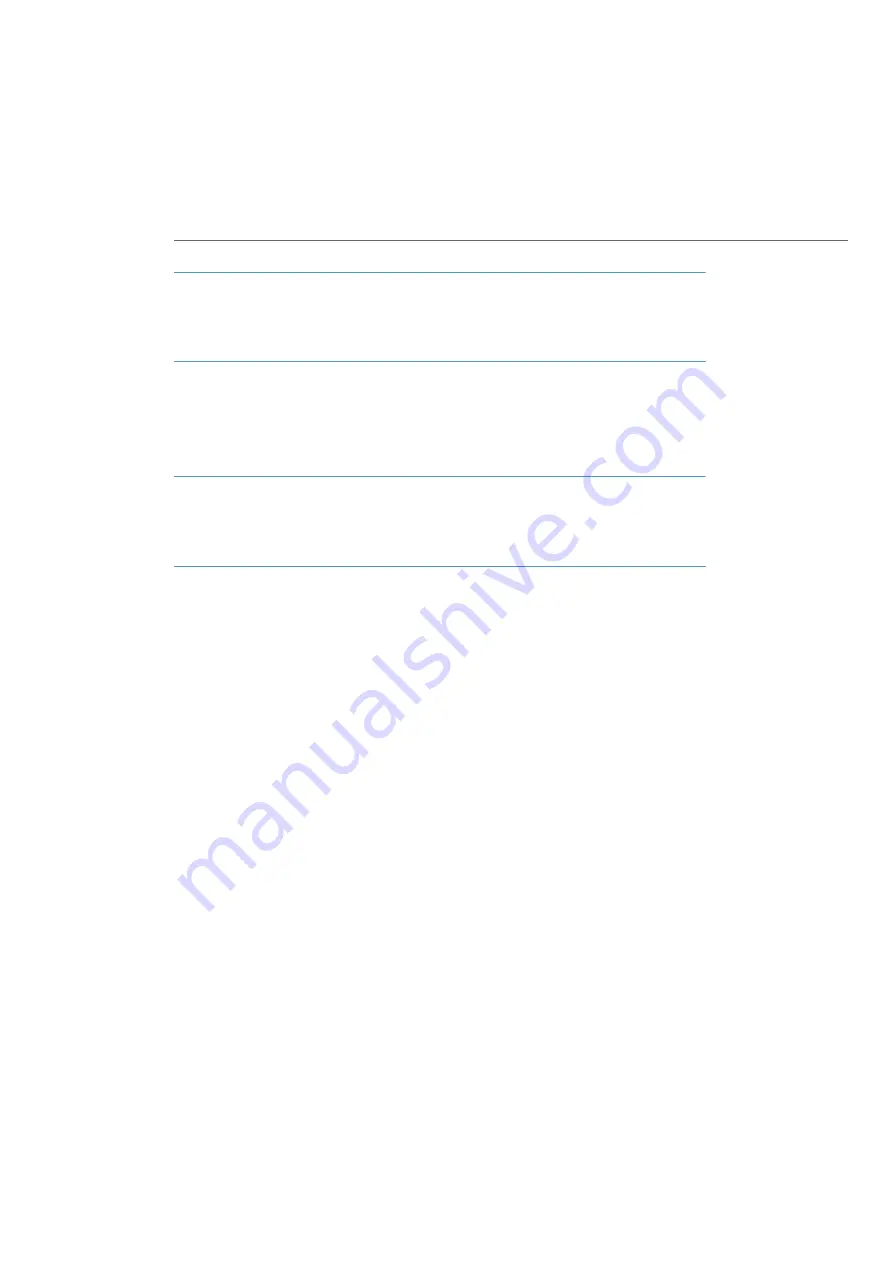
Configuration
80
Note
In order to use all the new system software functions, we recommend that you
download the latest software from our Web site at http://www.aastra.de or http://
www.aastra.com.
For the initial configuration you can connect the PC to the OpenCom 100 via the Eth-
ernet port. The TCP/IP network protocol is used to set up a connection via one of
these ports. You can then open the Web console of the OpenCom 100 and call up the
Configurator
from there.
Note
To avoid problems with existing network installations, the OpenCom 100’s DHCP
server is designed for static address assignment in its factory settings. The
OpenCom 100’s IP address is always 168.99.254 in its factory settings.
Brief Guide to Initial Configuration
Setting up a first connection is quite simple with a standard Windows PC:
1.
Connect the PC’s network card with one of the OpenCom 100.’s LAN ports Use a
cross-wired Ethernet cable to do this. You can also use an uncrossed Ethernet
cable for a connection via a LAN port to the OpenCom 130’s expansion module.
If the DHCP automatic configuration is functioning, it is possible to continue with
step 6.
2.
Windows 2000/XP: log on as a user with “Administrator” rights.
3.
You will find the IP settings in Windows 2000/XP under
Start
:
Settings
:
Network
connections
:
Local Area Connection
. Open the dialogue box
Local Area Con-
nection Properties
, and then the dialogue box
Internet Protocol TC/IP Prop-
erties
(see figure: Setting the IP address in Windows XP on page 81).
4.
Note down the existing settings so that you can restore them after completing the
initial configuration.
5.
Change the
IP Address
to 192.168.99.253. Change the
subnet mask
to
255.255.255.0, confirm with
OK
and
Close
.
6.
Start a Web browser and in the address field enter “http://192.168.99.254/”.
Summary of Contents for OpenCom 100 series
Page 252: ...Notes 250 Notes...
Page 253: ...Notes 251 Notes...
Page 254: ...Notes 252 Notes...
Page 255: ......
Page 256: ...Copyright 2011 www aastra com All rights reserved As of 01 10 2011 Subject to changes...






























