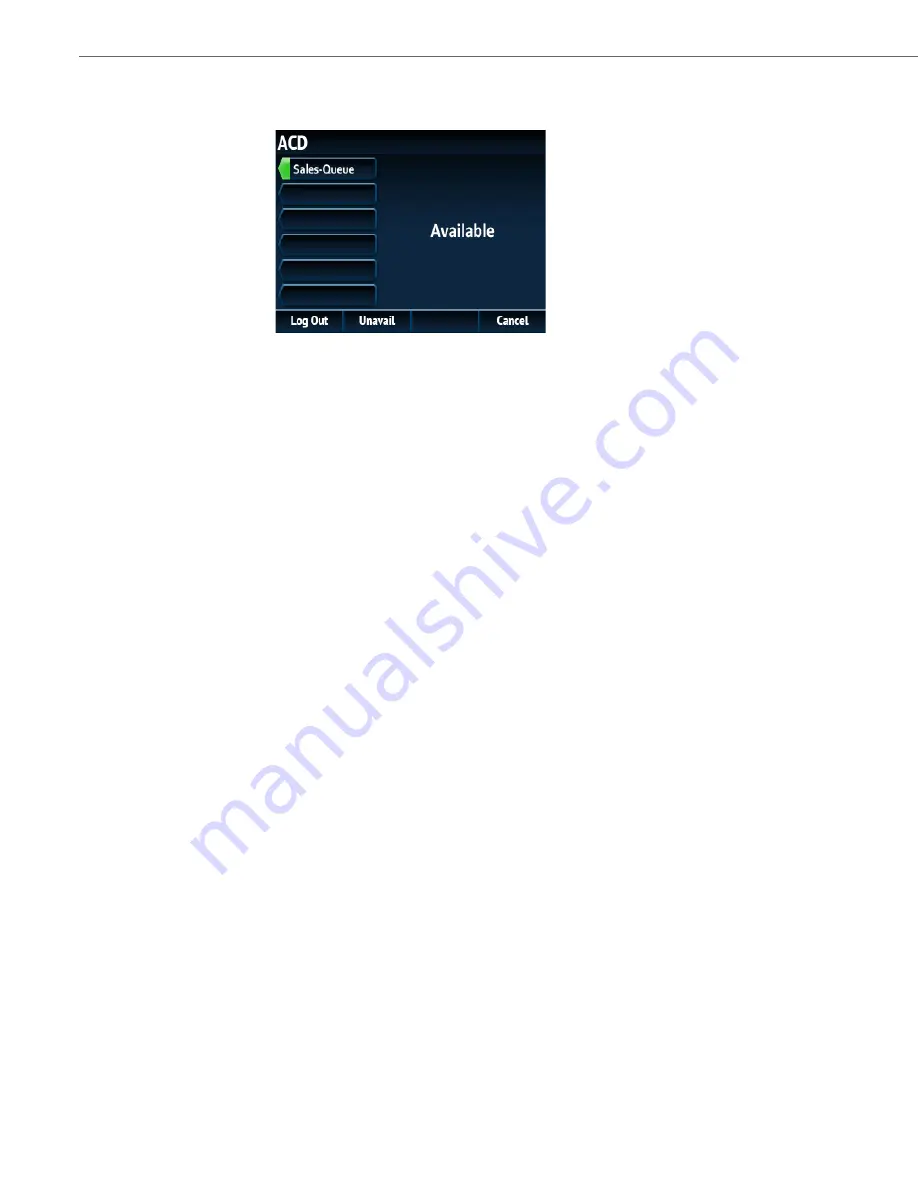
Configuring Softkeys
76
41-001524-00 REV01 – 07.2014
4.
To allow your phone to be available in the queue, press the
Avail
softkey.
The following screen displays.
If your IP phone status is set to
Available
then the server begins to distribute phone calls from this queue to your
IP phone. You must manually change the state to
Available
in order to start receiving calls.
5.
To temporarily stop receiving calls, press the press the
Unavail
softkey.
If you are on a call (or miss a call that has been distributed to your phone), your phone status automatically changes
to
Unavailable
. Your phone remains in the
Unavailable
state until one of the following occurs:
•
You use the IP phone UI to manually switch the IP phone state back to
Available
or
•
The availability timer for your IP phone expires. This only occurs if your Administrator has configured an auto-
availability timer on your IP phone. Contact your System Administrator for more information.
6.
To logout of the queue, press the
Log Out
softkey. The server no longer distributes phone calls to your IP phone.
















































