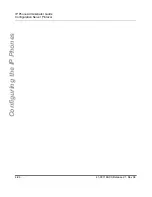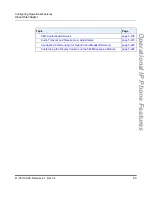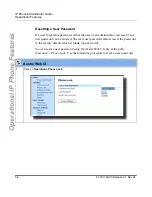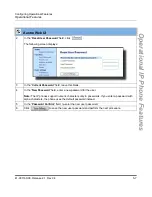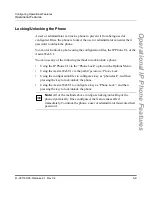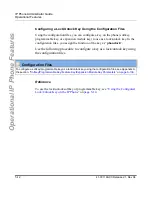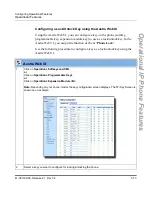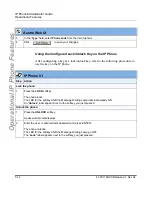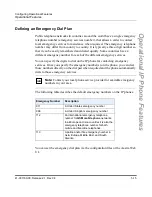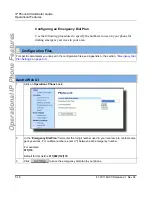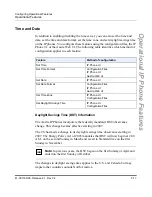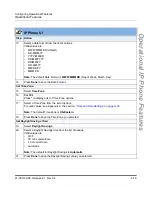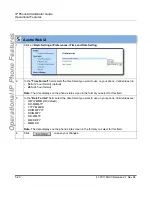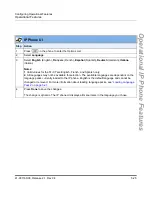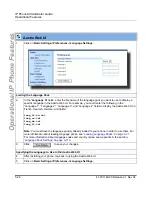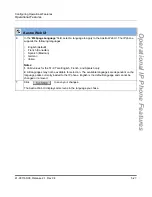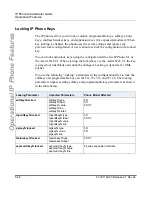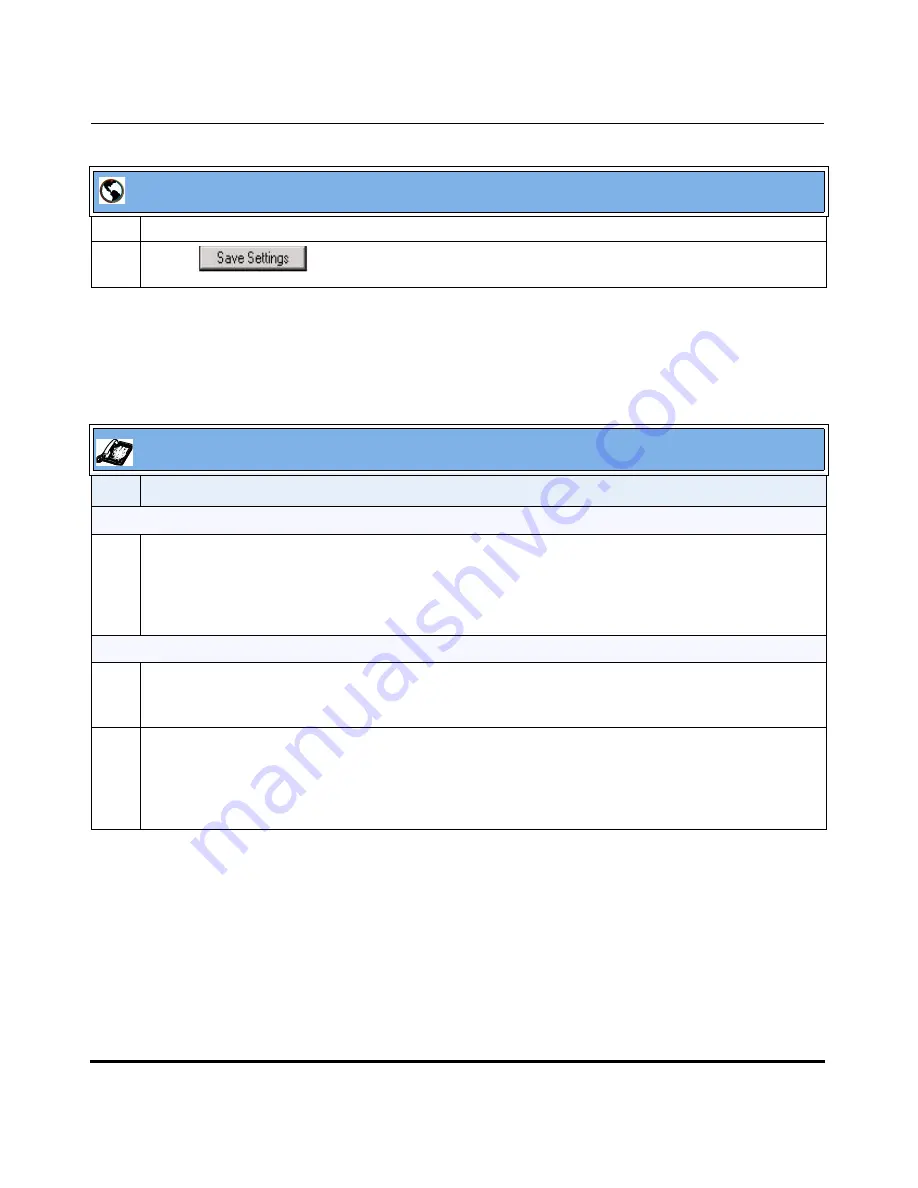
Operational Features
5-14
41-001160-00, Release 2.1, Rev 04
IP Phone Administrator Guide
Operational IP Phone Features
Using the Configured Lock/Unlock Key on the IP Phone
After configuring a key as a lock/unlock key, refer to the following procedure to
use the key on the IP phone.
3
In the “
Type
” field, select
Phone Lock
from the list of options.
4
Click
to save your changes.
IP Phone UI
Step Action
Lock the phone:
1
Press the
LOCK
softkey.
The phone locks.
The LED for the softkey AND the Message Waiting Lamp illuminate steady ON.
An “
Unlock
” label appears next to the softkey you just pressed.
Unlock the phone:
1
Press the
UNLOCK
softkey.
A password prompt displays.
2
Enter the user or administrator password and press ENTER.
The phone unlocks.
The LED for the softkey AND the Message Waiting Lamp go OFF.
The “
Lock
” label appears next to the softkey you just pressed.
Aastra Web UI