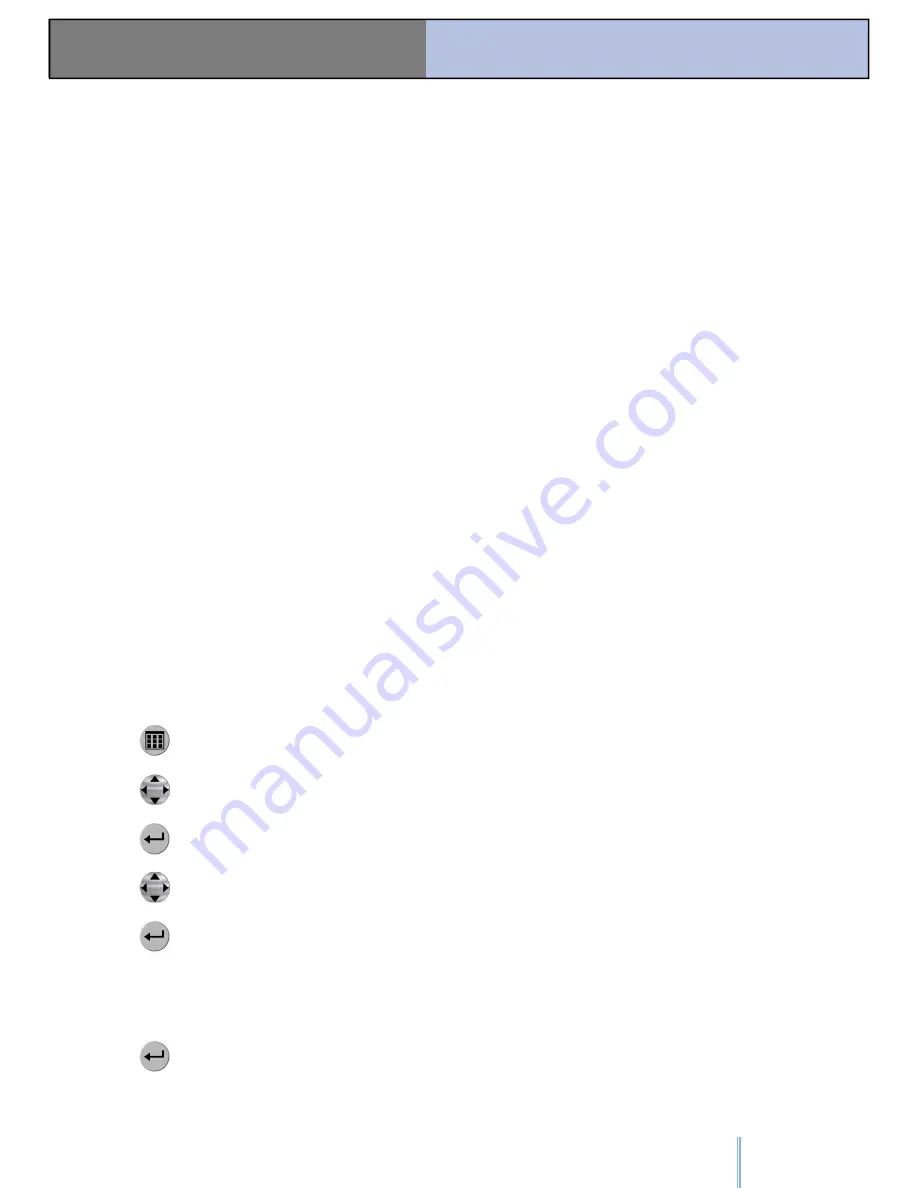
HW V4 / © 2005 – 2013 Aaronia AG, DE-54597 Strickscheid
59
Manual Spectran V4
First measurement
8.10. Manual setting of a frequency range
Figures 2 1 1 0
This way, the frequency range can be configured for one
particular application to measure only those signals.
Additionally, a smaller frequency range increases sweep speed
enormously and improves accuracy.
For setting this frequency range, you only need to know the
start- and stop frequencies of the corresponding application
and program them in Spectran.
Chapter 12 shows you frequency tables with an excerpt of
various radio applications along with their start and stop
frequencies.
Subsequently, we will illustrate custom configuration using the
new mobile communications standard UMTS as an example. In
our case, we only want to find an evaluate UMTS cell towers of
the provider „Vodafone“.
For this, proceed as follows:
First of all, check the UMTS frequency list in chapter 12, table
10.
UMTS uses frequencies between 1,900.1 and 2,200.0MHz. As
we only want to measure the cell tower and not the cell phone,
we only need the so-called downlink frequency. This frequency,
according to the frequency list, ranges from 2,019.7 to
2,200.0MHz. The Vodafone cell towers, according to the list,
only use frequencies between 2,110.3 and 2,120.2MHz. These
are the start- and stop frequencies we were looking for.
Program them as follows:
Press the menu key
Navigate to the menu entry labelled fLow using the arrow keys.
Press the enter key
Now choose the unit to be used for frequency entry. Available
choices are Hz, kHz, MHz and GHz. In this case, we will use
MHz
Press the enter key
A zero appears on the large main display. Additionally, the big
status field reads START. Now, enter the start frequency, in full
MHz, using the number keys. In this case, we want to start at
2,110.3MHz. So, enter 2110 (rounded) and correct any typos
by pressing the CLR key and repeating the input. When
finished, press Enter again for confirmation.






























