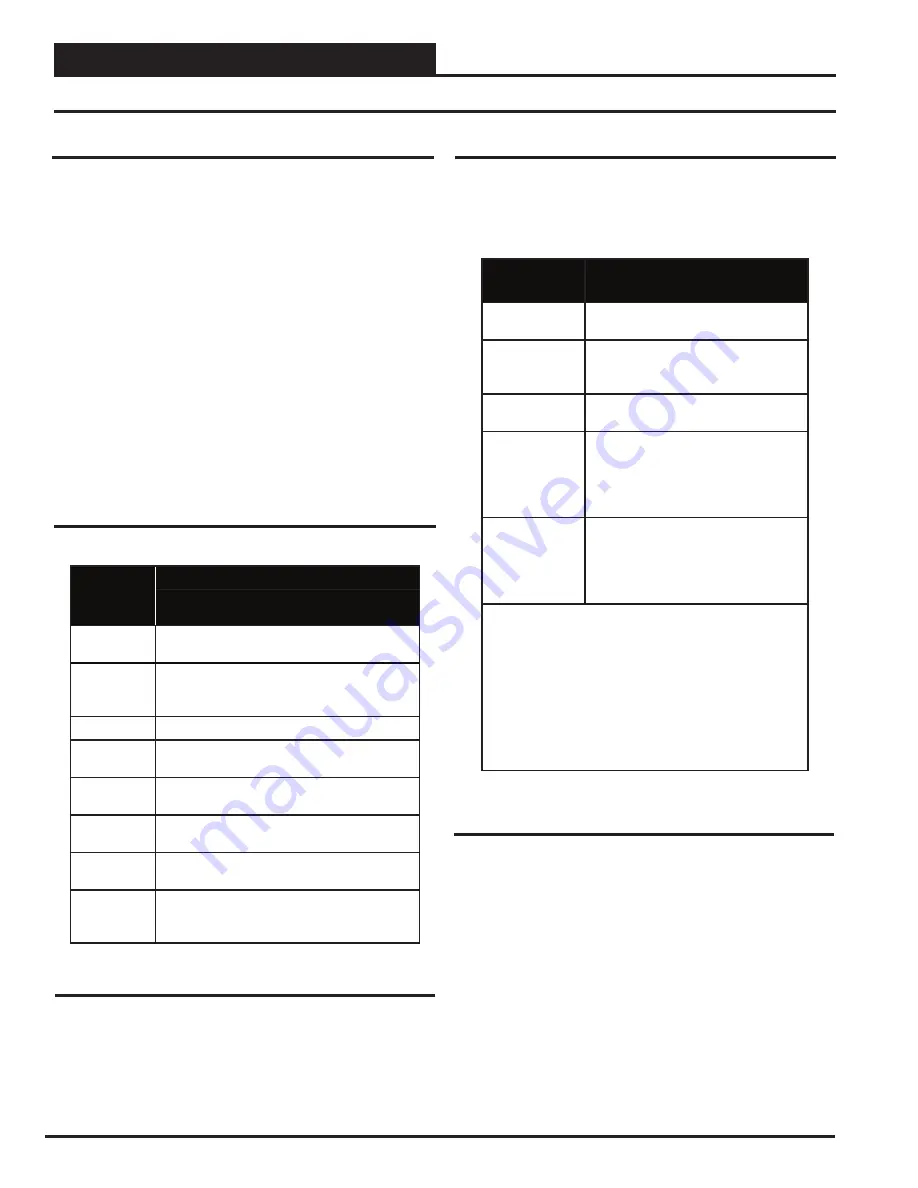
Zone
Zone
INTERFACE OVERVIEW
Operator Interfaces SD
6
System Manager SD Keys and Buttons
Operator Interfaces
In order to confi gure and program the Orion System controllers,
you must have an Operator’s Interface or a personal computer with
the Prism 2 computer front-end software installed. Three diff erent
Operator Interfaces are available for programming of the Orion
Controls System—the Modular Service Tool SD, the Modular Sys-
tem Manager, the System Manager TS II (all controllers except
VCC-X & VCCX2). These devices allow you to access the status
and setpoints of the controllers on your communications loop. This
manual describes the Modular Service Tool SD. If using the Modular
System Manager or System Manager TS II, please see the
VCM-X
/ RNE Operator Interfaces Technical Guide
or the
System Manager
TS II Technical Guide
. If using Prism 2, please see the
Prism 2
Technical Guide
.
The Modular System Manager SD allows you to view any input or
output status and change any setpoint to fi ne-tune the operations of the
total system. All keypad operations are simple and straightforward,
Display Screens & Data Entry Keys
See the chart below for a list of the keypad descriptions and functions.
Keypad
Description
Key Function
Modular System Manager SD
PREV
Use this key to access the
Setup Screens.
ESC
Use this key to exit from screens or from data
entry or to return to the Main Screen from any
screen in the system.
ENTER
Use this key to enter a new value.
Clear
If a data entry mistake is made, press this key
to clear the data entry fi eld and start over.
Minus
If a setpoint with a negative value is required,
press this key for the minus sign.
DEC
Press this key when entering data that requires
a decimal point.
Use these keys to change values in the
Confi guration Screens as prompted.
Use these keys to step backward or forward
through the screens.
Mode Selection Buttons
The Modular System Manager is provided with “Mode Selection
Buttons.” These buttons give you instant access to the specifi c mode
desired without having to scroll through several menu screens to
get there.
Button
Description
Modular System Manager SD
STATUS
Pressing this button takes you directly
to the controller “Status” screens.
SETPOINTS
Pressing this button takes you directly
to the controller “Setpoints” screens
and “Confi guration” menu.
SCHEDULES
Pressing this button takes you directly
to the controller “Schedules” screens.
OVERRIDES
Pressing this button takes you directly
to the controller “Overrides” screen.
See the “Override Button” section on
page 1
1 for a description of this func-
tion. See Notes 1 & 2 below.
ALARMS
Pressing this button takes you directly
to the controller “Alarms” screen. See
the “Alarms Button” section on
page
11
for a description of this function.
See Notes 1 & 2 below.
Notes:
(1) This button only functions when the system is confi gured
for “Network Mode” or “Multiple MGRS Mode.” It will
not function in “Stand Alone Mode.”
(2) The “Search for Units” function must be performed on
the System Manager upon initial system setup before this
function will be available. See the “Network Mode & Mul-
tiple Managers Loop Search” on
page 10
of this manual for
complete instructions on performing a loop search.
Table 1: Keypad Descriptions
Table 2: Button Descriptions




















