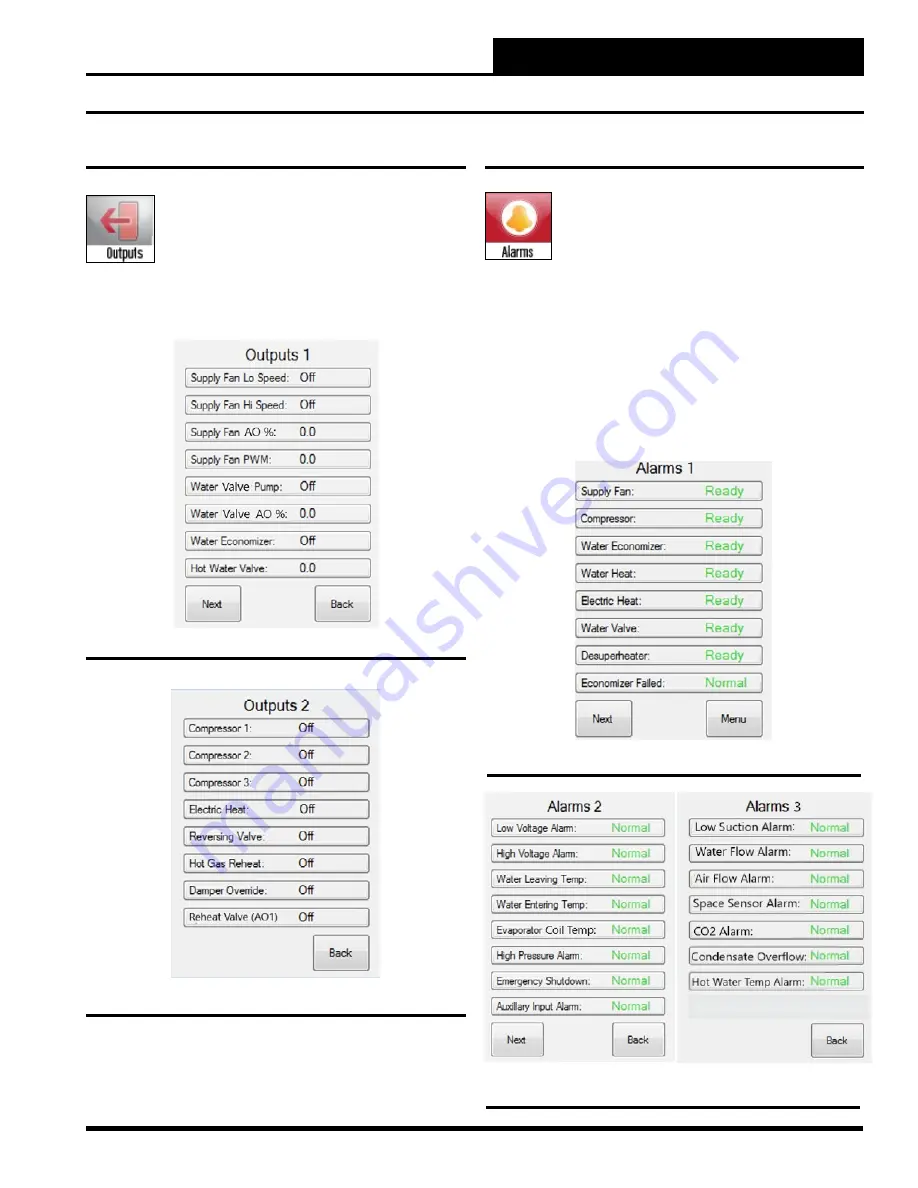
Zone
Zone
Pioneer Gold 1.10 & 2.05 Touch Screen Operator Interface
LOGGING IN
2-19
ALARMS
Output Status
From the
Main Screen
,
press
the
<Outputs>
icon.
The
Output 1 Status Screen
will appear. See
Figure
27.
See
Figure 28
for
Output 2 Status Screen
. The
output values or status are displayed on each screen.
Press
the
<Next>
button to access the second screen.
Press
the
<Back>
button to access the first screen.
Press
the
<Menu>
button
to return to the
Main Screen
.
Figure 27: Output 1 Status Screen
Figure 28: Output 2 Status Screen
Figure 29: Alarms 1 Status Screen
Figure 30: Alarms 2 & Alarms 3 Status Screens
Viewing Alarms
Alarms Status
From the
Main Screen
,
press
the
<Alarms>
icon.
The
Alarm Status Screen
will appear. See
Figures
29 & 30.
There are three
Alarm Status Screens
.
Press
the
<Next>
button to access each screen.
Press
the
<Back>
button to access the previous screen.
Press
the
<Menu>
button to return to the
Main Screen
.
The status for each alarm should be Ready or Normal. If there is an
alarm, the word Alarm will appear in red. The abbreviation L.O. in
red stands for “Locked Out”. This means that there is currently 1 or
more alarms active, and any item that shows L.O. is conveying that
this particular item(s) is/are being affected by the particular alarm.
Continue scrolling through the ALARMS pages until you see the
item that shows “ALARM” to identify which item is in an alarm
state that is causing associated items to be Locked Out.






























