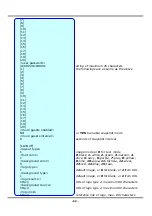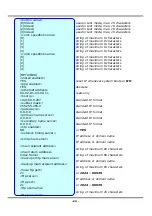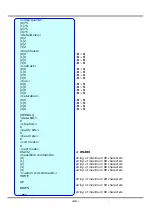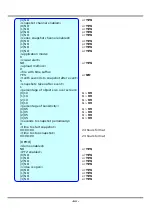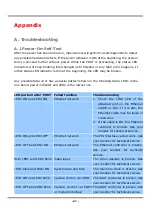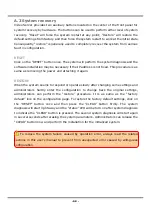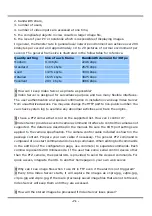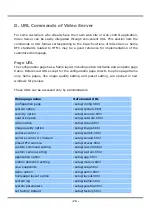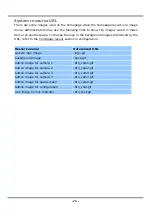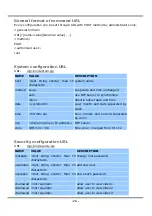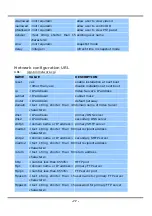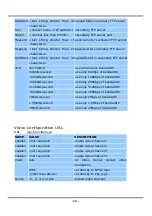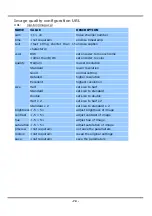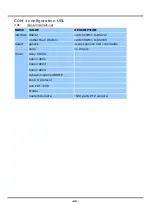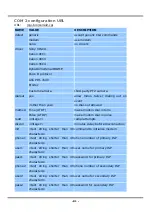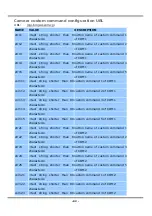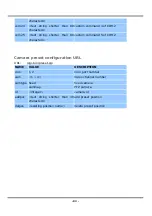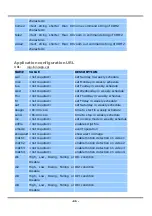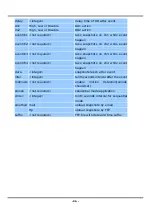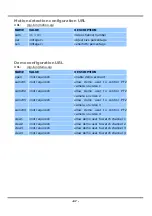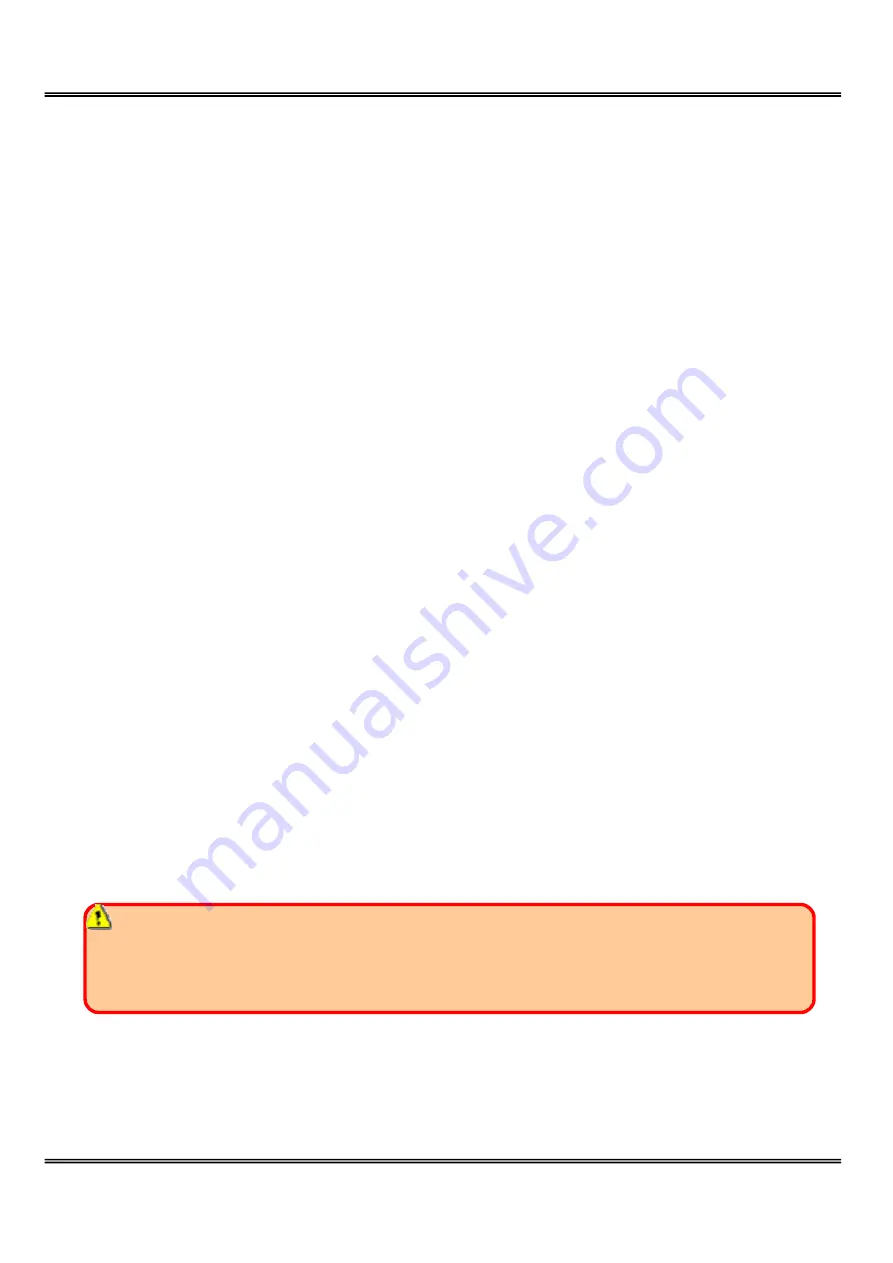
- 73 -
C. Upgrade System Firmware
Customers can frequently check the appropriate product folder on our web site to
download the latest firmware. Only administrators can upgrade the system firmware of
Video Server.
Easy way via Upgrade Wizard
Run the Upgrade Wizard included in the product CDROM and proceed by the prompts.
Refer to the user's guide of Upgrade Wizard for details.
Alternative via FTP
1. Decompress the compressed file in a local folder. A file named FLASH.BIN should
appear.
2. Use the FTP program and change the working directory to the local folder where
FLASH.BIN exists.
3. Connect to Video Server with user name as “root” and password.
4. Use the PUT command to upload FLASH.BIN to Video Server. The file size is near 1.5
mega bytes. It will take approximately 2 seconds in a local network, 2 minutes by null
modem connection or 6 minutes by modem, but still subject to user's network.
5. After upload is complete, close the connection.
6. If the received FLASH.BIN is checked without error, Video Server will update the
software in Flash memory and restart automatically. When Video Server starts writing
firmware, both status LED indicators will stay on until system restarts. It takes about 30
to 40 seconds. User must keep the power stable during the update process. After the
system restarts, Video Server may need installation depending on whether the “Reset
network at next boot” option is enabled or not. After Video Server boots up, reload the
web page in the browser.
If power fails during the software upgrade, the program in the memory of Video
Server may be destroyed permanently. If Video Server cannot restart properly, ask the
dealer for technical service.
Summary of Contents for IPVS4
Page 1: ......