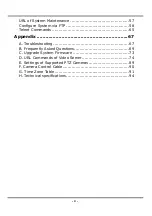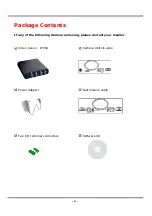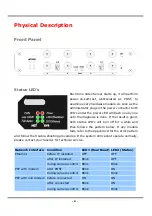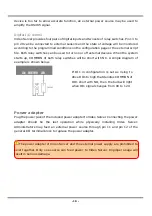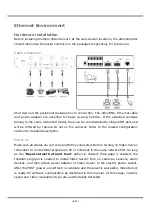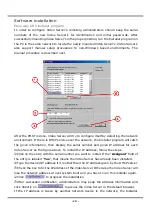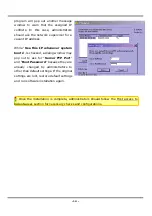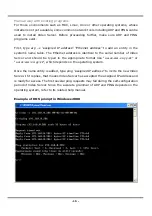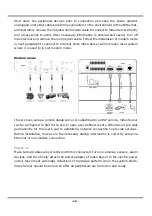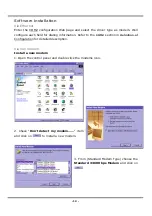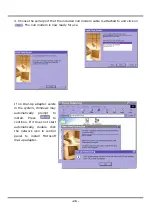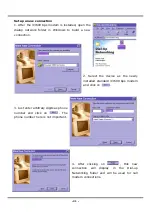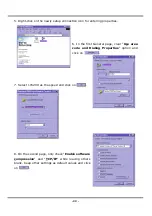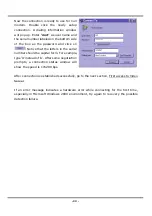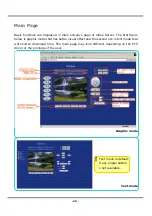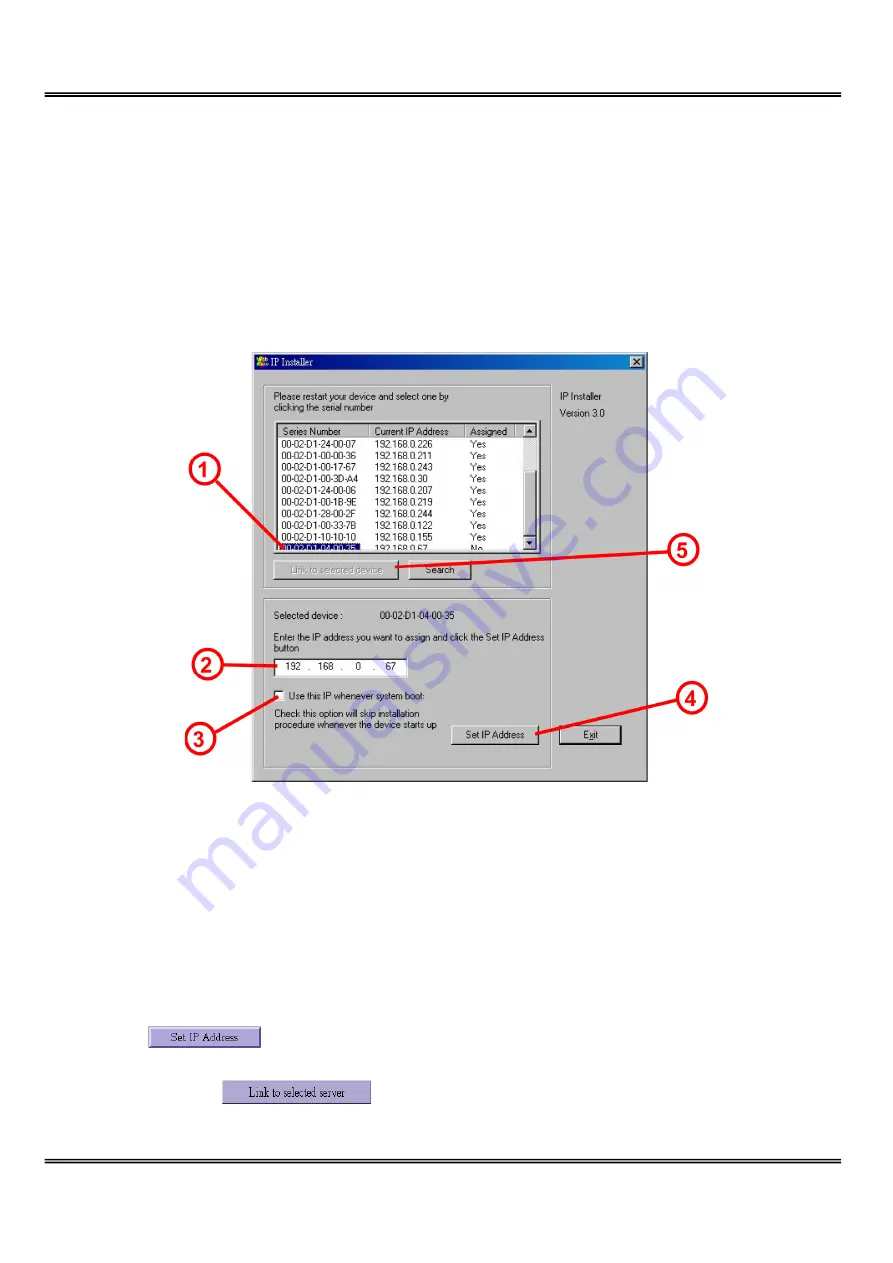
- 13 -
Software installation
Easy way with installer program
In order to configure Video Server’s remotely, administrators should keep the serial
numbers of the new Video Server’s for identification and initial passwords. After
successfully mounting Video Server’s in the proper position, run the Installer program on
the PC in the same network to locate the newly mounted Video Server’s. Video Server’s
also support manual setup procedures to non-Windows based environments. The
manual procedure is described next.
After the POST is done, Video Server will try to configure itself by detecting the network
environment. If there is DHCP service over the network, the Installer program will catch
the given information, then display the serial number and given IP address for each
Video Server as the figure above. To install the IP address, follow the steps.
○
1
Click on the entry with the serial number you want to install. If the "Assigned" field of
the entry is labeled "Yes", that means the Video Server has already been installed.
○
2
Type the desired IP address if it is other than the IP address given by the DHCP server.
○
3
Check the box to fix the IP address of the Video Server. Otherwise the Video Server will
lose the network address at next system boot and you have to run this installer again.
○
4
Click
to progress the installation.
○
5
After successful notification, administrators may keep the address information and
click directly on
to access the Video Server in the default browser.
If the IP address is taken by another network device in the network, the Installer
Summary of Contents for IPVS4
Page 1: ......