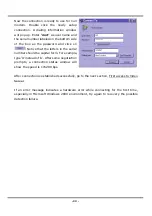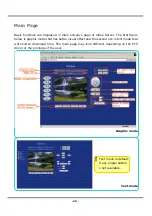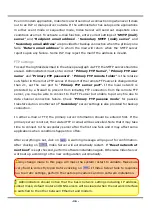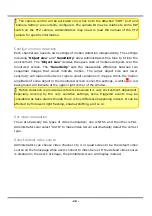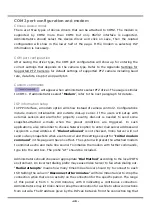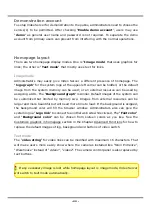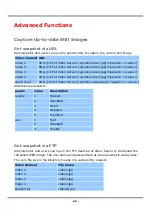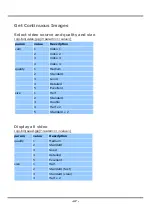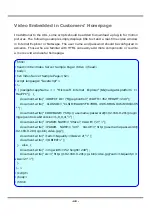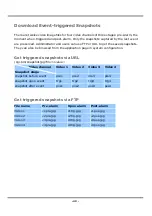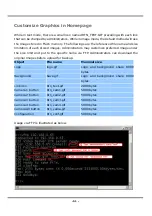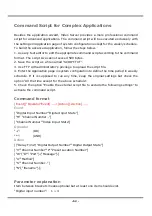- 37 -
Video, camera mapping and motion detection
Enable video channels
Only when the video source is "Enable", the related link will be displayed in the main
page. It is recommended to disable the video inputs without camera to improve the
refresh rate within quad screen function. There are three buttons for “Image setting”,
“Camera setting” and “Motion detection” regarding to each video channel. The details
are described in later paragraphs. The video “Modulation” can be automatically detected
by the system or manually selected by administrators. Administrators can choose any
video channel to be “Default video source” shown in the main page when users connect
at the first time.
Adjust image settings
"Time stamp" and "Text on image" will be enclosed in image for reference. The
timestamp is captured from date and time of Video Server that is maintained by an
on-board real-time clock. "Color" setting is independent of the connected camera and
“B/W” option can speed up the encoder a little. “Default quality” option here will be
the default quality when users first connect to Video Server. “Default size” option here
will be the default size of video window when users first connect to Video Server. To
customize for different camera, administrators can adjust "Brightness", "Contrast",
"Hue" and "Saturation" for video compensation of each channel. While adjusting,
administrators can click on
to check prior to
the setting in memory. If the
adjustment is not good, administrators can click on
to restore the original
settings without change. To facilitate the settings of four video channels, administrators
can click on
then every setting in this channel will copy to other channels.
Note that the “Text on image” may need to change for each channel. After configuration
done, click on
to close this window. If parameters are changed without saving,
they will be used until the next system startup.
Configure attached motorized camera
In addition to configuring PTZ camera driver in COM1 or COM2 page, administrators have
to define the relationship between video channel and camera. If there is any PTZ camera
attached, administrators should select the “Camera type” as “PTZ camera”, set the
attached COM port and the ID of the PTZ camera. The ID is specific to the camera and
necessary for multiple camera control. Refer to the manual of camera for ID settings.
After clicking on
, the preset function will appear in the lower half of window. There
are up to twenty positions can be memorized. Administrators can move the camera and
then enter the position name and save. The old “Preset position” can also be pulled
down to delete.
Summary of Contents for IPVS4
Page 1: ......