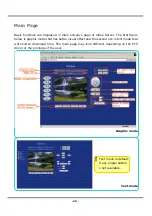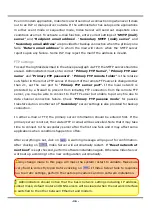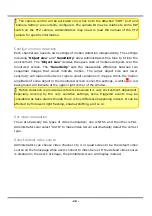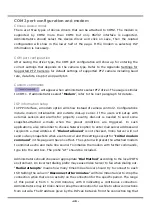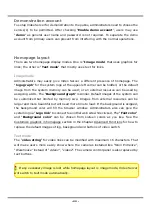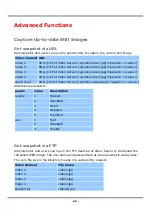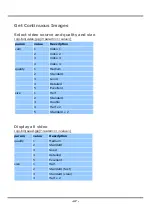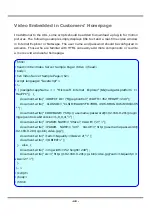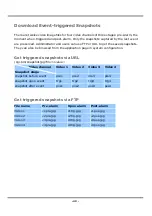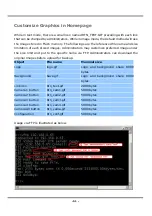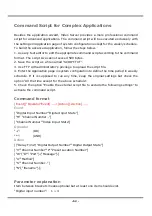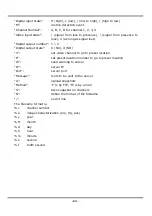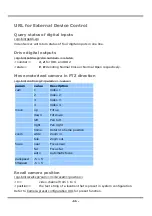- 40 -
COM2 port configuration and modem
Choose device driver
There are three types of device drivers that can be attached to COM2. The modem is
supported by COM2 more than COM1 but only RS232 interface is supported.
Administrators should select the device driver and click on save, then the related
configuration will show in the lower half of the page. If the modem is selected, ISP
information is necessary.
COM port configuration
After saving the driver type, the COM port configuration will show up for entering the
correct settings that depends on the camera type. Refer to the Appendix Settings for
Supported PTZ Cameras for default settings of supported PTZ camera including baud
rate, data bits, stop bit and parity bit.
Custom commands
will appear when administrators select PTZ driver. The usage is similar
to COM1. If administrators select “Modem”, refer to the next paragraph for details.
ISP information setup
In PPP interface, a modem option will show instead of camera control 2. Configurations
include modem initialization and outside dial-up server. If the users will setup with
external sensors and alarms for property security, dial-out is needed to send some
snapshot-attached e-mails when the preset conditions are triggered. In such
applications, also remember to choose Network option to enter mail server address and
recipient's e-mail address. If "Dialout allowed" is not checked, Video Server will not
send out any snapshots when events occur and the settings except for "Initial modem
command" in this page will have no effect. The system will preset the attached modem
to eliminate echo and mute line sound. To initialize the modem with further commands,
type into the edit box. The prefix "AT" should be included.
Administrators should choose an appropriate "Dial Method" according to the local POTS
environment. An incorrect dialing prefix may cause Video Server to fail when dialing out.
"Redial attempts" means how many times Video Server should try to connect to each
ISP. Setting the value in "Disconnect after minutes" will force Video Server to drop the
connection when there is no activity on the connection for the specific period. The range
of this period is from 1 to 240 minutes, with 0 indicating a continuous connection.
Administrators may let Video Server keep the connection for a while to allow connections
from outside. The IP address given by the ISP can be taken from the connection log that
Summary of Contents for IPVS4
Page 1: ......