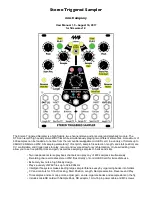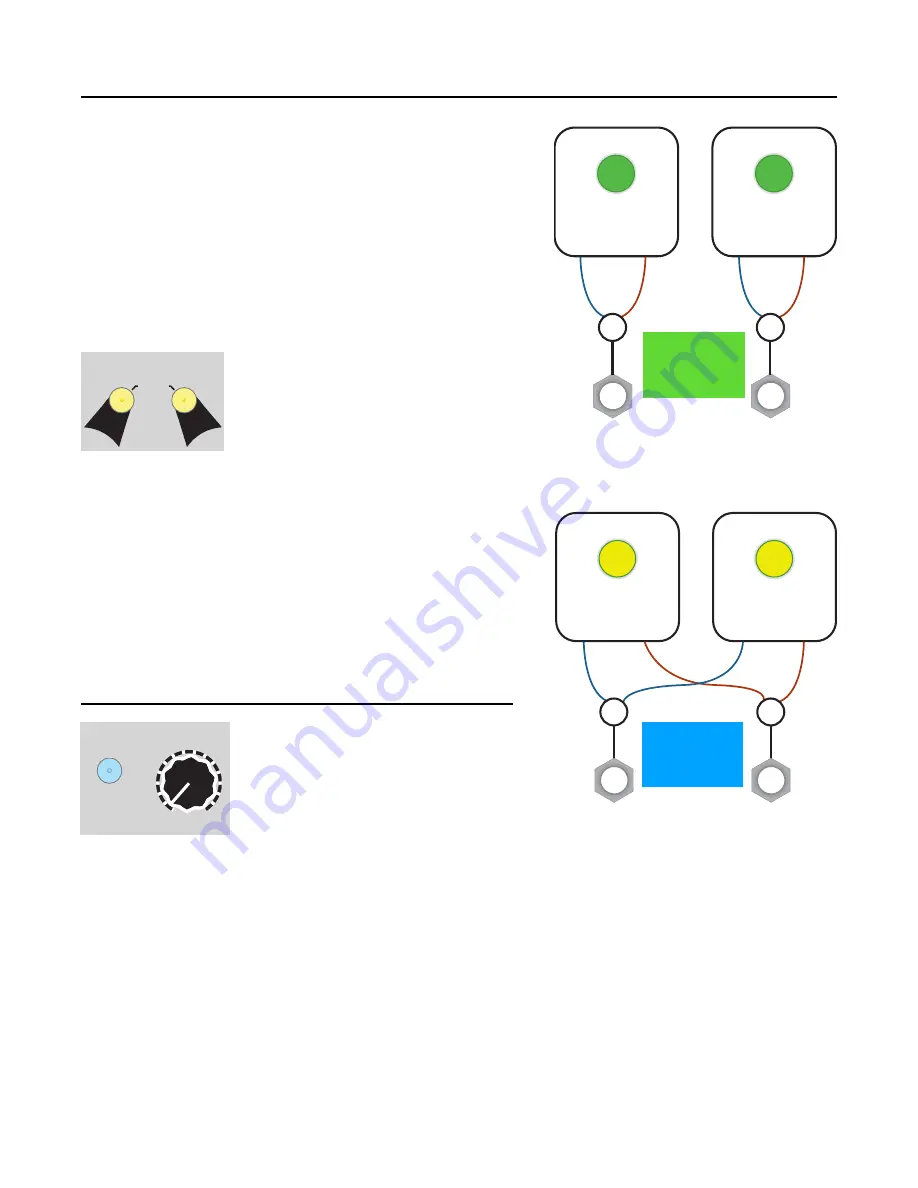
Stereo/Mono Mode
The STS can operate in stereo or mono mode.
Mono mode:
Each sample that you play is mixed to mono
and outputs through its own jack. So if you hit the left
PLAY
button, sound will come out of the
OUT(L)
jack only.
Likewise for the right
PLAY
button, it only comes out the
OUT(R)
jack.
Stereo mode:
Both the left and right
PLAY
channels play out
of both
OUT
jacks. So if you hit the left
PLAY
button, you’ll
hear the left channel of your file on the
OUT(L)
jack, and the
right channel on the
OUT(R)
jack.
If the file is mono, you’ll
still hear the sample play on both jacks.
Toggle Stereo/Mono mode
To switch stereo/mono modes, hold
down both
Bank
buttons for about half a
second.
If you look carefully at the
module, you’ll see the word “Stereo”
printed there to remind you.
When you switch to stereo, the
PLAY
buttons pulse yellow in
sync (sync=stereo). They will stay yellow every time you play
a sample to show you’re in stereo mode.
When you switch to mono mode, the
PLAY
buttons will
independently flash green (independent=dual mono). They’ll
be stay green while playing to show you’re in mono mode.
The stereo/mono mode is saved to the microSD card as soon
as you switch, so the next time you power on, it’ll be in the
same mode.
Channel Playback Volume
Adjust Channel Playback Volume
There’s a hidden feature in the STS that
lets you control the volume of each
playback channel. This is especially
important in stereo mode because the
two channels get mixed together before
reaching the output jacks. There would
be no way to use an external mixer to control the relative level
of each sample.
To set the channel volume, hold down
Reverse
while you turn the
Start Pos
knob directly above it. The
volume will not change until you turn
Start Pos
to the current volume setting. When you power-on the
STS, the volumes are automatically set to 100%, so that means you have to turn
Start Pos
all the way
up to 100% before the volume feature engages. After that, you can turn the knob down to reduce the
volume.
Try it now: get a sample looping on both channels. Hold the left
Reverse
and turn the left
Start Pos
all
the way up, then slowly bring it down. Here how the volume of the left channel decreases? Now adjust
the volume for the right channel using the right
Reverse
and
Start Pos
… you can even do both sides at
once!
The
Reverse
button will not toggle reverse/forward mode when you use this feature. Also, the
Start Pos
won’t be adjusted until/unless you move the
Start Pos
knob without the
Reverse
button being down.
Page of
8
24
PLAY
(CHANNEL 1)
Stereo .wav file
left
right
Channel 1 L+R
Channel 2 L+R
OUT (L)
PLAY
(CHANNEL 2)
Stereo .wav file
left
right
OUT (R)
+
+
Mono
Mode
Bank
Bank
Stereo
Hold 0.5 second
PLAY
(CHANNEL 1)
Stereo .wav file
left
right
Both left channels
Both right channels
OUT (L)
PLAY
(CHANNEL 2)
Stereo .wav file
left
right
OUT (R)
+
+
Stereo
Mode
Reverse
Start Pos.
Hold…
and turn
+