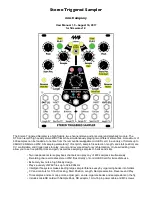As you tap the
Bank
button, you move
through banks in order from White to
Pearl. When you reach Pearl, it loops
back around to White, but this White is
different—it blinks off every second or
so. If you keep going, you’ll see
another White bank that blinks off
twice every second. If you’re using a
new STS with the default sample
pack, the banks are only full up until
Green with two flashes (we call this
“Green 2 blinks” or “Green-2” for
short). After that, it wraps back around
to solid White.
As you add samples to your card, you
can fill up a maximum of 60 banks.
Since there are 10 colors, that means
each color can have 0 (solid) to 5
flashes. At 5 flashes, the bank button
is flashing almost constantly. Empty
banks will be skipped as you cycle
through banks with the
Bank
button.
What if you’ve filled up your banks
with samples and you want to go from
the solid Red bank to Blue-3 (blue with
3 blinks)? Well, you could tap the
Bank
button a few dozen times, but there’s a faster way.
Quick Bank Select
To quickly change to a particular bank, just hold down the
Bank
button while you turn the
Sample
knobs. The left
Sample
knob
selects the bank color, and the right
Sample
knob selects the bank
blinks. The bank button will change colors and blinks as you turn
the knob, but the bank won’t actually change until you release the
Bank
button.
For example, to go directly to Yellow-2 on the left side of the STS,
hold down the left
Bank
button and turn the left
Sample
knob to until the light is yellow. Then turn the
right
Sample
knob until the left
Bank
button is blinking 2 times. Release the left
Bank
button and it’ll
jump to Yellow-2. If Yellow-2 didn’t exist, then you’ll end
up in the last valid bank that the knobs pointed to.
If you want the right side’s bank to change to a specific
bank, do the same procedure but hold down the right
side
Bank
button.
A quick way to go back to the first bank is to hold the
Bank
button and spin both
Sample
knobs to 0%.
Empty Banks
Tapping
Bank
moves you to the next bank that has
samples in it, skipping empty banks. If you hold
Edit
while tapping
Bank
, you can browse all banks
including the empty banks. Another way to go to an empty bank is with the
Bank Rec
+
Bank
trick (see
Tutorial 3). Since the STS boots up with the
Bank Rec
button set to the first empty bank, this is a fast
way to immediately jump to an empty bank. See the Copying, Creating Slices, and Assigning Samples
sections for examples of why you might want to go to an empty bank.
Page of
7
24
Starting
bank
Solid
1 blink
2 blinks
3 blinks
4 blinks
constant
blinking
Bank
+
Sample
(Left side)
1
10
2
9
3
8
4
7
5
6
and turn…
Sample
(Right side)
1
10
2
9
3
8
4
7
5
6
…and/or turn
Hold…
/
Gotcha!
While holding down a
Bank
button,
the left
Sample
knob always selects
the bank color, and right
Sample
knob
always selects the bank blink number
— this can be a bit confusing at first
when you switch between changing
the left and right side’s banks.