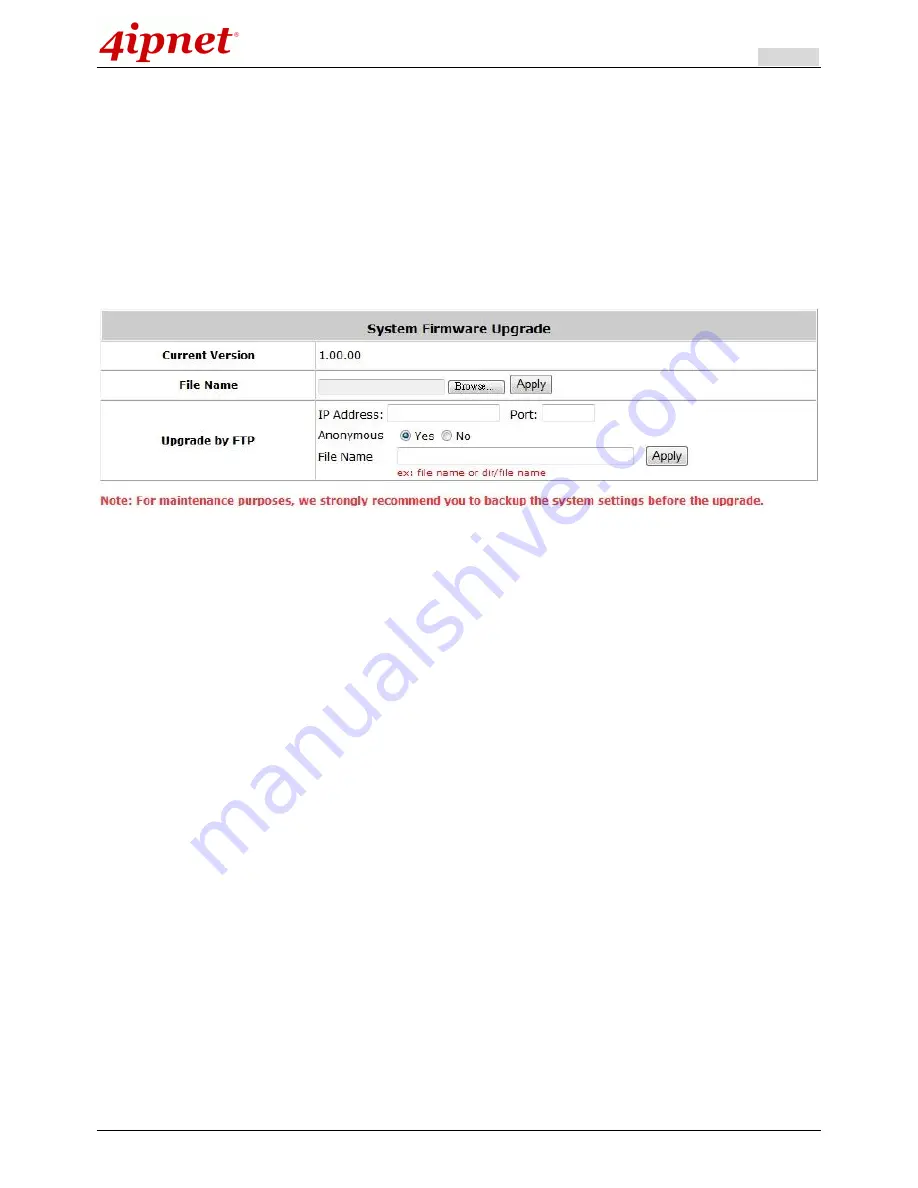
User’s Manual
HSG Wireless Hotspot Gateway ENGLISH
99
10.8 Firmware Upgrade
To configure Firmware Upgrade, go to:
Utilities
>>
System Upgrade
.
The administrator can download the latest firmware from the website and upgrade the system here. Select the
latest firmware with
Browse
button, then click
Apply
, the system will upload the file and restart to perform the
upgrade process. The firmware upgrade process can also be done via FTP. It might take a few minutes before the
upgrade process completes and the
new firmware’s WMI interface appears.
Note:
After clicking
Apply
, the system will begin uploading the chosen firmware into the system. Once the upload
process is complete, the system will restart to activate the new firmware. The entire process may take a few
minutes until the new firmware WMI appears. When restart is complete, system will not lease IP. So, please use
static IP PC to upgrade system firmware.
Caution:
1.
Firmware upgrade may cause the loss of some data. You may need to manually backup user account
information, please refer to the release notes for the limitation before upgrading.
2.
Do not power on/off the system during the upgrade or restart process. It may damage the system and cause
malfunction.
Summary of Contents for HSG320
Page 1: ...V1 20 HSG Series Wireless Hotspot Gateway ...
Page 47: ...User s Manual HSG Wireless Hotspot Gateway ENGLISH 42 ...
Page 64: ...User s Manual HSG Wireless Hotspot Gateway ENGLISH 59 ...
Page 79: ...User s Manual HSG Wireless Hotspot Gateway ENGLISH 74 ...
Page 115: ...User s Manual HSG Wireless Hotspot Gateway ENGLISH 110 ...
Page 150: ...User s Manual HSG Wireless Hotspot Gateway ENGLISH 145 ...
Page 153: ...User s Manual HSG Wireless Hotspot Gateway ENGLISH 148 ...
Page 193: ...User s Manual HSG Wireless Hotspot Gateway ENGLISH 188 Connection Status With Indicators ...
Page 194: ...User s Manual HSG Wireless Hotspot Gateway ENGLISH 189 Shortcut Keys P N V11020141207 ...
















































