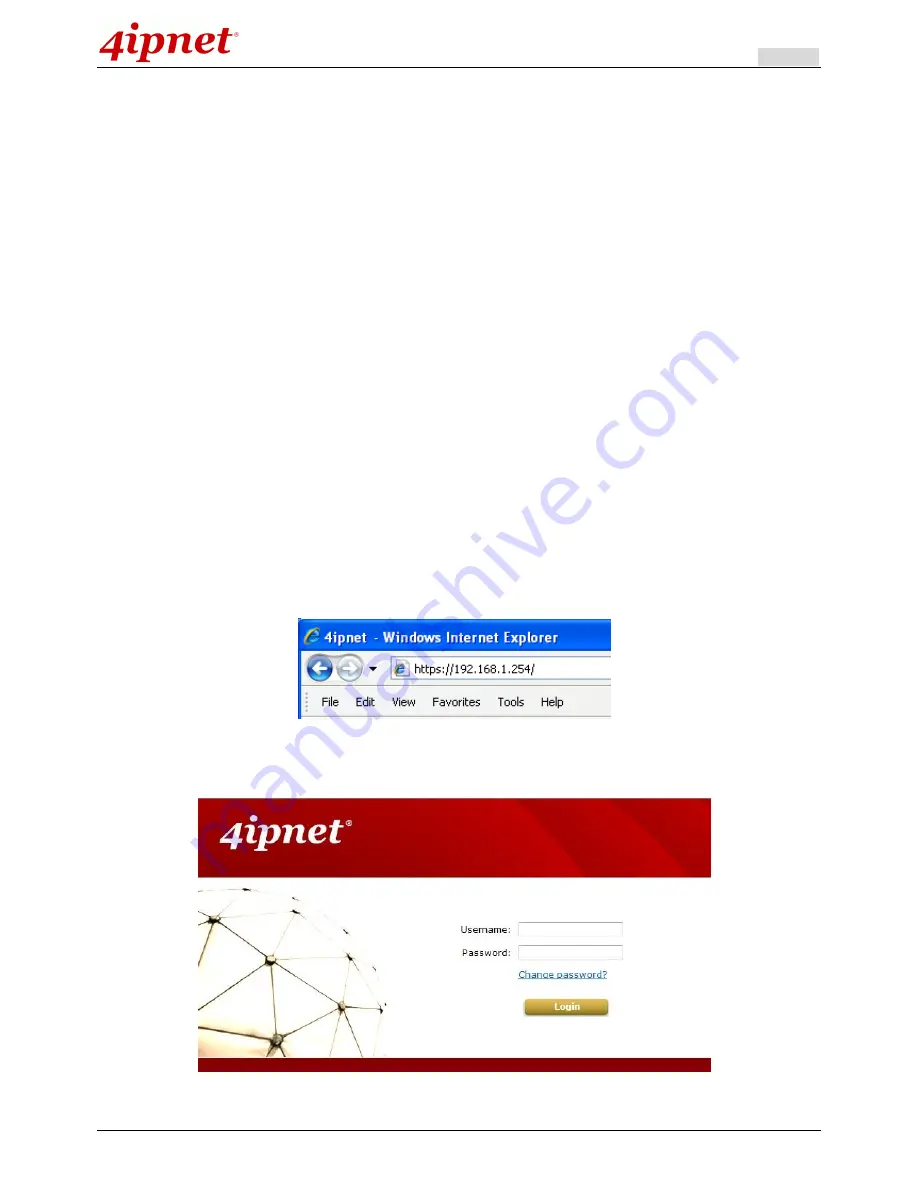
User’s Manual
HSG Wireless Hotspot Gateway ENGLISH
9
2.6
Access Web Management Interface
The HSG gateway supports Web Management Interface (WMI) configuration. Upon the completion of hardware
installation, the HSG gateway can be configured via web browsers with JavaScript enabled such as Internet
Explorer version 6.0 and above or Firefox.
Default LAN interface IP address:
Private Zone with IP 192.168.1.254, no authentication is required for users.
Public Zone with IP 192.168.11.254, by default authentication is required for users.
Note: The instructions below are illustrated with the administrator PC connected to LAN1.
To access the web management interface, connect a PC to
LAN1 Port
, and then launch a browser.
Make sure
you have set DHCP in TCP/IP of your PC to
”Obtain an IP address automatically”
. The default gateway IP
address is the default gateway IP address of Private Zone: “192.168.1.254”.
Next, enter the gateway IP address of the HSG gateway at the address field. The default gateway IP address of
LAN1 Port
is
“https://192.168.1.254”
(
“https”
is used for a secured connection).
The administrator login page will appear. Enter
“admin”
, the default username, and
“admin”
, the default
password, in the
User Name
and
Password
fields. Click
LOGIN
to log in.
Summary of Contents for HSG320
Page 1: ...V1 20 HSG Series Wireless Hotspot Gateway ...
Page 47: ...User s Manual HSG Wireless Hotspot Gateway ENGLISH 42 ...
Page 64: ...User s Manual HSG Wireless Hotspot Gateway ENGLISH 59 ...
Page 79: ...User s Manual HSG Wireless Hotspot Gateway ENGLISH 74 ...
Page 115: ...User s Manual HSG Wireless Hotspot Gateway ENGLISH 110 ...
Page 150: ...User s Manual HSG Wireless Hotspot Gateway ENGLISH 145 ...
Page 153: ...User s Manual HSG Wireless Hotspot Gateway ENGLISH 148 ...
Page 193: ...User s Manual HSG Wireless Hotspot Gateway ENGLISH 188 Connection Status With Indicators ...
Page 194: ...User s Manual HSG Wireless Hotspot Gateway ENGLISH 189 Shortcut Keys P N V11020141207 ...





























