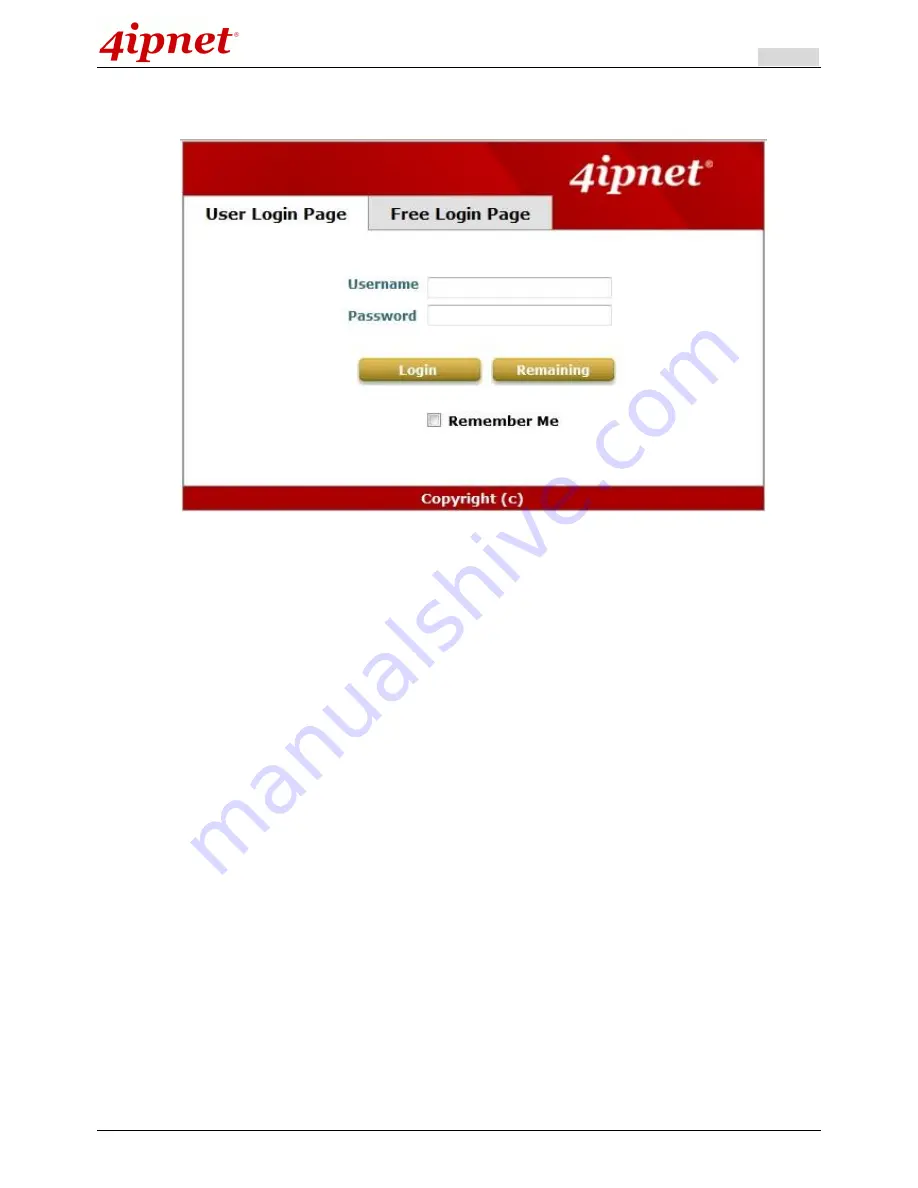
User’s Manual
HSG Wireless Hotspot Gateway ENGLISH
58
website (in this example, we try to connect to www.google.com).
a)
The default user login page will appear in the browser.
2. Enter the username and password (for example, we use a local user account:
test@local
here) and then click
Login.
If the
Remember Me
checkbox is checked, the browser will store the username and the password on
the current computer in order to automatically login to the system at the next login. Then, click the
Login
button.
The
Remaining
button on the
User Login Page
is for on-demand users only; this is where they can check
their Remaining quota.
3. Successful! The
Login Success Page
indicates that you are connected to the network and the Internet now!
Summary of Contents for HSG320
Page 1: ...V1 20 HSG Series Wireless Hotspot Gateway ...
Page 47: ...User s Manual HSG Wireless Hotspot Gateway ENGLISH 42 ...
Page 64: ...User s Manual HSG Wireless Hotspot Gateway ENGLISH 59 ...
Page 79: ...User s Manual HSG Wireless Hotspot Gateway ENGLISH 74 ...
Page 115: ...User s Manual HSG Wireless Hotspot Gateway ENGLISH 110 ...
Page 150: ...User s Manual HSG Wireless Hotspot Gateway ENGLISH 145 ...
Page 153: ...User s Manual HSG Wireless Hotspot Gateway ENGLISH 148 ...
Page 193: ...User s Manual HSG Wireless Hotspot Gateway ENGLISH 188 Connection Status With Indicators ...
Page 194: ...User s Manual HSG Wireless Hotspot Gateway ENGLISH 189 Shortcut Keys P N V11020141207 ...






























