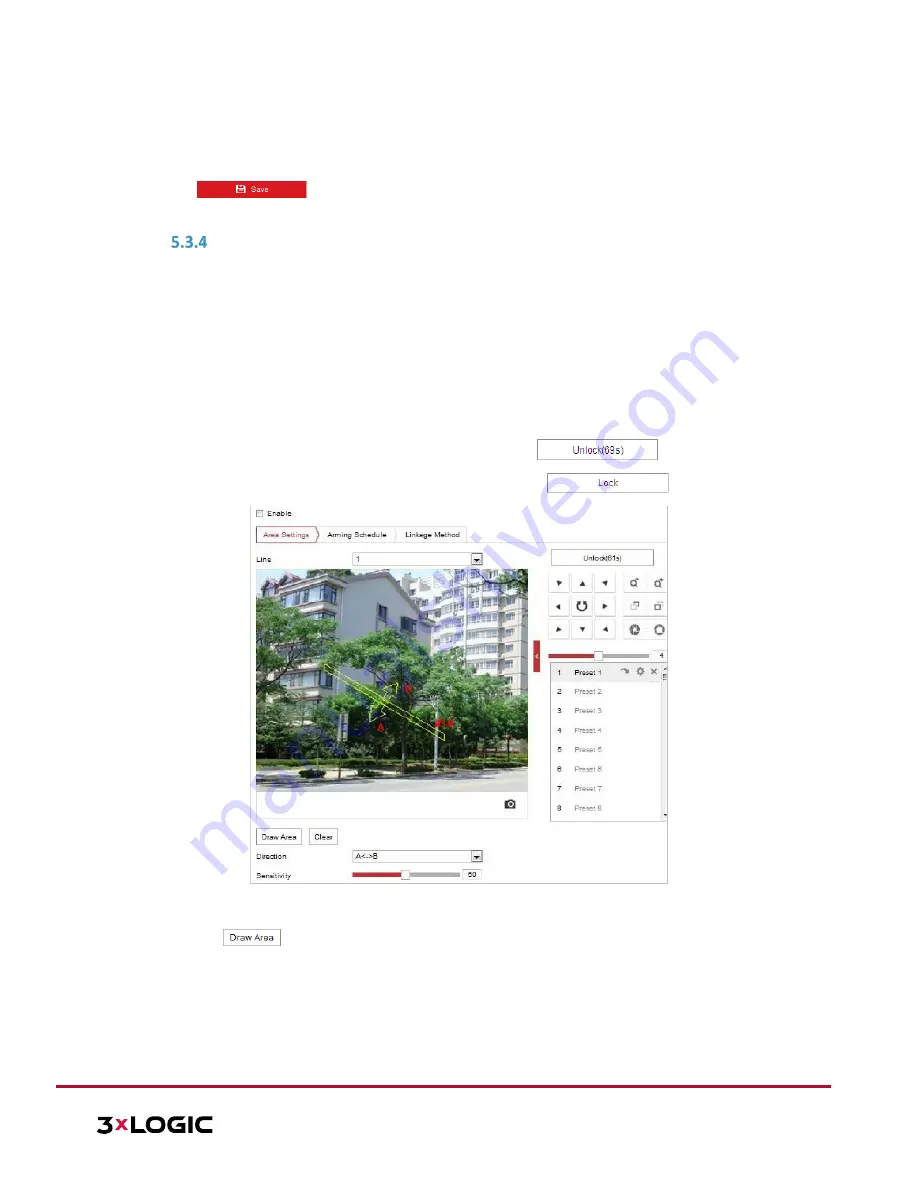
VISIX S-Series Network Camera
|
USER MANUAL v6.0
10385 Westmoor Drive, Suite 210, Westminster, CO 80021 | www.3xlogic.com | (877) 3XLOGIC
48
linkages include Notify Surveillance Center, Send Email, Upload to FTP/Memory Card/NAS, Trigger Alarm
Output and Trigger Recording are selectable. Refer to
Section
5.2.1 Configuring Motion Detection
for
more detail on configuring linkage methods.
8.
Click
to save the settings.
CONFIGURING LINE CROSSING DETECTION
Virtual plane (line) detection can be adopted as an intrusion detection method. Once the camera detects the
line being crossed according to the configured direction, a set of alarm action(s) are triggered.
Steps:
1.
Enter the Line Crossing Detection interface:
Configuration >Event > Smart Event > Line Crossing Detection.
2.
Toggle the
Enable
checkbox to enable the line crossing detection function.
3.
Select the Line to configure from the drop-down list.
4.
Any event triggered and park action related PTZ movement will be locked for 180 seconds after you enter
the line crossing detection interface. Optionally, you can click the
button to manually
activate the movement. Movement can be re-locked by clicking the
button.
Figure 5-23
Configuring Line
5.
Draw area.
1)
Click
to draw a line on the image.
2)
Click the line to switch to editing mode.
3)
Drag an end to the desired coordinate to adjust the length and angle of the line. Click and drag the
line from the middle to adjust the location.
6.
Configure the parameters for each detection region separately.






























