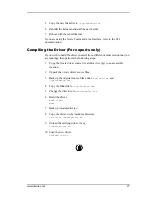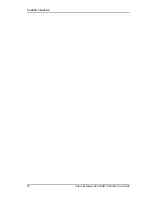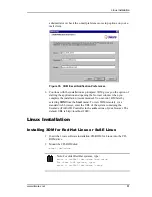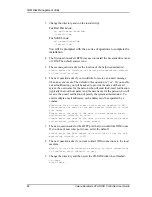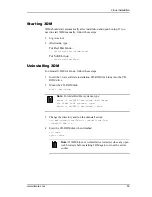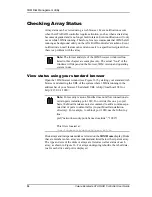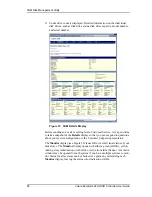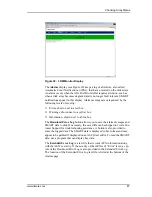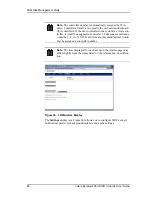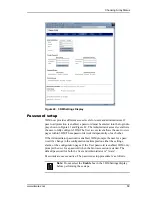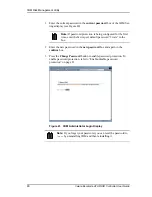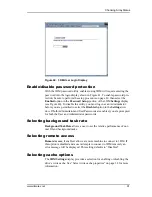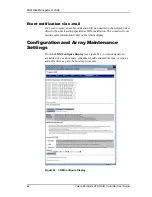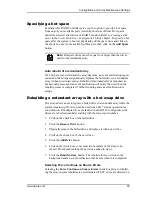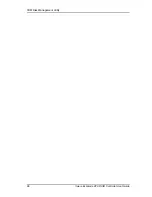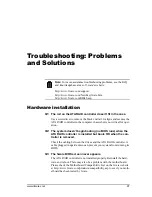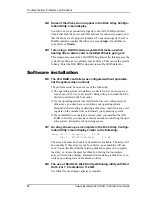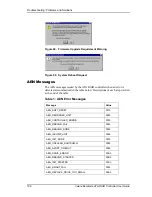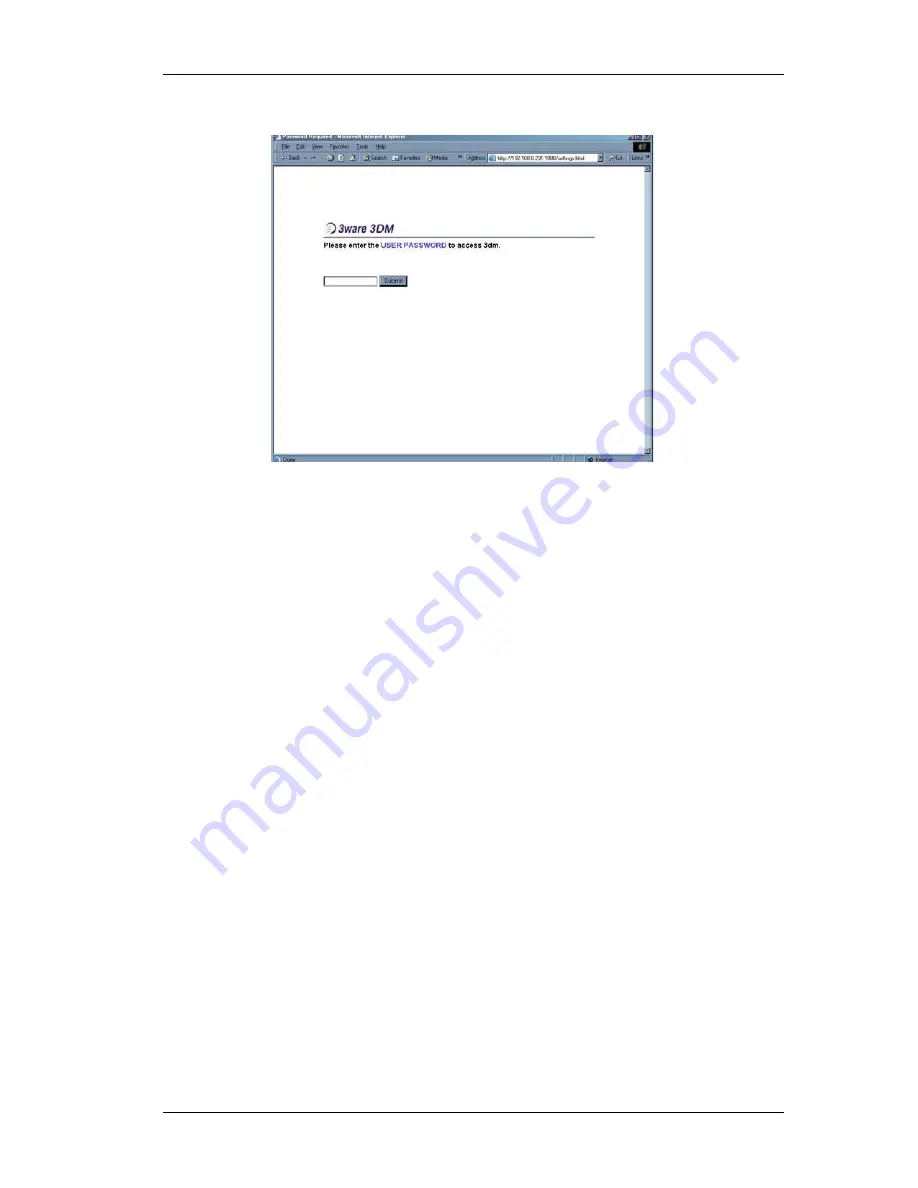
Checking Array Status
www.3ware.com
91
Figure 42. 3DM User Login Display
Enable/disable password protection
With the 3DM password utility enabled, using 3DM will require entering the
password into the login display shown in Figure 41. To enable password pro-
tection, be sure to perform the setup procedure on page 89, then select the
Enabled
option in the
Password Setup
portion of the 3DM
Settings
display
(see Figure 40). To disable the utility, you must log in as an Administrator
before you are permitted to select the
Disabled
option in the
Settings
win-
dow. If both Administrator and User Passwords are enabled, you are prompted
for both the User and Administrator passwords.
Selecting background task rate
Background Task Rate
allows a user to set the relative performance of nor-
mal IO and background tasks.
Selecting remote access
Remote Access
, if enabled, allows a remote machine to connect to 3DM. If
this option is disabled and a user attempts to connect to 3DM remotely an
error message will be displayed. This setting defaults to “Disabled”.
Selecting cache options
The
3DM Settings
display provides a selection for enabling or disabling the
drive’s write cache. See “Select write cache properties” on page 34 for more
information.
Summary of Contents for 3W-7410 - Escalade 7410 RAID Controller
Page 6: ...iv 3ware Escalade ATA RAID Controller User Guide ...
Page 14: ...Before You Begin 6 3ware Escalade ATA RAID Controller User Guide ...
Page 24: ...Quick Installation Guide 16 3ware Escalade ATA RAID Controller User Guide ...
Page 68: ...Windows Installation 60 3ware Escalade ATA RAID Controller User Guide ...
Page 86: ...FreeBSD Installation 78 3ware Escalade ATA RAID Controller User Guide ...
Page 104: ...3DM Disk Management Utility 96 3ware Escalade ATA RAID Controller User Guide ...
Page 116: ...Troubleshooting Problems and Solutions 108 3ware Escalade ATA RAID Controller User Guide ...
Page 126: ...Index 118 3ware Escalade ATA RAID Controller User Guide ...