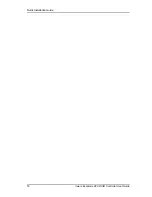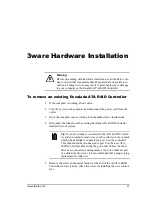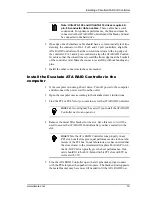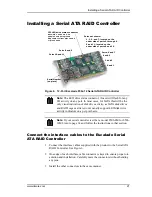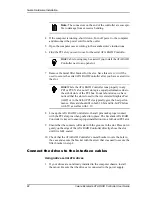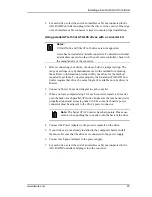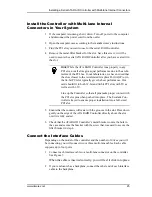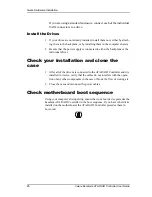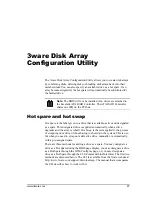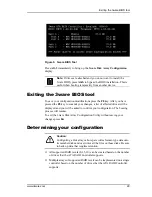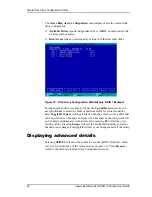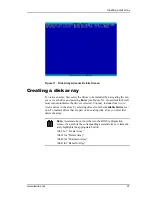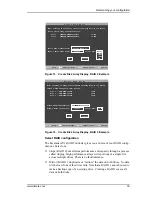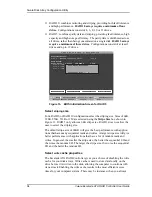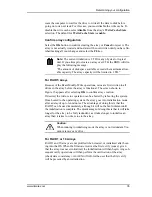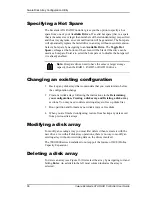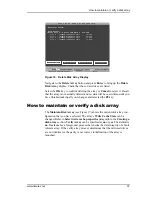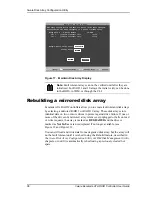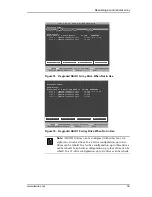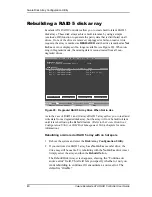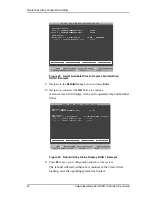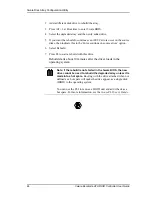3ware Disk Array Configuration Utility
30
3ware Escalade ATA RAID Controller User Guide
The
3ware Disk Array Configuration
main display shows the current disk
drive configuration.
■
Available Drives
reports independent drives (JBOD) not associated with
an array and hot spares.
■
Disk Arrays
lists any existing arrays along with their member disks.
Figure 10. Disk Array Configuration Main Display, RAID 1 Example
Throughout the utility (see Figure 10) use the
Up and Down
arrow keys to
navigate,
Enter
to select the disks or buttons and
F1
for context sensitive
help.
Toggle Hot Spare
verbiage
is black when the cursor is over a drive that
can be specified as a hot spare and gray when hot spare cannot be specified. If
you’ve made mistakes and want to start over, pressing
F6
will return your
starting values. Pressing
Escape
will exit the configuration utility as well as
abandon your changes. Pressing
F8
will save your changes and exit the utility.
Displaying advanced details
Selecting
Shift-F5
will show the software versions (BIOS, Firmware, moni-
tor), slot #, and model # of the 3ware card (see Figure 11). Press
Escape
to
return to the main 3ware Disk Array Configuration screen.
Summary of Contents for 3W-7410 - Escalade 7410 RAID Controller
Page 6: ...iv 3ware Escalade ATA RAID Controller User Guide ...
Page 14: ...Before You Begin 6 3ware Escalade ATA RAID Controller User Guide ...
Page 24: ...Quick Installation Guide 16 3ware Escalade ATA RAID Controller User Guide ...
Page 68: ...Windows Installation 60 3ware Escalade ATA RAID Controller User Guide ...
Page 86: ...FreeBSD Installation 78 3ware Escalade ATA RAID Controller User Guide ...
Page 104: ...3DM Disk Management Utility 96 3ware Escalade ATA RAID Controller User Guide ...
Page 116: ...Troubleshooting Problems and Solutions 108 3ware Escalade ATA RAID Controller User Guide ...
Page 126: ...Index 118 3ware Escalade ATA RAID Controller User Guide ...