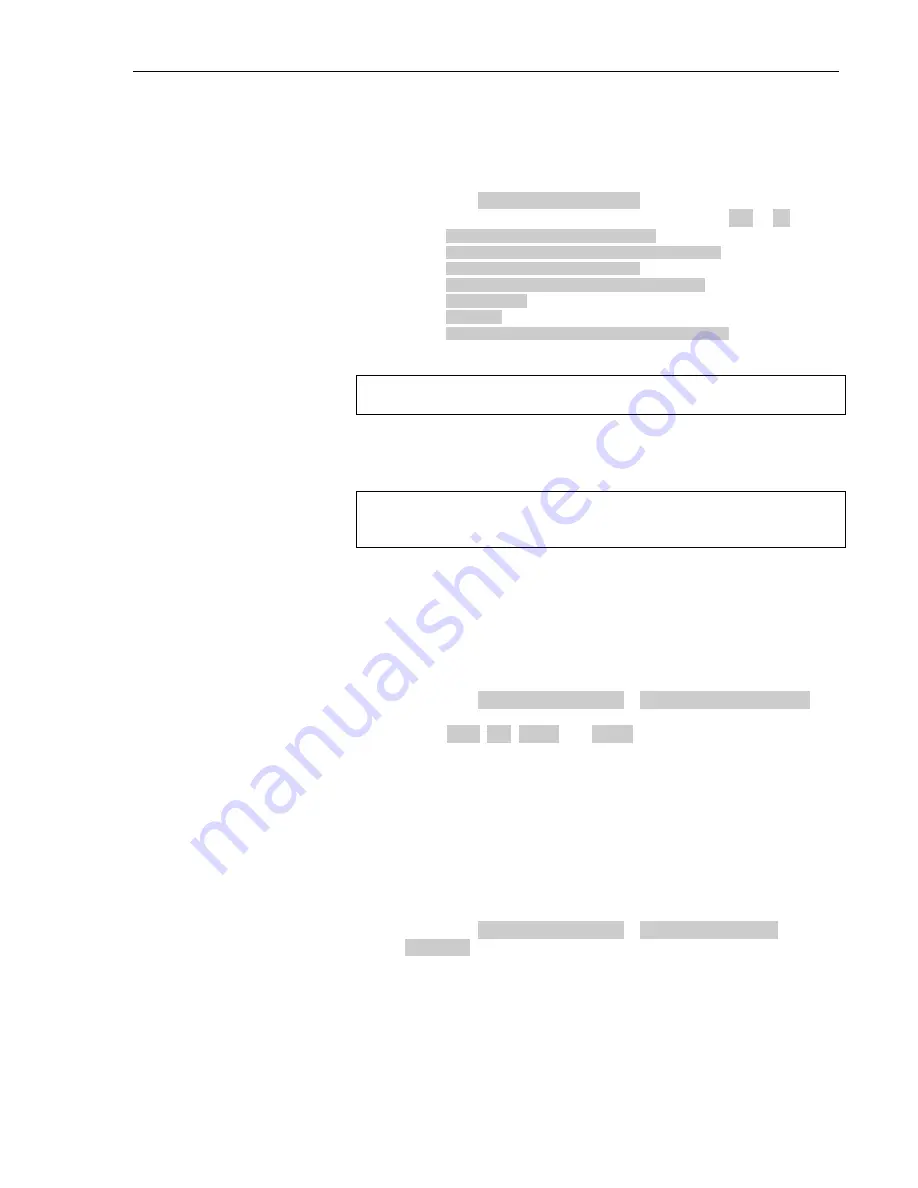
Configuration
3M™ Wireless Communication System Model XT-1
Installation Manual
May 2008 – Revision 1.3
Page 43 of 62
Order Taking Modes Setup
Perform the following procedure to enable or disable some of the seven different
order taking modes from appearing on the Run Menu:
1.
Enter the base station configuration mode, see page 31.
2.
Navigate to
09 O.T. Modes Setup
.
3.
Change the value for each of the following options to
Yes
or
No
:
•
Manual Listen/Push To Talk
•
Manual Listen/Manual Latching Talk
•
Auto Listen/Push To Talk
•
Auto Listen/Manual Latching Talk
•
Hands Free
•
Outside
•
Always On (Bypass Vehicle Detector)
(Press
S
or
T
to scroll up and down the list)
Note:
Order taking modes are described in the Operation section.
Change Site Scheduling
The site schedule is the calendar of store open and closing times.
Note:
All timekeeping is done using a 24 hour clock (e.g., 6:00 p.m. appears as
18:00).
Regular Site Schedule
The regular site schedule is the opening and closing times for each day of the
week and the times assigned as “Day” and “Night,” which determine when the
day and night volume settings change.
Perform the following procedure to set the regular site schedule:
1.
Enter the base station configuration mode, see page 31.
2.
Navigate to
10 Site Scheduling
>
Regular Site Schedule
.
3.
Change the value for each day of the week and each of the four defined
fields (
Open
,
Day
,
Night
, and
Close
).
(Press
S
,
T
,
W
, and
X
to scroll up and down the list).
Holiday/Exception Schedule
The holiday/exception schedule can be used to identify up to 12 days in the year
on which the store schedule is different than it would have been otherwise. The
holiday/exception schedule should be updated at least once a year to ensure it
conforms to the current year’s calendar.
Perform the following procedure to set the holiday/exception schedule:
1.
Enter the base station configuration mode, see page 31.
2.
Navigate to
10 Site Scheduling
.>
Holiday/Exception
Schedule
.
3.
For each day that needs a non-typical schedule, enter the three-letter
month and two digit date under Date, then change the open and close
times on the line to the right of the date.
(Press
S
,
T
,
W
, and
X
to scroll through the fields.)






























