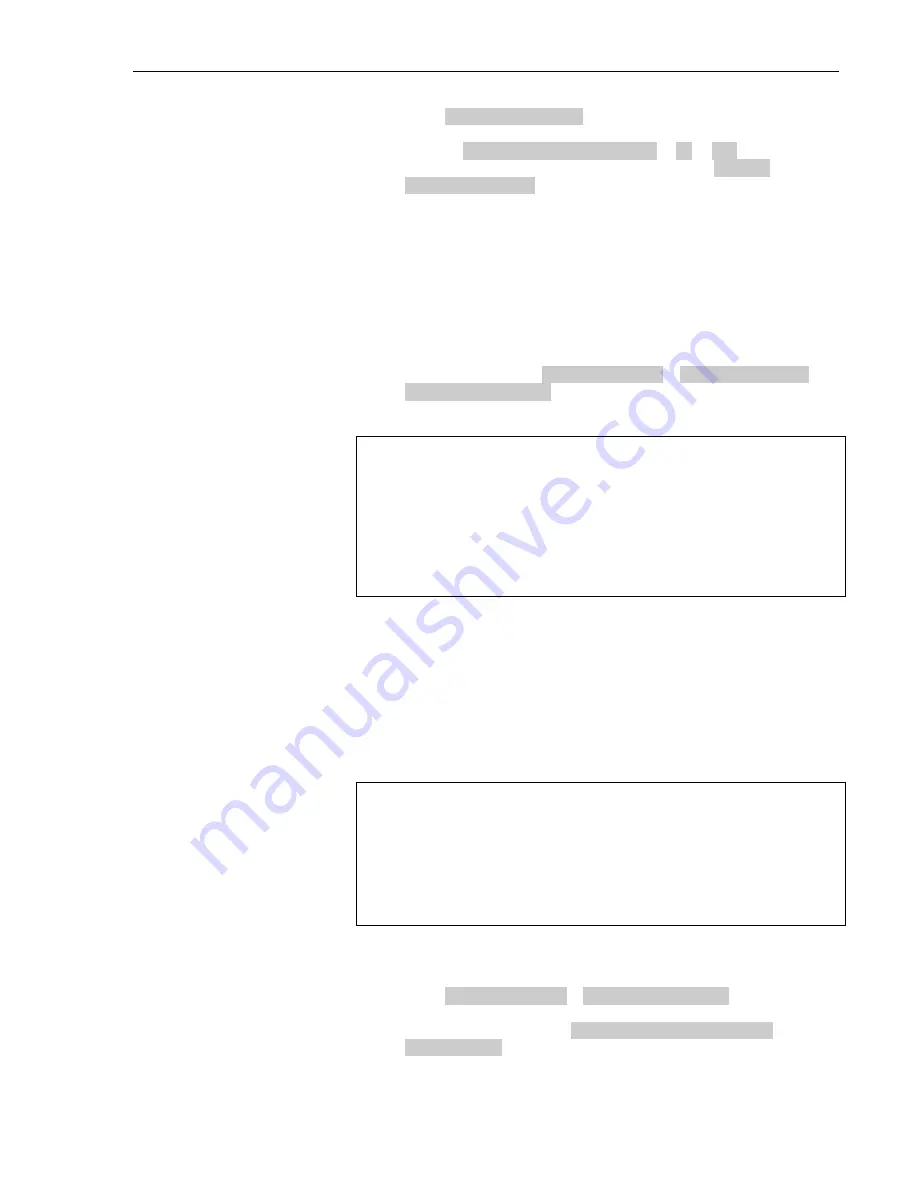
Configuration
3M™ Wireless Communication System Model XT-1
Installation Manual
May 2008 – Revision 1.3
Page 37 of 62
2.
Select
02 Monitor Volume
.
3.
To enable or disable the monitor playing greeter messages, change the
value for
Greeter Messages: Enable
to
ON
or
OFF
.
4.
To change the volume level, select a new value for
Greeter
Messages: Volume
. The range is 0 (silent) to 20 (maximum).
Change the Night Volume
You can assign a standard reduction in the volume level of the customer order
point speaker for night hours when lower volume is typically required. With the
night volume set, the system automatically adjusts the volume during night
hours, then back to normal during the day.
To change the night volume setting:
1.
Enter the configuration mode, see page 31.
2.
Select a new value for
03 Night Volume
>
Reduce DriveThru
Volume At Night By
. The range is 0 to the current day volume
level.
Notes:
Night Volume is never higher than Day Volume.
Night volume reduction is a subtracted value, not the resulting level;
therefore, if it is the same as the day volume level, the speaker will turn off at
night.
You cannot change the day outbound talk volume on this screen, only the
reduction amount identified above.
Registering Headsets
Each headset must be registered to a base station before it can be used. Once
registered, it should not need to be registered again unless it is intentionally
removed.
Add Headsets
Each headset has a unique identification number. The number is imprinted on
the headset and broadcast to the base station whenever it is turned on.
Notes:
One headset should not be registered to more than one base station at any
given site, whether or not the bases are interconnected.
Remove the headset from the existing base station before adding it to a
different one.
In dual-lane installations, all headsets are registered to Base #1.
To register a headset:
1.
Enter the base station configuration mode, see page 31.
2.
Select
04 Registration
>
1 Add New Headsets
.
3.
Power on the headset when prompted.
4.
Wait up to two minutes for
{Headset xxxxxxx Has Been
Registered!}
to appear at the bottom of the display.
5.
Repeat step 3 for additional headsets.






























