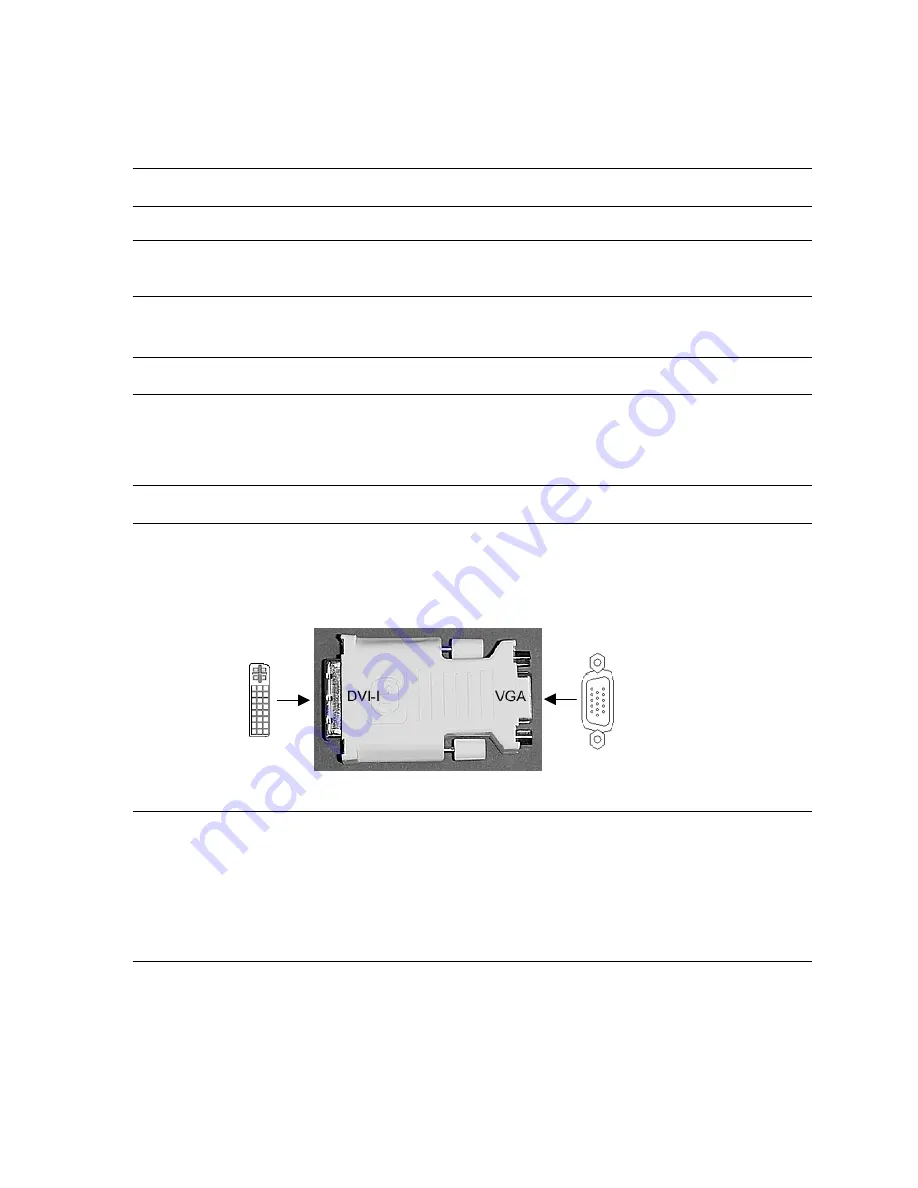
Software Configuration
4. Turn on power to the workstation. If the monitor’s Power On LED does not
illuminate or the monitor does not display the startup sequence, consult Chapter 4,
“Troubleshooting.”
CAUTION: If you are connecting only one monitor to the Wildcat4, you must plug that monitor
into the Primary DVI-I port (labeled “1” on the I/O panel of your card).
NOTE: If you are connecting an additional monitor to the Wildcat4, connect the additional
workstation monitor’s video cable to the secondary DVI-I port. See
“Enabling the Dual
Monitor Feature
” later in this document for information on configuring dual displays.
Connecting a VGA monitor
NOTE:
You must use a DVI-to-Analog adapter to connect a VGA monitor to the Wildcat4.
You can purchase this adapter from our e-store.
1. Connect the monitor’s 15-pin VGA connector to the VGA end (see below) of the
DVI-to-Analog adapter.
2. Connect the DVI-I end of the adapter to the primary DVI-I port (label “1”) on the
3Dlabs Wildcat4 video card.
NOTE:
If you are connecting both a VGA and digital flat panel monitor, you must connect
the VGA monitor to the primary DVI-I port (labeled “1”).
3. Turn on power to the workstation. If the monitor’s Power On LED does not
illuminate or the monitor does not display the startup sequence, consult Chapter 4,
“Troubleshooting.”
NOTE:
If your monitor does not have a built-in video cable, use a shielded video cable
with either a DVI-I receptacle or a 15-pin VGA video connector (with adapter) at one
end for the video output port on the card, and the appropriate connectors at the
other end for the video input port on the monitor. See the documentation delivered
with your monitor for more information.
If you ordered the Wildcat4 video card with a system, it was installed and
configured prior to shipment. See Chapter 3,
“Using the Video Card,"
for
instructions on adjusting the resolution, color depth, and refresh rate.
3Dlabs Graphics Accelerator Card User's Guide
11
Summary of Contents for Wildcat4
Page 5: ...CHAPTER 1 INTRODUCTION 3Dlabs Graphics Accelerator Card User s Guide ...
Page 10: ...CHAPTER 2 SETUP 3Dlabs Graphics Accelerator Card User s Guide ...
Page 20: ...CHAPTER 3 SOFTWARE CONFIGURATION 3Dlabs Graphics Accelerator Card User s Guide ...
Page 30: ...CHAPTER 4 TROUBLESHOOTING 3Dlabs Graphics Accelerator Card User s Guide ...
Page 34: ...APPENDIX A SPECIFICATIONS 3Dlabs Graphics Accelerator Card User s Guide ...
Page 38: ...APPENDIX B SOFTWARE LICENSE 3Dlabs Graphics Accelerator Card User s Guide ...
Page 42: ...APPENDIX C REGULATORY STATEMENTS 3Dlabs Graphics Accelerator Card User s Guide ...
Page 49: ...INDEX 3Dlabs Graphics Accelerator Card User s Guide ...
















































