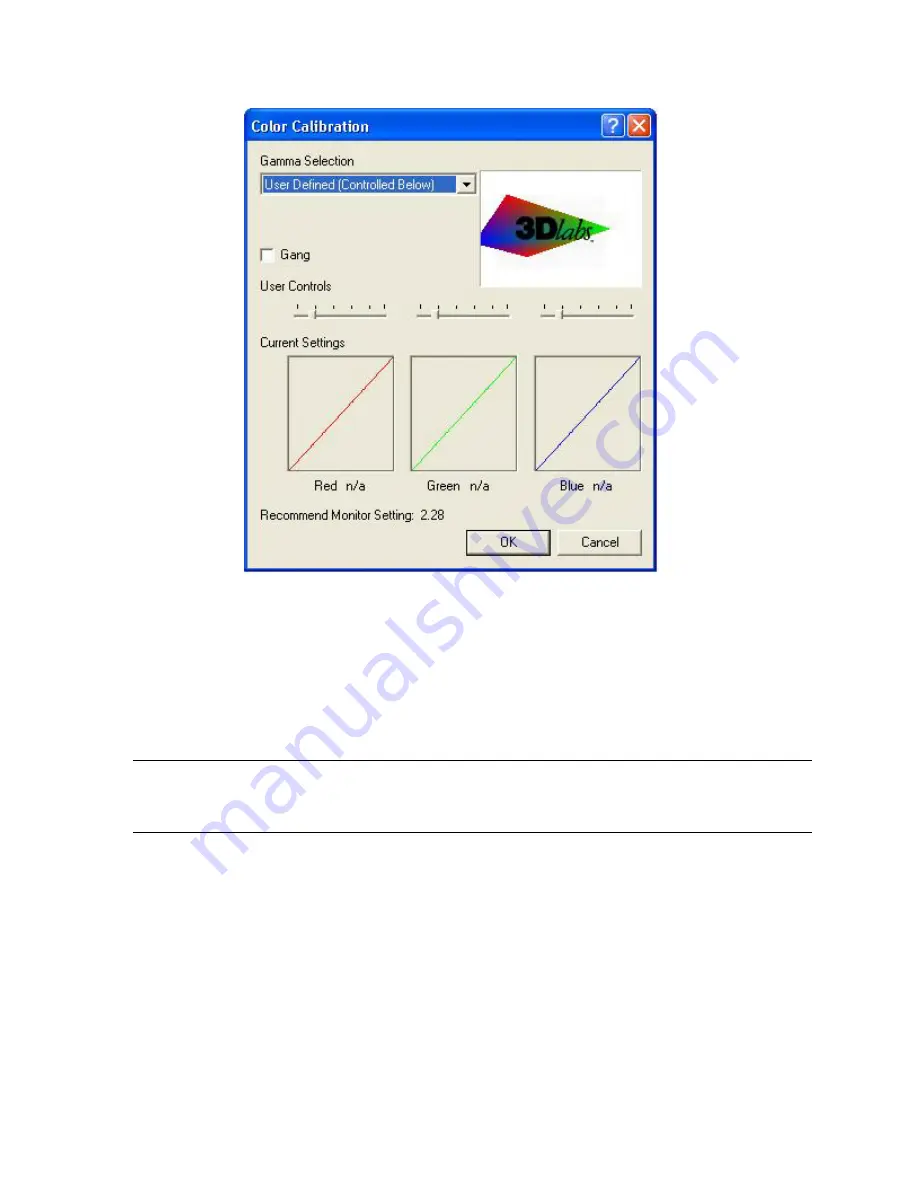
Software Configuration
3. On the Wildcat Monitor Display Properties dialog box, click Configure Monitor to change
the display mode, select a monitor type, or change the resolution/refresh rate. Once you
have made the changes you require, click OK to accept the new configuration and dismiss
the Configure Monitor dialog box or Cancel to reset to the default settings. You are
returned to the Wildcat Monitor Display Properties dialog box.
4. Click OK on the Display Properties dialog box to accept the changes. Reboot the
workstation if you are prompted to do so. Most changes will take effect without rebooting.
NOTE: See
Appendix A “Specifications
,” for a list of available monitor resolutions. See
“
Enabling Stereo Display”
in this chapter for instructions on changing the Display
Mode. See “
Enabling the Dual Monitor Feature”
in this chapter for instructions on
configuring dual displays.
3Dlabs Graphics Accelerator Card User's Guide
20
Summary of Contents for Wildcat4
Page 5: ...CHAPTER 1 INTRODUCTION 3Dlabs Graphics Accelerator Card User s Guide ...
Page 10: ...CHAPTER 2 SETUP 3Dlabs Graphics Accelerator Card User s Guide ...
Page 20: ...CHAPTER 3 SOFTWARE CONFIGURATION 3Dlabs Graphics Accelerator Card User s Guide ...
Page 30: ...CHAPTER 4 TROUBLESHOOTING 3Dlabs Graphics Accelerator Card User s Guide ...
Page 34: ...APPENDIX A SPECIFICATIONS 3Dlabs Graphics Accelerator Card User s Guide ...
Page 38: ...APPENDIX B SOFTWARE LICENSE 3Dlabs Graphics Accelerator Card User s Guide ...
Page 42: ...APPENDIX C REGULATORY STATEMENTS 3Dlabs Graphics Accelerator Card User s Guide ...
Page 49: ...INDEX 3Dlabs Graphics Accelerator Card User s Guide ...
















































