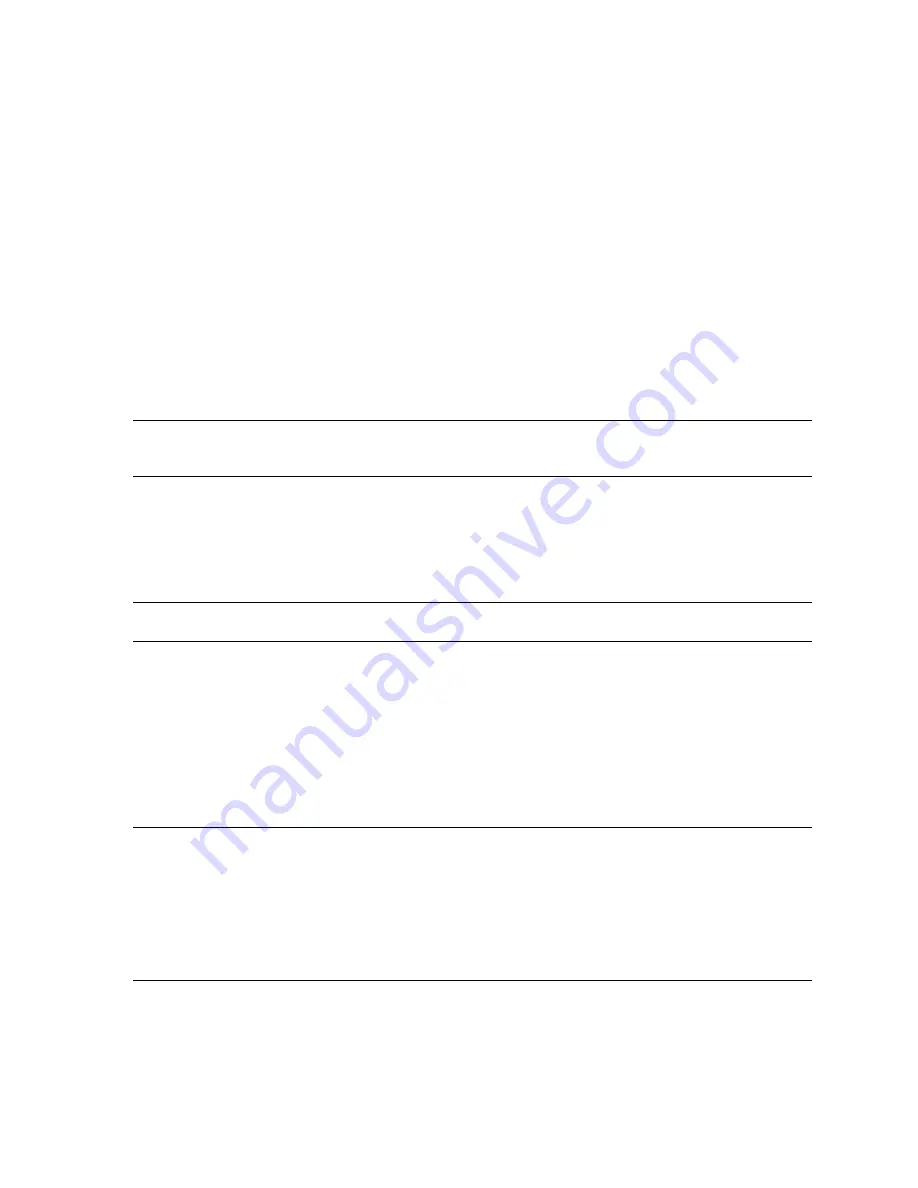
Troubleshooting
Obtaining a Usable Video Resolution
The system operates in VGA mode when the video display driver is not running to accommodate all
monitor types. VGA mode is used during initial installation of the video display driver and when
experiencing video problems. If you select a resolution that causes the monitor to display incorrectly, try
the following proceedures to obtain a usable video resolution.
Booting into Safe Mode
Press CTRL+ALT+DEL but do not log on to the Windows 2000 or Windows XP operating system.
Instead, shut down then boot into Safe Mode to choose another resolution or reinstall the video driver.
1. Restart the system.
2. At the boot screen, hit F8 to enter the advanced options menu.
3. Choose Safe Mode, then hit E
NTER
to return to the boot screen.
NOTE:
If this option fails to correct the video display problem, restart the system in VGA
mode and reconfigure your display to 640 x 480 resolution, 60 Hz refresh rate.
Then restart Windows again in non-VGA mode.
Determining a defective unit
1. Save and exit from all files, if possible, then shut down the operating system.
2. Turn off the power to the monitor and to the workstation.
IMPORTANT:
Always turn off the power to the workstation before connecting or
disconnecting the cables.
3. Check and reseat all card and cable connections as needed.
4. Turn on the monitor power. If the Power On LED does not illuminate, see Getting Help in
this section.
5. Turn on the power to the system base unit. If the Power On LED on the base unit does not
illuminate, or if the BIOS beep codes indicate a failure, see Getting Help in this section.
Reinstalling the Video Driver
NOTE:
You must have the correct driver for the your operating system. If you are unsure,
refer to the
README
.
TXT
file located on the driver delivery media for this information.
Refer to Microsoft Windows documentation and online Help for more information
on installing drivers and software application programs.
If you are installing the Wildcat4 driver, you must remove the current driver prior to
installing the update.
3Dlabs Graphics Accelerator Card User's Guide
28
Summary of Contents for Wildcat4
Page 5: ...CHAPTER 1 INTRODUCTION 3Dlabs Graphics Accelerator Card User s Guide ...
Page 10: ...CHAPTER 2 SETUP 3Dlabs Graphics Accelerator Card User s Guide ...
Page 20: ...CHAPTER 3 SOFTWARE CONFIGURATION 3Dlabs Graphics Accelerator Card User s Guide ...
Page 30: ...CHAPTER 4 TROUBLESHOOTING 3Dlabs Graphics Accelerator Card User s Guide ...
Page 34: ...APPENDIX A SPECIFICATIONS 3Dlabs Graphics Accelerator Card User s Guide ...
Page 38: ...APPENDIX B SOFTWARE LICENSE 3Dlabs Graphics Accelerator Card User s Guide ...
Page 42: ...APPENDIX C REGULATORY STATEMENTS 3Dlabs Graphics Accelerator Card User s Guide ...
Page 49: ...INDEX 3Dlabs Graphics Accelerator Card User s Guide ...






























