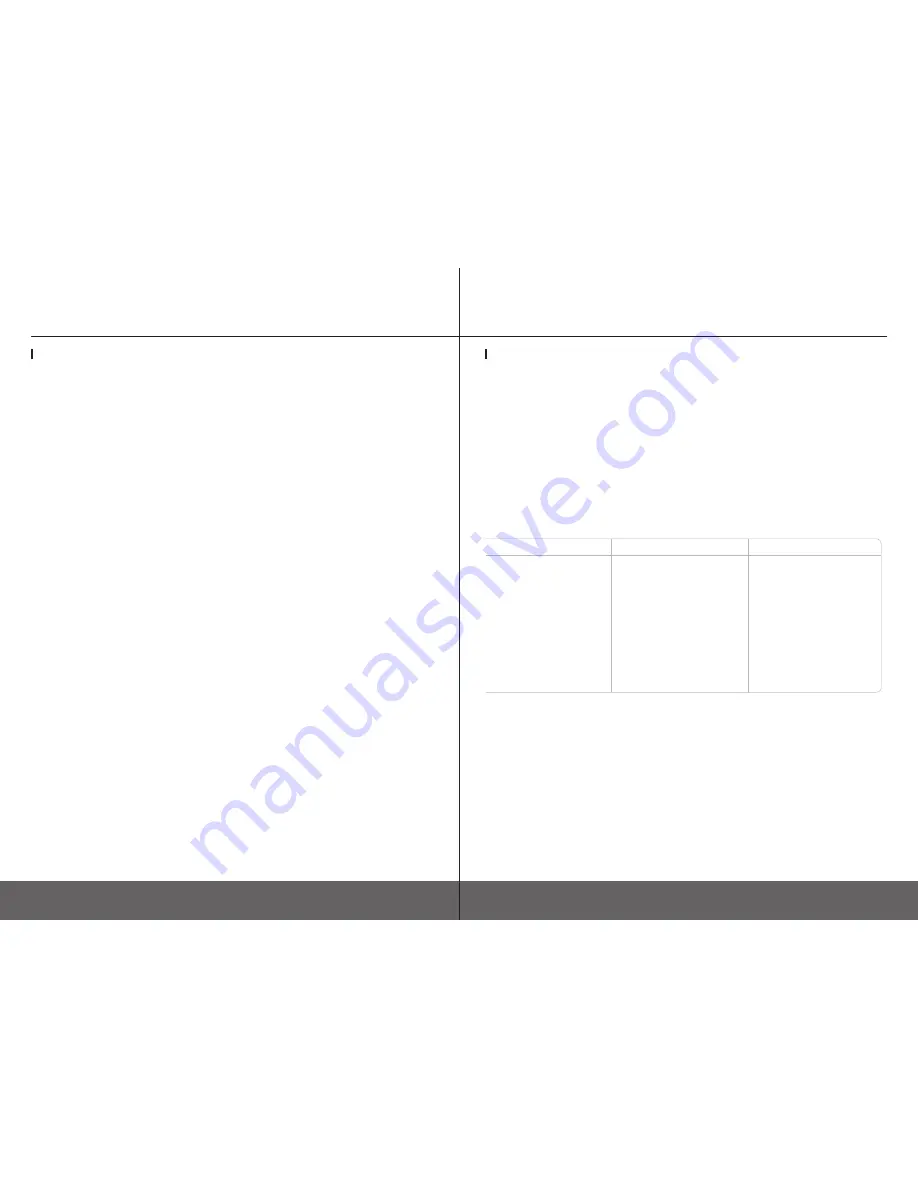
31
30
3DISON H700
User Manual V.1
3DISON H700
User Manual V.1
3DSION Metal Clay Printing
2. How to do a after-treatment for metal print-out : Firing method after 3D printing
Sample should be processed in after-treatment process of drying and firing when metal
paste is still in clay condition after being printed. Process for after-treatment depending on
material is as follows;
1) Silver paste
①
Take out printed clay with the tile and dry it for 24 hours by natural drying or dry it by
warming for at least 1 hour using hair dryer or dry it by heating in the mini toaster oven for
10 minutes in 200°C. Print-out which has been completely dried and cooled down can be
detached from the tile easily.
NOTE : Be careful that print-out which is not completely dry, might be difficult to get com-
plete firing and liable to crumble.
②
Put the dried print-out in the electric kiln and set temperature at 780°C and fire it for 10
minutes. Then silver clay changes into fine silver. Switch off the kiln and open the door to
cool down the heat enough before taking the print-out out of the kiln.
NOTE : Mini electric kiln which ROKIT Inc. provides or any electric kiln which can be heated
up to 980°C can be used but quality of fired output may vary depending on the kiln.
NOTE : Use tongs or wear gloves when take the sample out of the kiln to avoid scald.
③
As the surface of the print-out taken out of the kiln has binder powder on it, brush off
the surface using stainless steel brush provided in the kit box and silvery product will be
completed.
NOTE : Brush thoroughly every corner for completion.
Annex1. Exchanging the Extruder for the Metal Clay Printing
3DSION Metal Clay Printing
2) Copper/Bronze/Steel paste
①
Take out output clay with the tile and dry it for 24 hours by natural drying or dry it by
warming for at least 1 hour using a dryer. Print-out has been completely dried can be
detached from the tile easily.
②
Prepare firing for dried sample using cube and carbon which are optional items. Build
up about 3cm of carbon on the cube and put the sample on it and bury the sample entirely
by pouring carbon on the sample as much as possible and then close the cover.
<Comparison of set temperature and firing time by material>
Copper
Bronze
Steel
③ Upon completion of firing, switch off the kiln and open the door to cool down the heat
enough. If the heat cools down to room temperature, finish work by taking the sample out
of the cube and brushing the sample using stainless steel brush.
NOTE : Cube and carbon are recyclable (only the part which has not changed into white
ash by oxidation).
※
TIP
Be careful of scald when use toast oven or kiln and especially, in case the output has been
fired in kiln, cool the output enough by opening the door at least an hour before take the
printed object out of the kiln.
When you print in the tile after dry in toast oven, the output will not be separated easily unless
you cool it enough so cool it for at least 30 minutes before you separate the output and then
put it on wire mesh and put in the kiln.
Set temperature: 980°C
Firing time: 4 hours total
Set temperature:
130°C>>843°C
Firing time: 9 hours total
*
After set at 130°C,
increase by 130°C per an
hour up to 843°C. I.E.
130°C>260°C>390°
C>520°C>650°C>780°C>843°C
Set temperature:
778°>>990°C
Firing time: 1 hour in 778°C,
additional firing in 990°C for
2 hours
Annex1. Exchanging the Extruder for the Metal Clay Printing




















