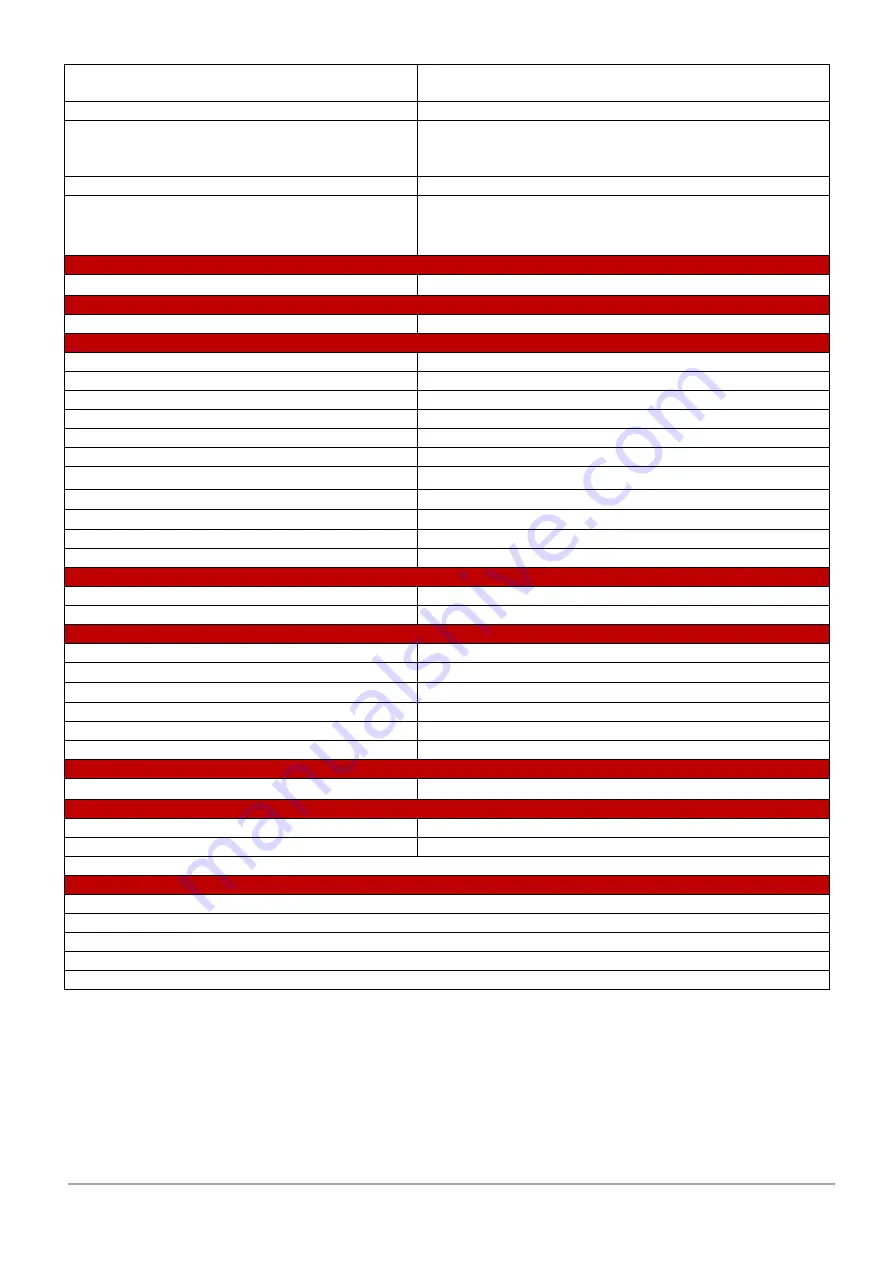
Page
5
of
44
3DGence Material Management System | version 1 | 03.2022
- 3 chambers: Plug NEMA L6 20A
- 6 chambers: 2x Plug NEMA L6 20A
Length of power supply cable
2200 mm
Voltage
- 1 chamber: 230V AC (210-250V AC)
- 3 chambers: 230V AC (210-250V AC)
- 6 chambers: 2x 230V AC (210-250V AC)
Frequency
50-60 Hz
Maximum power consumption of the device without
additional accessories
- 1 chamber: 1300 W
- 3 chambers: 3680 W
- 6 chambers: 7300 W
TEMPERATURES
Operating temperature range
50°C
-
200°C
CONNECTIVITY
Communication
Wi-Fi, LAN, USB
TECHNOLOGY
Working technology
Dry air (actively dried)
Device chamber space (W x D x H)
470 mm x 260 mm x 320 mm
Volume of chamber of the device
39.1 L
Number of places for materials in one chamber
4 (unlimited with CUSTOM option)
Number of chambers in the device
Depending on version (1, 3 or 6 chambers)
Maximum diameter of the filament spool
220 mm
Maximum spool thickness
90 mm
Material tracking system
Smart Material Manager
Third-party materials
Yes, in the CUSTOM option
Process settings for material preparation
Preset / Edit in CUSTOM option
Recrystallisation process settings
Pre-defined
SOFTWARE
Device monitoring and archive
Locally and in the 3DGence CLOUD
Software updates
Automatic, via USB
STRUCTURE
Structure
Freestanding, equipped with castors
Frame
Steel
Door
Sealed / thermally insulated with active ventilation
Electronics
Original 3DGence
NFC TAG reader
Yes, on the front of the device
Display
10'' TFT capacitive with 1280 x 768 px resolution
SECURITY
Door
Mechanical lock with key, door opening sensor
CERTIFICATION
Compliance with standards
TBD
Designations
TBD
EU certification of the device
ACCESSORIES
Recrystallisation set for prints
Desiccant cartridges (one for each chamber)
Drawers for storing materials in the device chamber (one for each chamber)
Wi-Fi adapter
Power adapter 1x 3ph 400V 32A / 3x 1ph 230V 32A (for connecting additional 3 chambers)
3.
DEVICE IDENTIFICATION
The MMS device can be identified by its serial number which can be found on the nameplate located on the rear cover of the
device. You can also check the serial number on the printer display. By submitting a request via the 3DGence CLOUD platform,







































