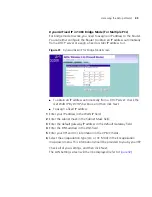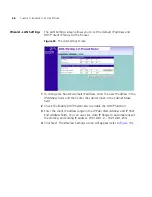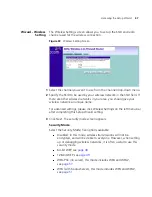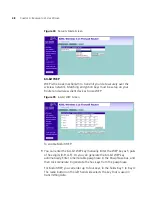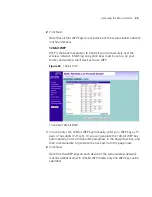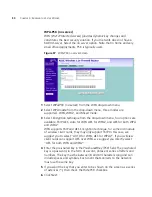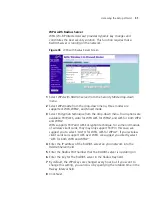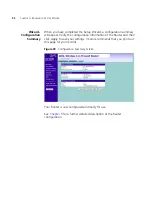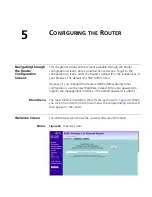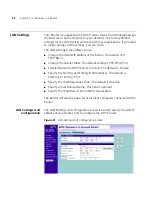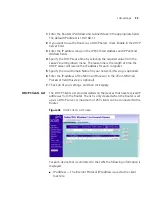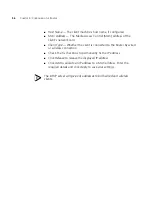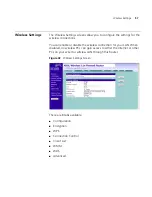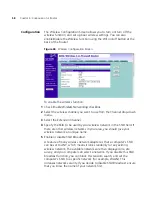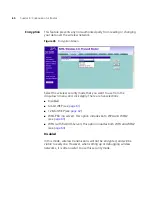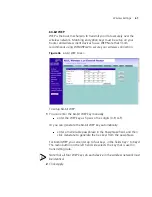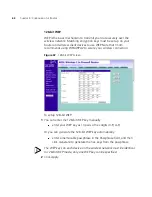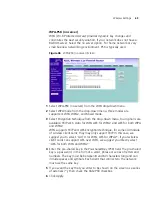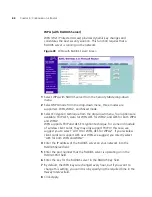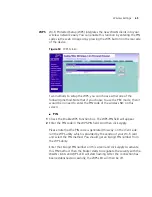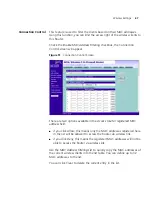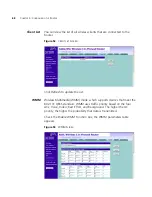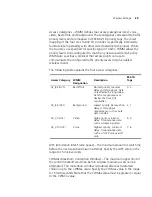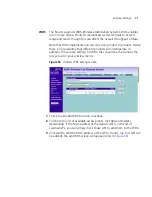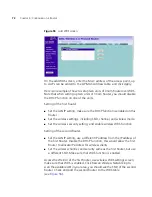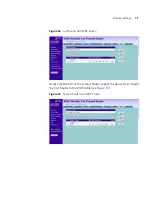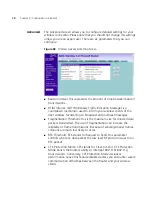Wireless Settings
59
6
Select whether your Router will operate in 11b mode only, 11g mode
only, 11n mode only, or mixed mode from the
Wireless Mode
drop-down
menu. If your network contains 11b, 11g, and 11n clients, select the
mixed mode. If your network contains just one type of clients only, select
11b only, or 11g only, or 11n only, depending on your wireless network
environment. Note that selecting one type of wireless network only will
improve the performance, however, this will prevent clients of other type
from connecting to the Router.
7
Bandwidth: select the bandwidth to use. Select 20/40 MHz when your
wireless mode is 802.11n or 11n with 11b, 11 g mixed mode. If your
wireless network is purely 11b only or 11g only, or 11b and 11g mixed,
select 20 MHz.
8
Select to turn on/off the
Protected Mode
function. As part of the
802.11g & 802.11n specification, Protected mode ensures proper
operation of 802.11g & 802.11n clients and access points when there is
heavy 802.11b traffic in the operating environment. When protected
mode is ON, 802.11g & 802.11n scans for other wireless network traffic
before it transmits data. Therefore, using this mode in environments with
HEAVY 802.11b traffic or interference achieves best performance results.
If you are in an environment with very little, or no other wireless network
traffic, your best performance will be achieved with Protected mode
OFF
.
9
Click
Apply
.
Summary of Contents for WL-603
Page 8: ......
Page 12: ...10 ABOUT THIS GUIDE...
Page 22: ...20 CHAPTER 1 INTRODUCING THE ROUTER...
Page 34: ...32 CHAPTER 3 SETTING UP YOUR COMPUTERS...
Page 146: ...144 CHAPTER 6 TROUBLESHOOTING...
Page 161: ...159...
Page 166: ...164 APPENDIX E OBTAINING SUPPORT FOR YOUR 3COM PRODUCTS...
Page 180: ...178...