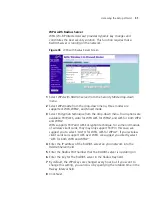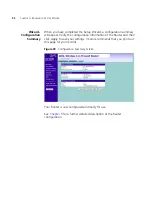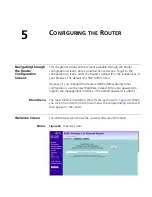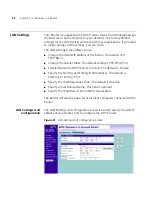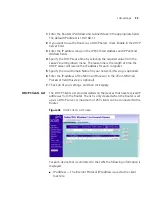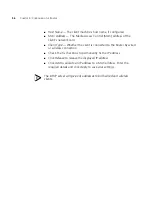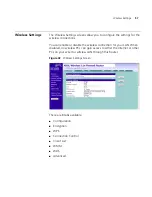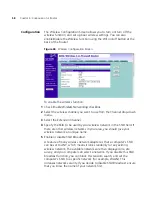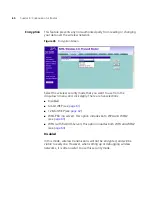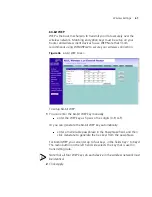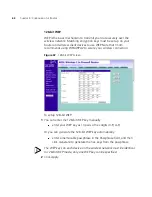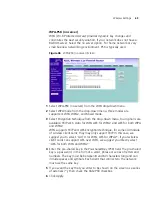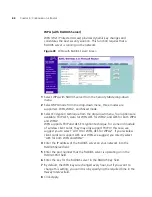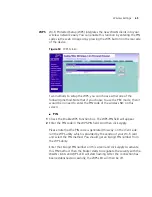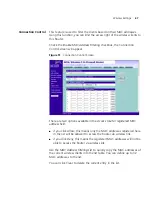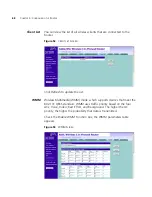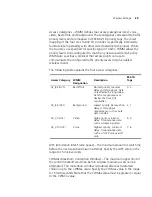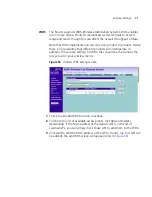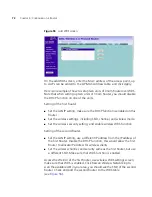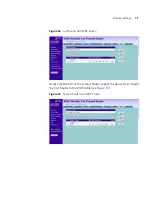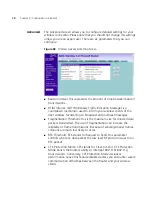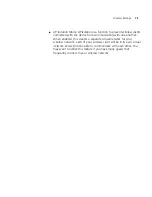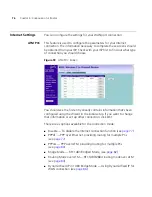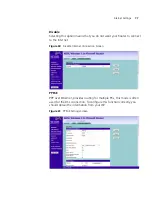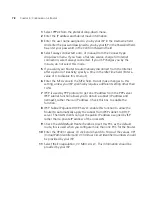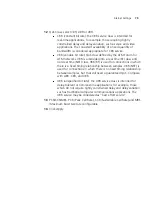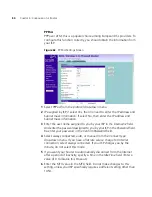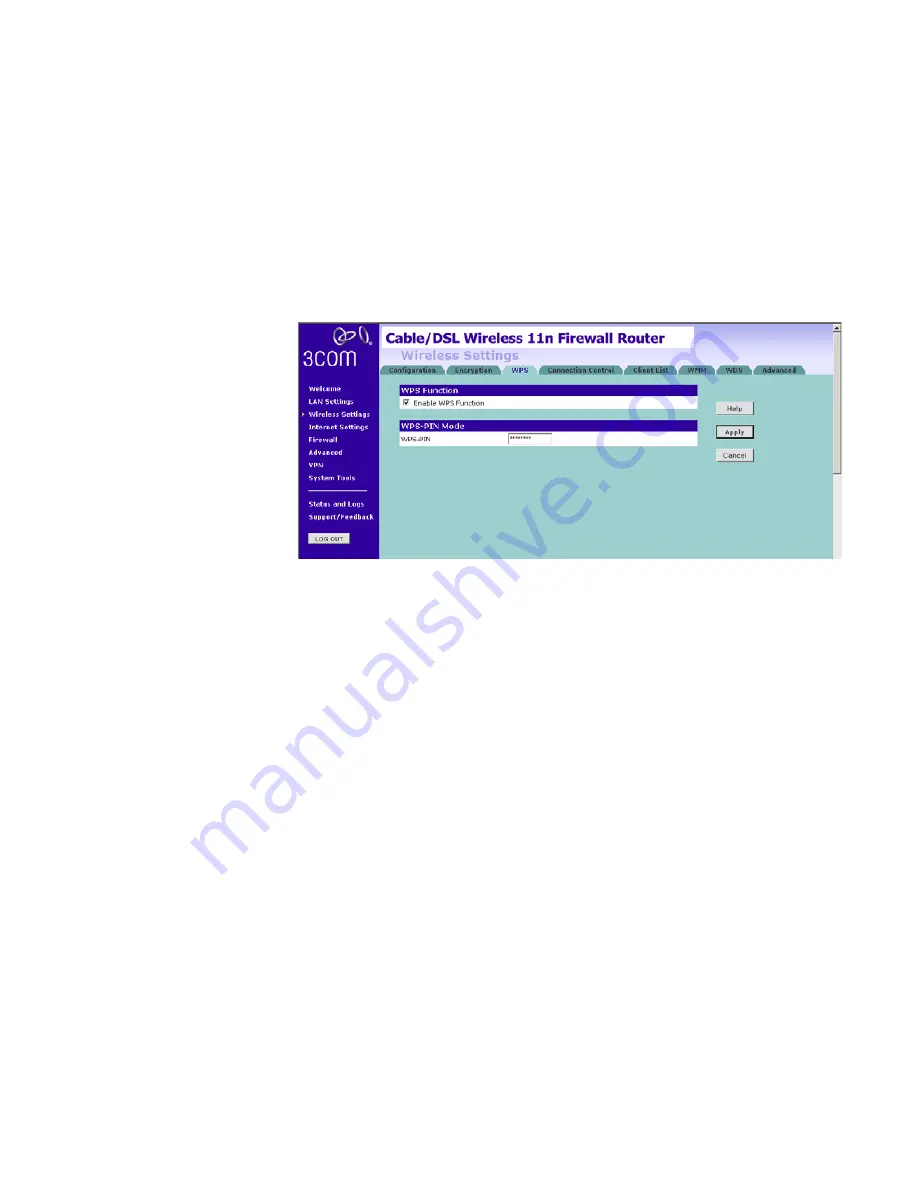
Wireless Settings
65
WPS
Wi-Fi Protected Setup (WPS) integrates the new WLAN clients into your
wireless network easily. You can enable this function by entering the PIN
code via the web UI page or by pressing the WPS button on the rear side
of the device.
Figure 50
WPS Screen
Two methods to setup the WPS, you can choose either one of the
following method. Note that if you choose to use the PBC mode, then it
would be no need to enter the PIN code of the wireless NIC on this
screen.
■
PIN
1
Check the
Enable WPS Function
box. The WPS-PIN field will appear.
2
Enter the PIN code in the
WPS-PIN
field. And then click
Apply.
Please note that the PIN code is generated this way: on the client side,
run the WPS utility which is provided by the vendor of your Wi-Fi card
and select the PIN method. You should get an 8-digit PIN number from
the WPS utility.
Enter that 8-digit PIN number on this screen and click
Apply
to activate
this PIN method. Then the Router starts to negotiate the security with the
WLAN clients and WPS LED will start flashing. After the connection has
been established successfully, the WPS LED will then be off.
Summary of Contents for WL-603
Page 8: ......
Page 12: ...10 ABOUT THIS GUIDE...
Page 22: ...20 CHAPTER 1 INTRODUCING THE ROUTER...
Page 34: ...32 CHAPTER 3 SETTING UP YOUR COMPUTERS...
Page 146: ...144 CHAPTER 6 TROUBLESHOOTING...
Page 161: ...159...
Page 166: ...164 APPENDIX E OBTAINING SUPPORT FOR YOUR 3COM PRODUCTS...
Page 180: ...178...