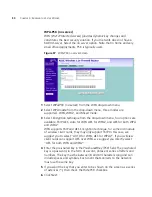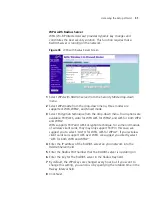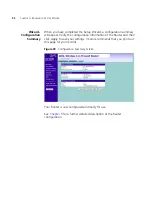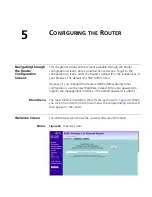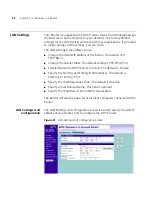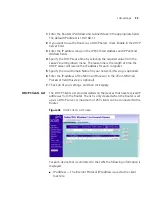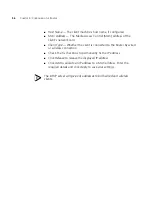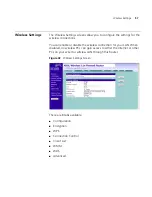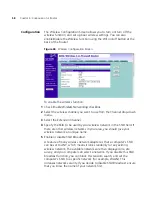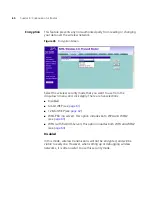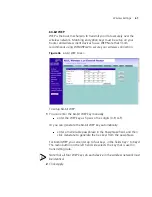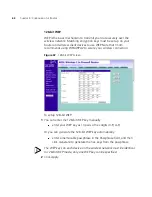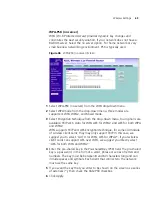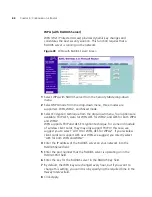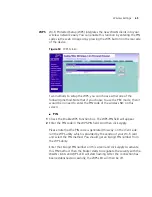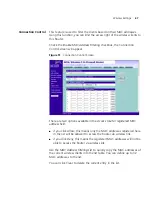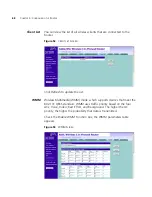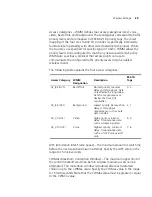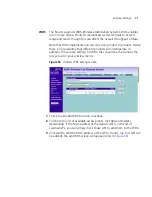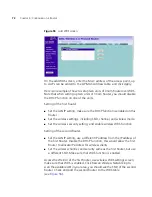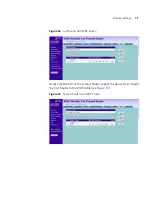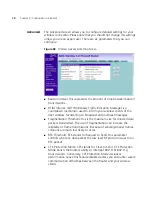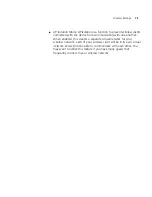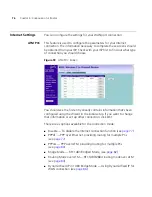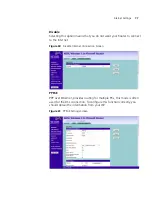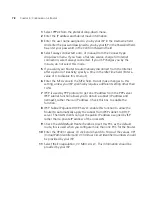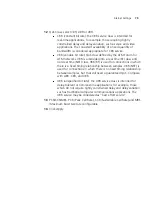64
C
HAPTER
5: C
ONFIGURING
THE
R
OUTER
WPA (with RADIUS Server)
WPA (Wi-Fi Protected Access) provides dynamic key changes and
constitutes the best security solution. This function requires that a
RADIUS server is running on the network.
Figure 49
WPA (with RADIUS Server) Screen
1
Select WPA with RADIUS server from the
Security Mode
drop-down
menu.
2
Select WPA mode from the drop-down menu, three modes are
supported: WPA, WPA2, and Mixed mode.
3
Select Encryption technique from the drop-down menu, four options are
available: TKIP, AES, Auto for WPA AES for WPA2, and AES for both WPA
and WPA2.
WPA supports TKIP and AES Encryption technique, for some old module
of wireless client cards, they may only support TKIP. In this case, we
suggest you to select “AUTO for WPA, AES for WPA2”. If your wireless
client cards can support AES over WPA, we suggest you directly select
“AES for both WPA and WPA2”.
4
Enter the IP address of the RADIUS server on your network into the
RADIUS Server
field.
5
Enter the port number that the RADIUS server is operating on in the
RADIUS Port
field.
6
Enter the key for the RADIUS server in the
RADIUS Key
field.
7
By default, the WPA keys are changed every hour, but if you want to
change this setting, you can do so by specifying the required time in the
Re-key Interval
field.
8
Click
Apply
.
Summary of Contents for WL-603
Page 8: ......
Page 12: ...10 ABOUT THIS GUIDE...
Page 22: ...20 CHAPTER 1 INTRODUCING THE ROUTER...
Page 34: ...32 CHAPTER 3 SETTING UP YOUR COMPUTERS...
Page 146: ...144 CHAPTER 6 TROUBLESHOOTING...
Page 161: ...159...
Page 166: ...164 APPENDIX E OBTAINING SUPPORT FOR YOUR 3COM PRODUCTS...
Page 180: ...178...