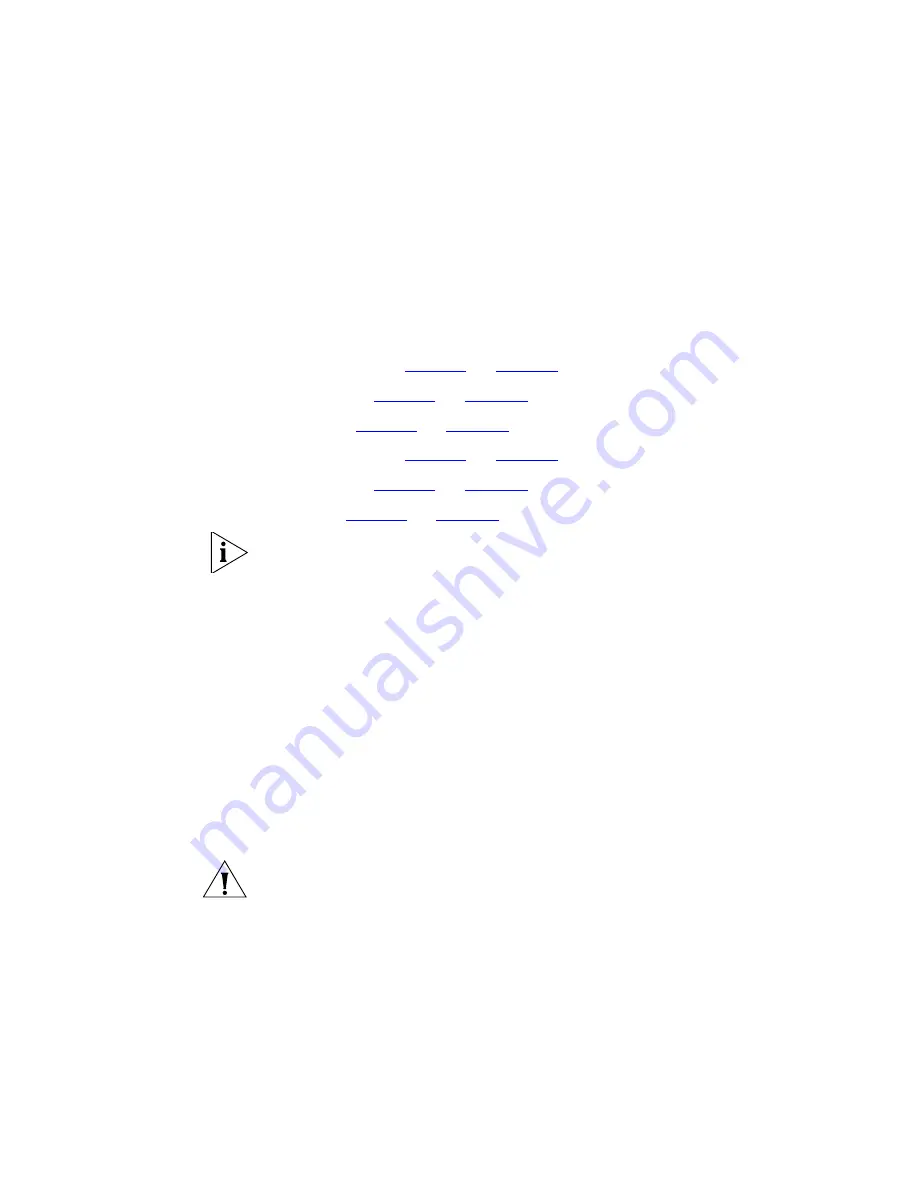
104
C
HAPTER
2: I
NSTALLING
S
YSTEM
H
ARDWARE
C
OMPONENTS
Establishing LAN
Connections
After you configure the NBX system IP settings, you are ready to connect
the system to your LAN.
1
Connect NBX system and any optional NBX chassis to your LAN using the
devices’s Ethernet port.
The Ethernet port can operate at 10 Mbps and 100 Mbps; it
automatically senses the speed of your LAN. Check the status lights to
verify network connectivity:
V3001 Analog —
Figure 1
on
page 22
.
V3001 BRI —
Figure 2
on
page 25
.
V3001R —
Figure 3
on
page 27
V3000 Analog —
Figure 4
on
page 30
V3000 BRI —
Figure 5
on
page 32
V5000 —
Figure 6
on
page 34
Do not connect telephone lines or telephones yet.
Set NBX System-wide
Preferences
Before you begin configuring devices, you should verify these default
settings:
1
Log in to the NBX NetSet utility using the default administrator username
and password:
administrator
00000000
2
Click
Telephone Configuration > System-wide Telephone Settings
.
Change the NBX
Administrator
Password
To ensure system security, you should change the default administrator
password. There is only one administrator account on an NBX system.
CAUTION:
If you change the administrator password, you cannot return
to the default, nor can you retrieve your new password if you forget it. If
you make any password changes, record them in a safe place.
To change the administrator password:
1
Log in to the NBX NetSet utility using as administrator.
2
Click
System Maintenance > Password Administration
.
Summary of Contents for V3000 ANALOG
Page 20: ...20 ABOUT THIS GUIDE ...
Page 80: ...80 CHAPTER 1 INTRODUCTION ...
Page 120: ...120 CHAPTER 2 INSTALLING SYSTEM HARDWARE COMPONENTS ...
Page 142: ...142 CHAPTER 4 ANALOG LINES ...
Page 162: ...162 CHAPTER 8 T1 DIGITAL LINE CARD ...
Page 192: ...192 CHAPTER 10 CONFIGURING IP TELEPHONY ...
Page 198: ...198 CHAPTER 11 TROUBLESHOOTING ...
Page 224: ...224 APPENDIX A SPECIFICATIONS ...
Page 230: ...230 APPENDIX B CIRCUIT PROVISIONING ...
Page 240: ...240 APPENDIX D OBTAINING SUPPORT FOR YOUR 3COM PRODUCTS ...
















































