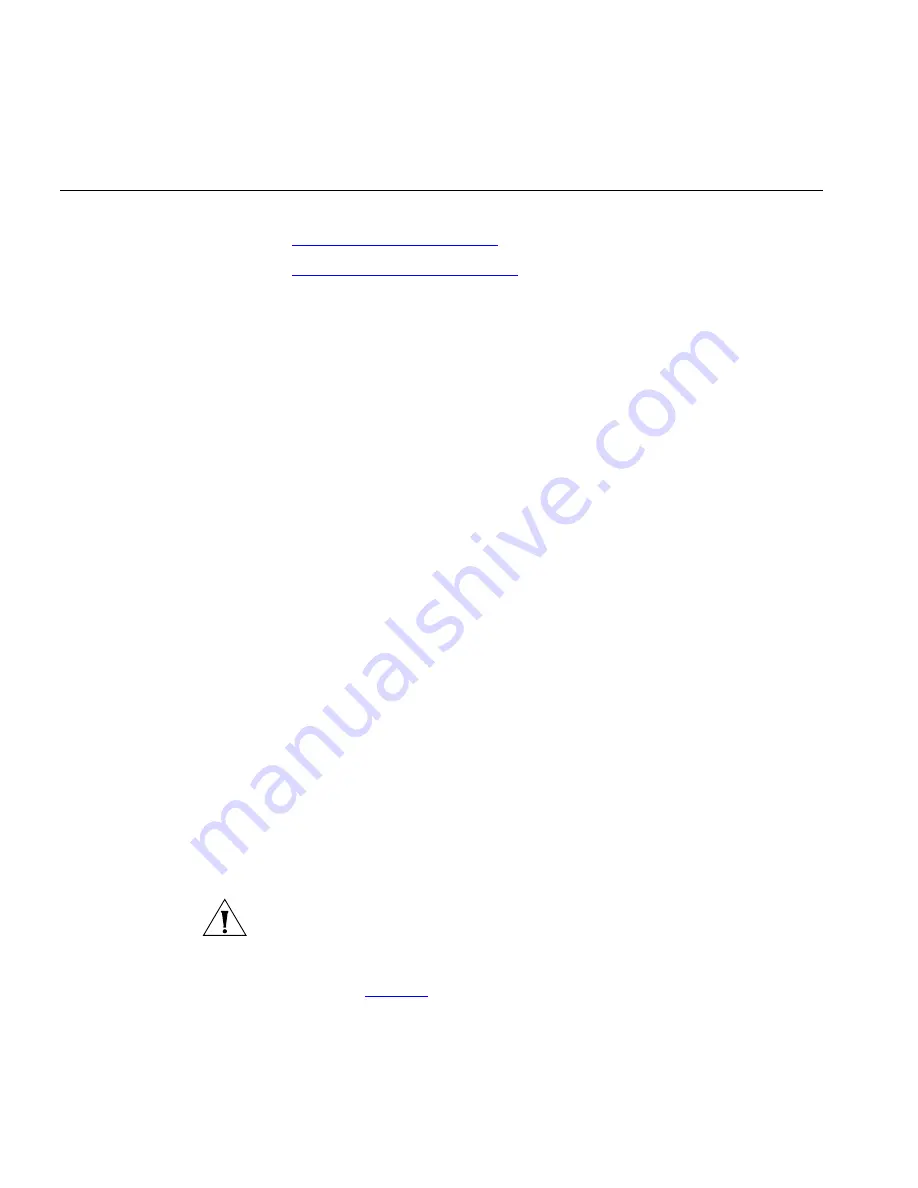
100
C
HAPTER
2: I
NSTALLING
S
YSTEM
H
ARDWARE
C
OMPONENTS
Configuring NBX
System Networking
Configuring the networking for the NBX system involves these steps:
■
Establishing IP Connectivity
■
Establishing LAN Connections
Establishing IP
Connectivity
You need IP connectivity to use the NBX NetSet utility to configure and
manage the NBX system.You do not need to install any special software
to run the NBX NetSet utility, but you must have Microsoft Internet
Explorer 5.5 or higher, or Mozilla Firefox 1.0 or higher to access the NBX
NetSet utility.
Each NBX system is shipped with default IP settings. The default IP
address is part of a block of addresses reserved by the Internet
Engineering Task Force (IETF) for use on private IP networks, that is,
networks that do not connect to the Internet.
With most installations, you need to change the IP settings of the
NBX system to conform to the network. The IP settings include:
■
Host Name
— A name for the system, up to 30 characters in length,
including spaces, underscores, and hyphens.
■
IP Address
— An IP address for the NBX system that is consistent with
your local area network. Consult your network administrator if you
need assistance.
■
Default Gateway
— An IP address for the gateway through which
you access the NBX system. If all devices (telephones, adaptors, and
cards) are on the same subnet as the NCP, you do not need to specify
a gateway IP address. Consult your network administrator if you need
assistance.
■
Subnet Mask
— An IP address mask that is consistent with your local
area network. Consult your network administrator if you need
assistance.
CAUTION:
Connecting two NBX systems to the same subnet is
unsupported.
To help you determine if you need to make changes to the NBX system IP
settings, see
Table 21
, later in this section. To avoid address conflicts with
devices on your local network, change the IP settings of NBX system
before
you connect the system to the LAN.
Summary of Contents for V3000 ANALOG
Page 20: ...20 ABOUT THIS GUIDE ...
Page 80: ...80 CHAPTER 1 INTRODUCTION ...
Page 120: ...120 CHAPTER 2 INSTALLING SYSTEM HARDWARE COMPONENTS ...
Page 142: ...142 CHAPTER 4 ANALOG LINES ...
Page 162: ...162 CHAPTER 8 T1 DIGITAL LINE CARD ...
Page 192: ...192 CHAPTER 10 CONFIGURING IP TELEPHONY ...
Page 198: ...198 CHAPTER 11 TROUBLESHOOTING ...
Page 224: ...224 APPENDIX A SPECIFICATIONS ...
Page 230: ...230 APPENDIX B CIRCUIT PROVISIONING ...
Page 240: ...240 APPENDIX D OBTAINING SUPPORT FOR YOUR 3COM PRODUCTS ...
















































