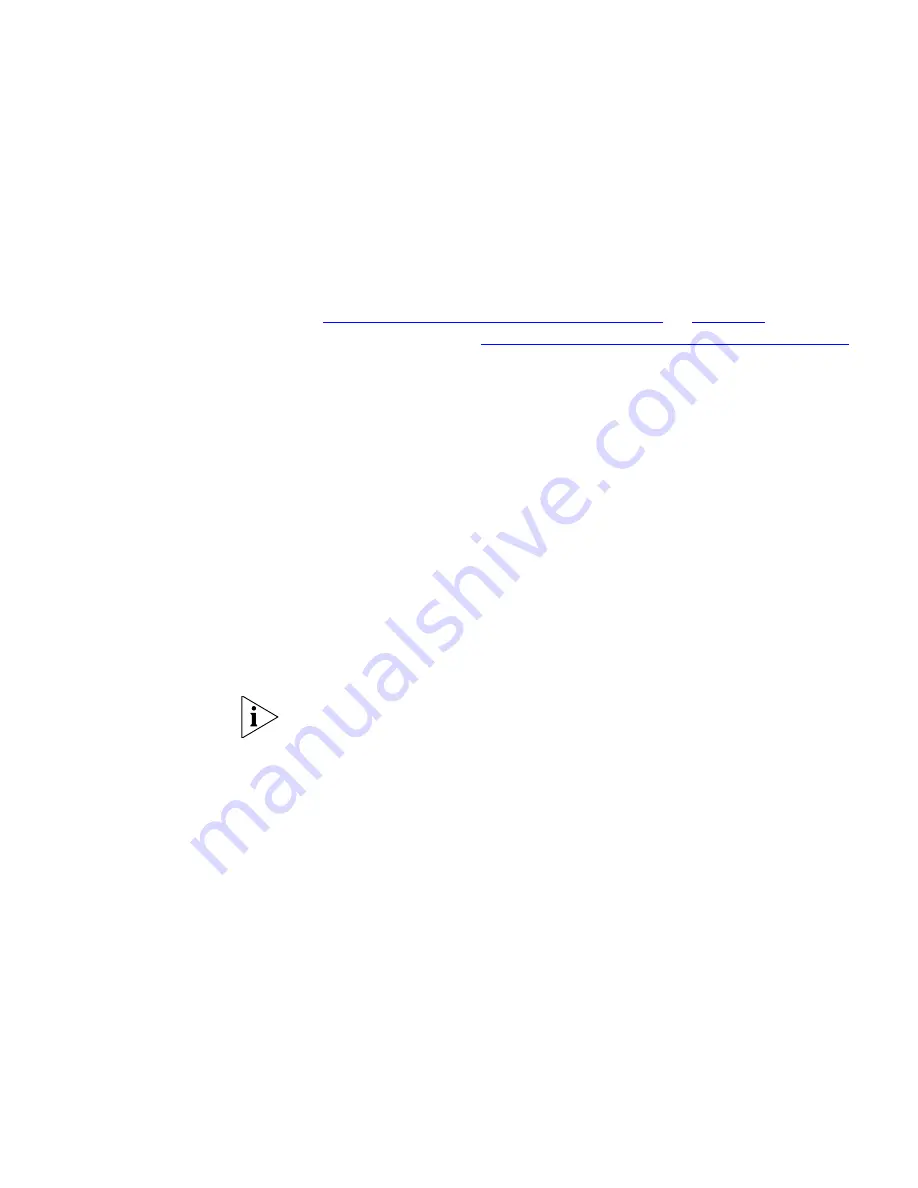
Configuring NBX System Networking
101
There are two different methods you can use to configure the NBX
system’s IP settings:
■
Connect a serial cable from a computer to the NBX system Console
port and use the command line interface to set the NBX system IP
settings. For information on how to connect to the Console port, see
“Connecting a Computer to a Console Port”
on
page 196
and then
see the next section,
“Using the Console Port to Set IP Configuration”
for information on the IP configuration CLI commands.
■
Change the IP configuration of a computer to be compatible with the
NBX system’s default IP configuration, connect the computer to the
NBX system through the NBX system’s Ethernet port, and then use the
NBX NetSet utility to set the NBX IP configuration.
Using the Console Port to Set IP Configuration
To set the NBX system IP settings using the Console port:
1
After you have established connectivity between the computer and the
NBX system through the serial connection, press
Enter
on the computer
keyboard to display the system prompt.
2
At the prompt, type
nbxIpConfig
and then press
Enter
.
CLI commands are case-sensitive.
3
The system prompts you for each IP setting. You can type the value you
want or press the Enter key to keep the existing setting.
Using the Ethernet Port to Set IP Configuration
You can set the NBX system IP configuration by connecting a computer
directly to the NBX system’s Ethernet port. You must first change the IP
settings of the computer to match the default IP settings of the NBX
system.
To configure the IP settings of the NBX system using the Ethernet port:
1
Use a category 5 Ethernet cable to connect the computer’s network
interface card (NIC) directly to your NBX system Ethernet port.
By connecting the computer directly to the NBX system, you isolate the
system from the network and eliminate the influence of routers and proxy
servers.
Summary of Contents for V3000 ANALOG
Page 20: ...20 ABOUT THIS GUIDE ...
Page 80: ...80 CHAPTER 1 INTRODUCTION ...
Page 120: ...120 CHAPTER 2 INSTALLING SYSTEM HARDWARE COMPONENTS ...
Page 142: ...142 CHAPTER 4 ANALOG LINES ...
Page 162: ...162 CHAPTER 8 T1 DIGITAL LINE CARD ...
Page 192: ...192 CHAPTER 10 CONFIGURING IP TELEPHONY ...
Page 198: ...198 CHAPTER 11 TROUBLESHOOTING ...
Page 224: ...224 APPENDIX A SPECIFICATIONS ...
Page 230: ...230 APPENDIX B CIRCUIT PROVISIONING ...
Page 240: ...240 APPENDIX D OBTAINING SUPPORT FOR YOUR 3COM PRODUCTS ...
















































