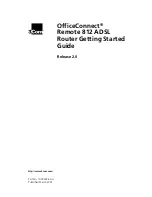OCR 812 Boot Mode Options
1-7
Setting DHCP Smart Mode
You can use the DHCP Smart Mode if:
You plan on using private addresses on the LAN (such
as, your Service Provider has provided you with only 1
public IP address)
You plan on using the server for the OCR 812 DHCP
The OCR 812 will automatically start up with the following
“DHCP Smart Mode” configuration:
LAN IP address = 192.168.200.254, Netmask
255.255.255.0.
DHCP IP address pool (40 addresses): 192.168.200.1-40
Domain Name: dummy.net
DNS Host: name = ocrdsl-3com.com,address =
192.168.200.254
Administrative Login profile, User Name:
root
and
Password:
!root
Setting Bridge Mode
Use this mode if you want the OCR 812 to function as a
bridge automatically, with no special configuration. You are
not required to use the IP Wizard or install any software
from the CD unless:
You want to change the configuration.
You want to use Instant Update when a software
update to your OCR 812 is posted on the 3Com web
site. You can install Instant Update from the CD at any
time. For more information, see the
OfficeConnect
Remote 812 Online User’s Guide
.
1
Verify the Virtual Path Identifier/Virtual Channel Identifier
(VPI/VCI) settings in Table 1-2. These settings are
parameters that are connected with the Asynchronous
Transfer Mode (ATM). For more detailed information, see
the
OfficeConnect Remote 812 Online User’s Guide.
2
Match the values your Service Provider has given you. See
the table under DIP Switch Settings. The OCR 812 will start
up with the following configuration:
Bridge network on the LAN Interface
Summary of Contents for OfficeConnect 3CR414492
Page 6: ...vi ...
Page 18: ...1 10 CHAPTER 1 GETTING STARTED ...
Page 34: ...2 16 CHAPTER 2 INSTALLING THE OFFICECONNECT REMOTE 812 ADSL ROUTER ...
Page 44: ......
Page 60: ...viii ...
Page 64: ......