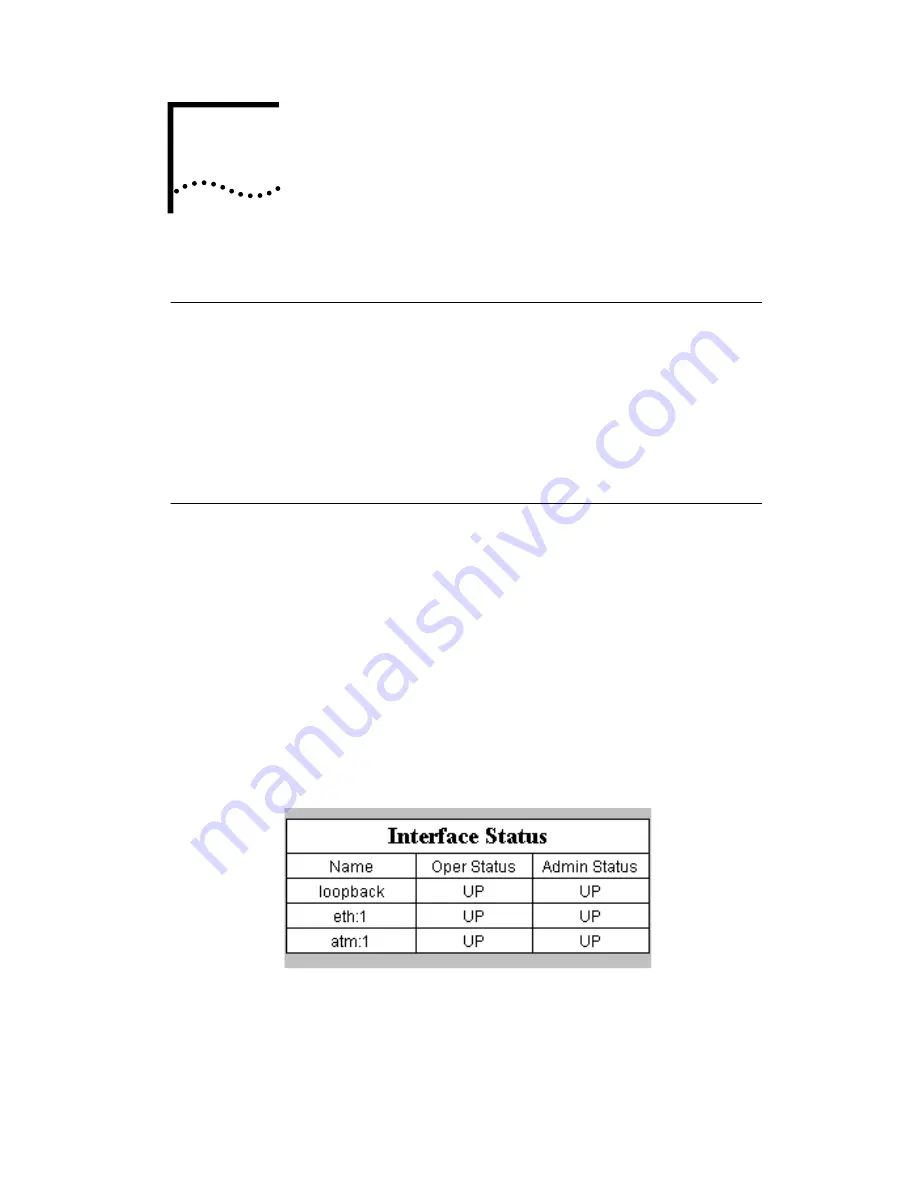
3
T
ESTING
THE
C
ONFIGURATION
Introduction
This chapter contains information on testing the
Configuration.
General Testing
IP Testing
Advanced Troubleshooting
General Testing
After configuring the OCR 812 for remote site
connection(s), follow these steps to test the connections.
Step 1: Check Interface Status
1
Be sure the DSL cable is connected to the OCR 812 and the
phone jack, and then check the ADSL Status LED on the
front of the unit. It should be green or blinking green.
2
If the unit is not in a location where you can see the LEDs,
go to the OfficeConnect Remote 812 Manager home page.
Select
Monitor > Interface Status
. The following table
should display:
3
Ensure that Oper Status of interface atm:1 is UP.
4
If the status of
atm:1
is
not
UP, check the cable connection
to make sure it is securely plugged into the unit and check
the cable to make sure it is not damaged. If there are no
apparent cable problems, contact your service provider.
Summary of Contents for OfficeConnect 3CR414492
Page 6: ...vi ...
Page 18: ...1 10 CHAPTER 1 GETTING STARTED ...
Page 34: ...2 16 CHAPTER 2 INSTALLING THE OFFICECONNECT REMOTE 812 ADSL ROUTER ...
Page 44: ......
Page 60: ...viii ...
Page 64: ......






























