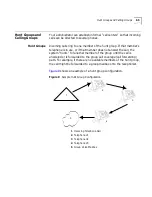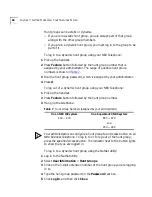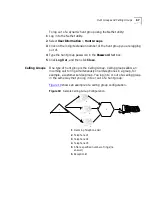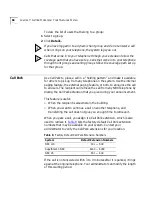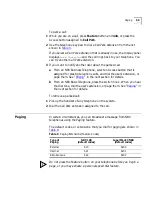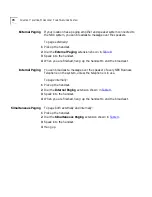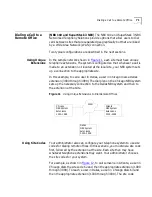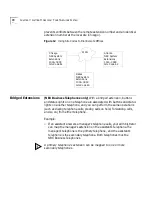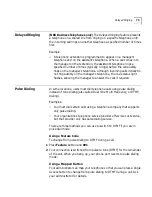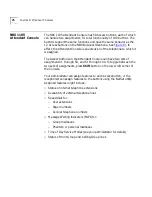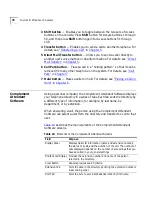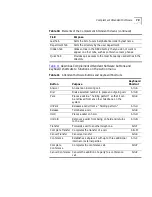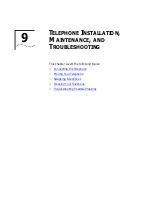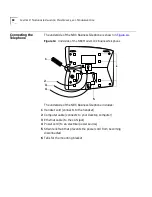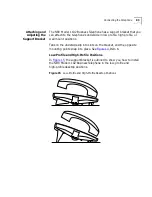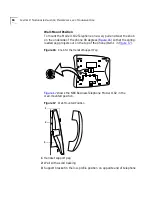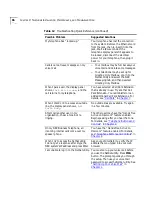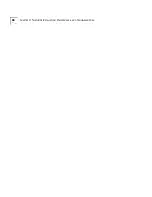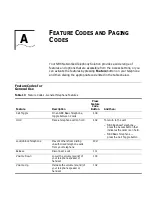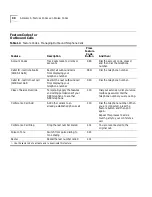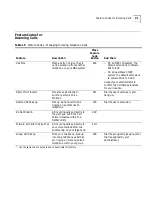NBX 1105 Attendant Console
77
Figure 13
Attendant Console
1 Access buttons with LEDs
— An indicator light next to each button
shows whether the line is available or in use and which assigned features
are enabled. For details of button status, see
Table 5
in
Chapter 2
.
2 Labels
—You can print labels for your console using the label makers
forms in the NetSet utility or on the
NBX Resource Pack CD
. You need
Adobe Acrobat Reader 3.0 or 4.0
to open and edit the label makers.
Acrobat Reader is available from the
Adobe
web site or the on
NBX
Resource Pack CD
.
To use the label makers:
a
Log in to the NetSet utility.
b
Select
Speed Dials
>
Attendant Console Labels.
c
Edit the label template by clicking on the square that you want to edit
and then typing a description of the feature that you are assigning to
the Access button.
d
Press
Tab
on your keyboard to move to the next text field in the label.
e
When you are finished, click anywhere outside of the labels to ensure
that all edits take effect.
f
Select
Print.
g
In your print dialog box, clear
Shrink to Fit
so that the label size does
not change.
h
Print the label template, cut the labels along the dotted lines, and
place them in the label holders on the telephone.
The free Adobe Acrobat Reader allows you to print files but not to save
changes. To save files, you must purchase Adobe
Acrobat.
1
2
5
3
4
6
7
Summary of Contents for NBX 2101
Page 6: ......
Page 16: ...16 GETTING STARTED ...
Page 22: ...22 CHAPTER 2 NBX BUSINESS TELEPHONES ...
Page 38: ...38 CHAPTER 4 VOICE MAIL ...
Page 48: ...48 CHAPTER 5 STANDARD FEATURES ...
Page 60: ...60 CHAPTER 6 PERSONALIZING YOUR TELEPHONE ...
Page 88: ...88 CHAPTER 9 TELEPHONE INSTALLATION MAINTENANCE AND TROUBLESHOOTING ...
Page 98: ...98 INDEX ...