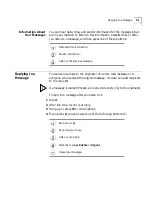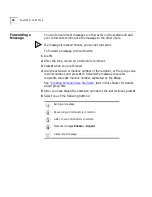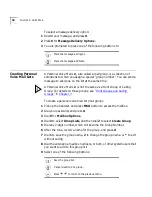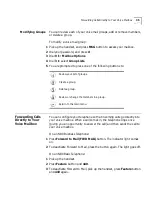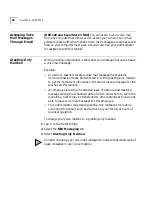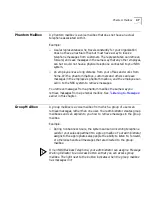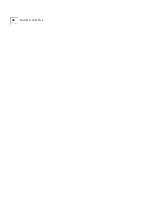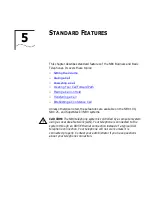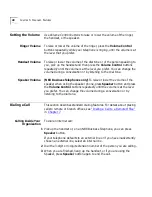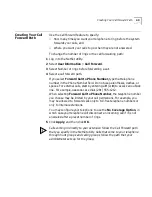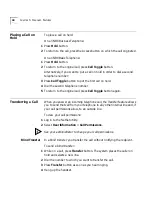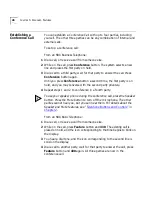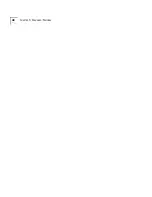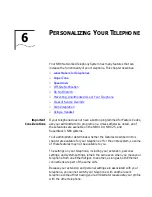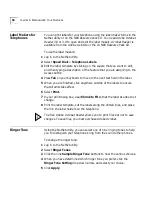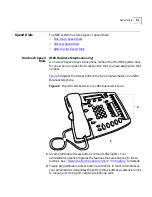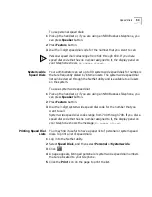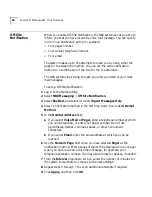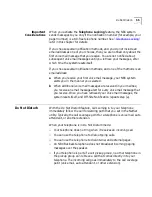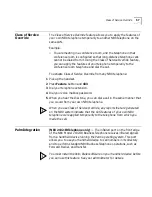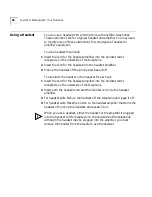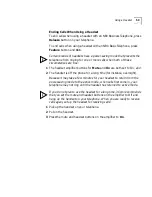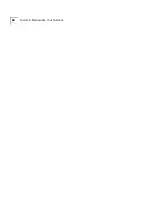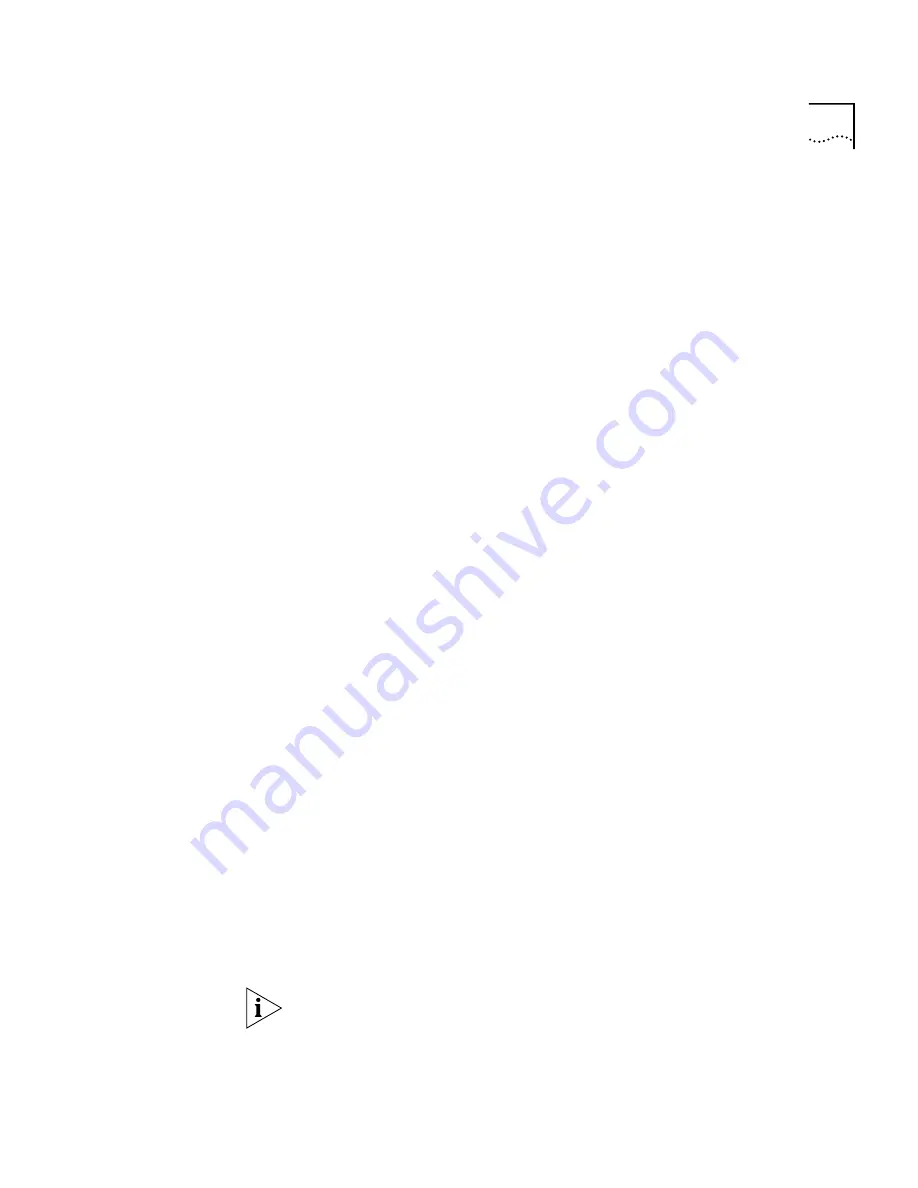
Transferring a Call
45
Announced Transfer
Before you complete a transfer, you can
announce
to the recipient that
you are transferring a call. The recipient then can decide whether to take
the call.
To announce a transfer:
1
While on a call, press
Transfer
button. The system places the caller on
hold and selects a new line.
2
Dial the extension number to which you want to transfer the call.
3
When the recipient answers, announce the call.
a
If the recipient wants to take the call, press
Transfer
button again to
complete the transfer, and hang up the handset.
b
If you are using an NBX Business Telephone, and the recipient does
not want to take the call, retrieve it by pressing the Access button on
which the call originated.
c
If you are using an NBX Basic Telephone, and the recipient does not
want to take the call, retrieve it by pressing
Call Toggle
button on
your telephone.
Direct Mail Transfer
With the
Direct Mail Transfer
feature, you can transfer a call directly into
another user’s voice mailbox.
On an NBX Business Telephone:
1
While you are on a call, press the Access button assigned to
Direct Mail
Transfer
.
2
Dial the extension of the person to whom you want to transfer the call.
3
Hang up the handset.
On an NBX Basic Telephone:
1
While you are on a call, press
Feature
button and
441
.
2
Dial the voice mail extension of the person to whom you want to transfer
the call.
3
Hang up the handset.
Calls transferred to a user’s mailbox via Direct Mail Transfer are always
directed into that user’s voice mailbox, even if the recipient has specified
to forward calls to another number.
Summary of Contents for NBX 2101
Page 6: ......
Page 16: ...16 GETTING STARTED ...
Page 22: ...22 CHAPTER 2 NBX BUSINESS TELEPHONES ...
Page 38: ...38 CHAPTER 4 VOICE MAIL ...
Page 48: ...48 CHAPTER 5 STANDARD FEATURES ...
Page 60: ...60 CHAPTER 6 PERSONALIZING YOUR TELEPHONE ...
Page 88: ...88 CHAPTER 9 TELEPHONE INSTALLATION MAINTENANCE AND TROUBLESHOOTING ...
Page 98: ...98 INDEX ...