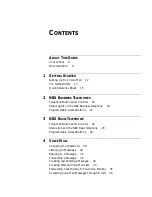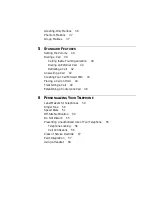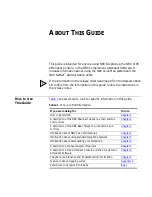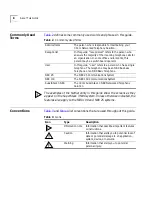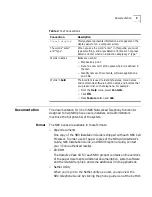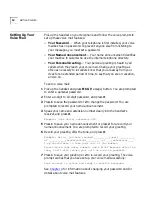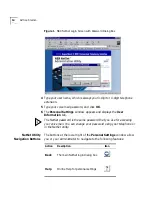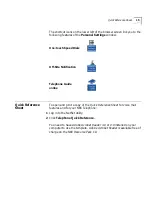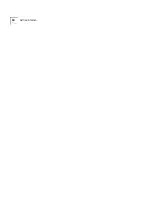Greeting-Only Mailbox 36
Phantom Mailbox 37
Group Mailbox 37
5
S
TANDARD
F
EATURES
Setting the Volume 40
Dialing a Call 40
Calling Inside Your Organization 40
Dialing an External Call 42
Redialing a Call 42
Answering a Call 42
Creating Your Call Forward Path 43
Placing a Call on Hold 44
Transferring a Call 44
Establishing a Conference Call 46
6
P
ERSONALIZING
Y
OUR
T
ELEPHONE
Label Makers for Telephones 50
Ringer Tone 50
Speed Dials 51
Off-Site Notification 54
Do Not Disturb 55
Preventing Unauthorized Use of Your Telephone 56
Telephone Locking 56
Call Permissions 56
Class of Service Override 57
Palm Integration 57
Using a Headset 58
Summary of Contents for NBX 2101
Page 6: ......
Page 16: ...16 GETTING STARTED ...
Page 22: ...22 CHAPTER 2 NBX BUSINESS TELEPHONES ...
Page 38: ...38 CHAPTER 4 VOICE MAIL ...
Page 48: ...48 CHAPTER 5 STANDARD FEATURES ...
Page 60: ...60 CHAPTER 6 PERSONALIZING YOUR TELEPHONE ...
Page 88: ...88 CHAPTER 9 TELEPHONE INSTALLATION MAINTENANCE AND TROUBLESHOOTING ...
Page 98: ...98 INDEX ...