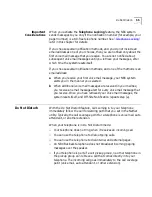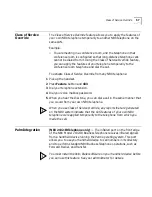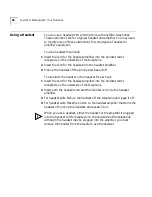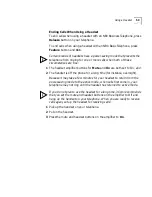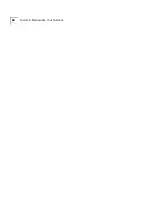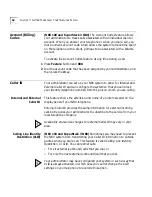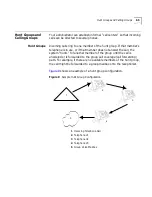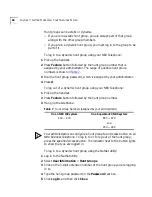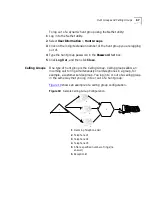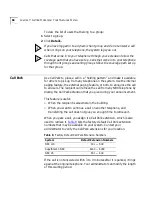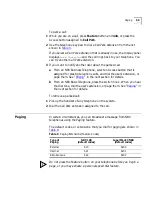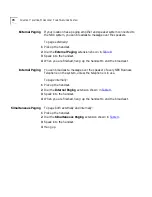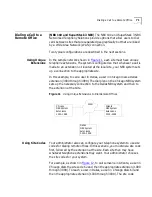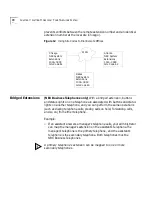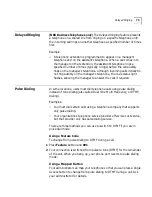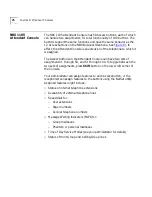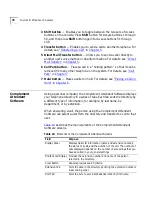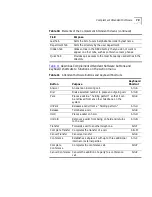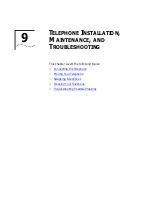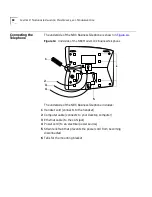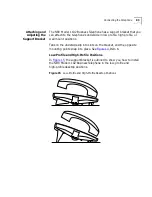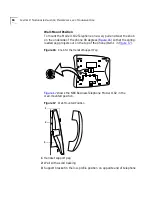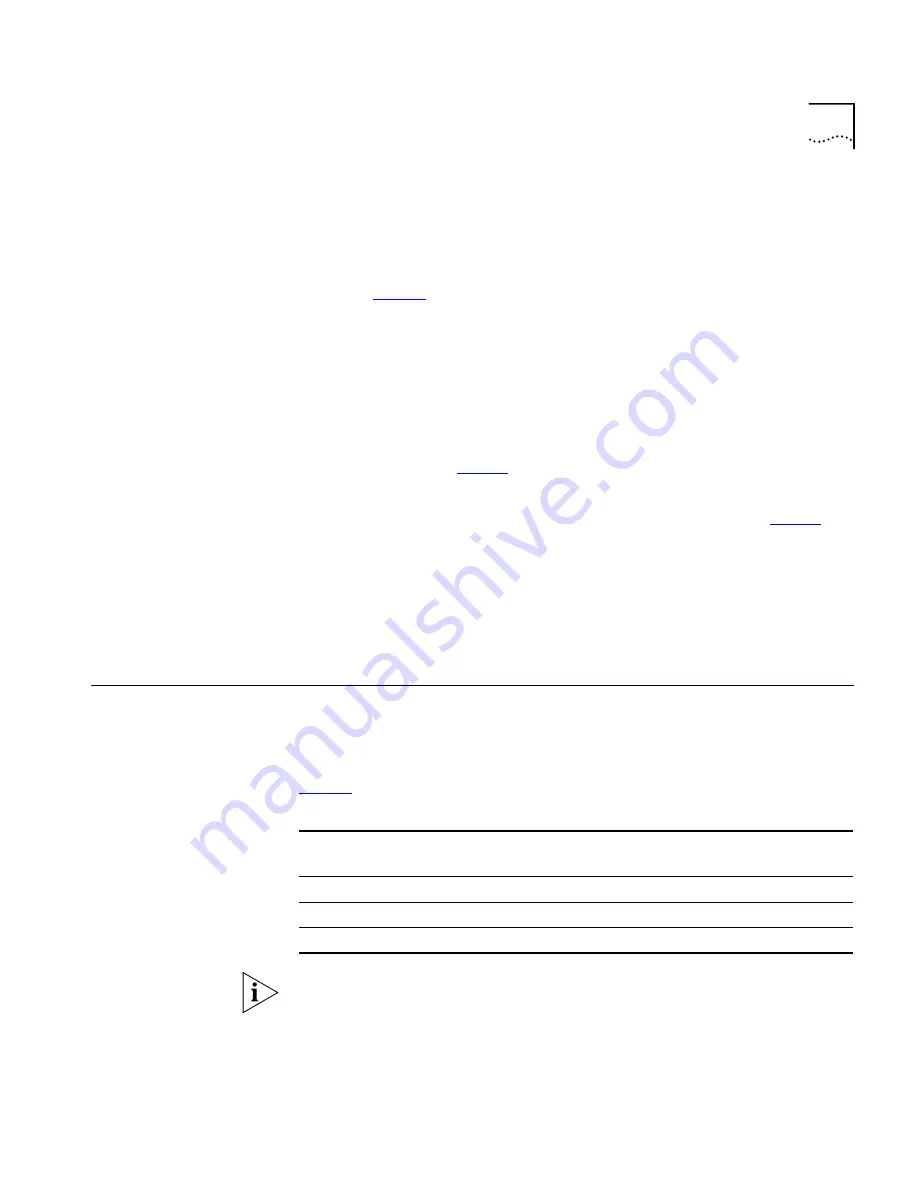
Paging
69
To park a call:
1
While you are on a call, press
Feature
button and
444
, or press the
Access button assigned to
Call Park
.
2
Use the telephone key pad to dial a Call Park extension from the list
shown in
Table 8
.
If you select a Call Park extension that is already in use, the display panel
displays
Park Cancelled
and the call rings back to your telephone. You
can try another Call Park extension.
3
If you want to notify another user about the parked call:
a
From an NBX Business Telephone, select an Access button that is
assigned for placing telephone calls, and dial the user’s extension, or
page them. See “
Paging
” in the next section for details.
b
From an NBX Basic Telephone, press the switch hook. When you hear
the dial tone, dial the user’s extension, or page them. See “
Paging
” in
the next section for details.
To retrieve a parked call:
1
Pick up the handset of any telephone on the system.
2
Dial the Call Park extension assigned to the call.
Paging
In certain circumstances, you can broadcast a message from NBX
telephones using the
Paging
feature.
The default codes, or extensions, that you dial for paging are shown in
Table 9
.
Do not press the Feature button on your telephone before you begin a
page, or you may activate a personal speed dial feature.
Table 9
Paging Extensions (Feature Codes)
Type of
Paging
NBX 100
(default codes)
SuperStack 3 NBX
(default codes)
External
620
6200
Internal
621
6201
Simultaneous
622
6202
Summary of Contents for NBX 2101
Page 6: ......
Page 16: ...16 GETTING STARTED ...
Page 22: ...22 CHAPTER 2 NBX BUSINESS TELEPHONES ...
Page 38: ...38 CHAPTER 4 VOICE MAIL ...
Page 48: ...48 CHAPTER 5 STANDARD FEATURES ...
Page 60: ...60 CHAPTER 6 PERSONALIZING YOUR TELEPHONE ...
Page 88: ...88 CHAPTER 9 TELEPHONE INSTALLATION MAINTENANCE AND TROUBLESHOOTING ...
Page 98: ...98 INDEX ...