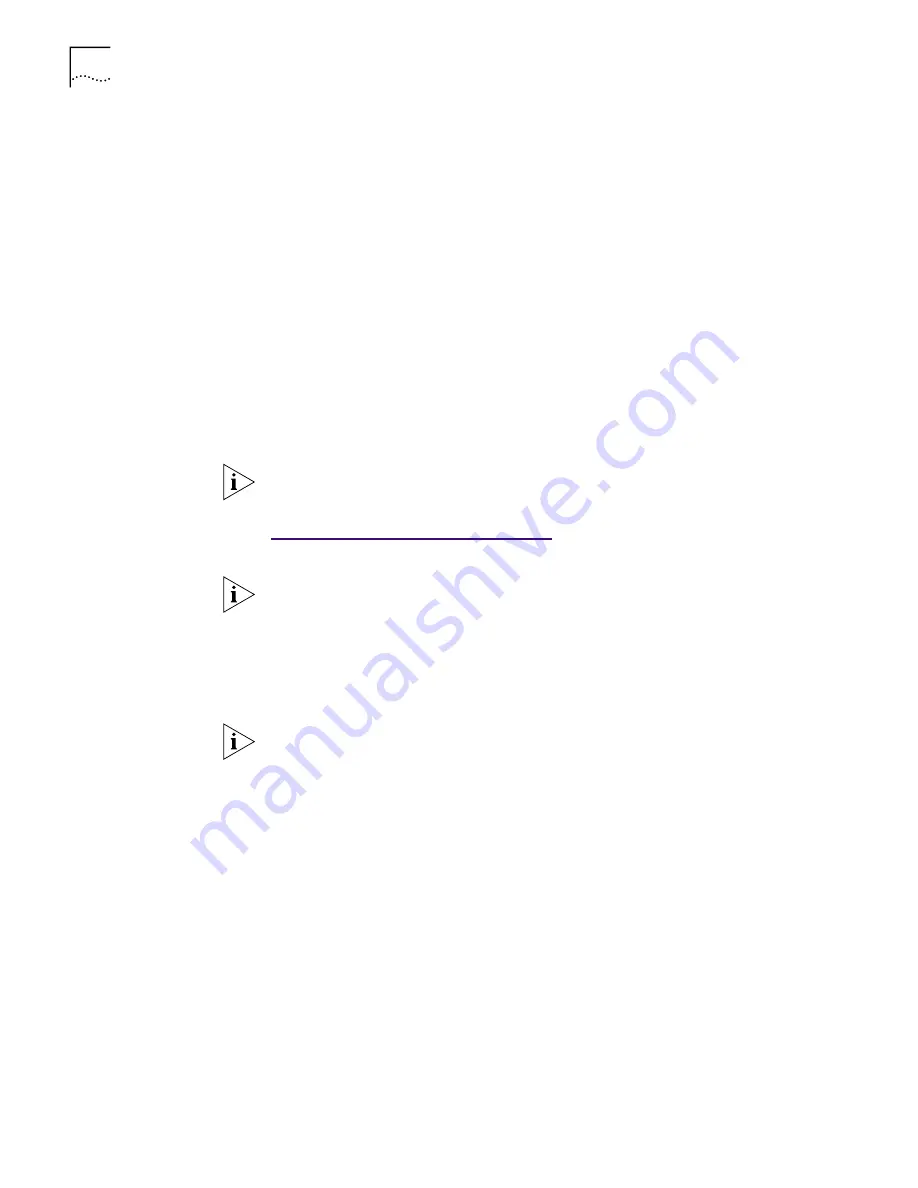
82
A
PPENDIX
F: D
YNAMIC
A
CCESS
T
ECHNOLOGY
Follow this procedure to configure Dynamic
Access
technology on a local PC:
1
Double-click the
3Com DynamicAccess
icon in the Windows Control Panel.
The Traffic Prioritization tab of the DynamicAccess Software Setup screen appears.
2
Select the tab containing the information that you want to configure.
■
Traffic Prioritization—Allows you to prioritize applications, which can
ease bottlenecks in your network and allow critical applications to take
network precedence.
■
Fast IP—Allows you to enable and configure Fast IP.
■
Administration—Allows you to set Dynamic
Access
technology control panel
access, set VLAN options, enable efficient multicast control, and enable the
prioritizing of multicast traffic.
Removing
DynamicAccess
Technology
To remove Dynamic
Access
technology from your PC, follow the instructions
appropriate for your operating system.
Windows 95/98
If the 3Com Dynamic
Access
Control Panel Administration utility is set to
Read
Only
, you cannot remove the Dynamic
Access
technology. You must change the
access to
Read/Write
and then remove Dynamic
Access
technology.
Follow this procedure to remove Dynamic
Access
technology from a PC running
Windows 95 or Windows 98:
1
Double-click the
Add/Remove Programs
icon in the
Control Panel
.
2
Select the
DynamicAccess Technology
entry and click
Remove
.
3
Restart the PC when prompted.
Dynamic
Access
technology is removed from the PC.
NOTE:
For specific instructions on configuring any of the Dynamic
Access
technology
options, click Help on the 3Com Dynamic
Acces
s
Technology
screen
or access the 3Com World Wide Web site:
http://www.3com.com/dynamicaccess
.
NOTE:
Contact your system administrator before you remove Dynamic
Access
technology
from your PC.
NOTE:
Your network connections will break if you select the DA Transport
protocols from either the virtual NIC or the physical NIC and click Remove.
Summary of Contents for EtherLink 10
Page 8: ......
Page 22: ...22 CHAPTER 3 NIC INSTALLATION PCI 2...
Page 23: ...Installing the NIC 23 3 Remote Wake Up Cable 3A 2 1 PCI specifications compliant...
Page 24: ...24 CHAPTER 3 NIC INSTALLATION 4 TX DATA ACT 10 100 L N K 5...
Page 26: ......
Page 38: ......
Page 74: ......
Page 84: ......























