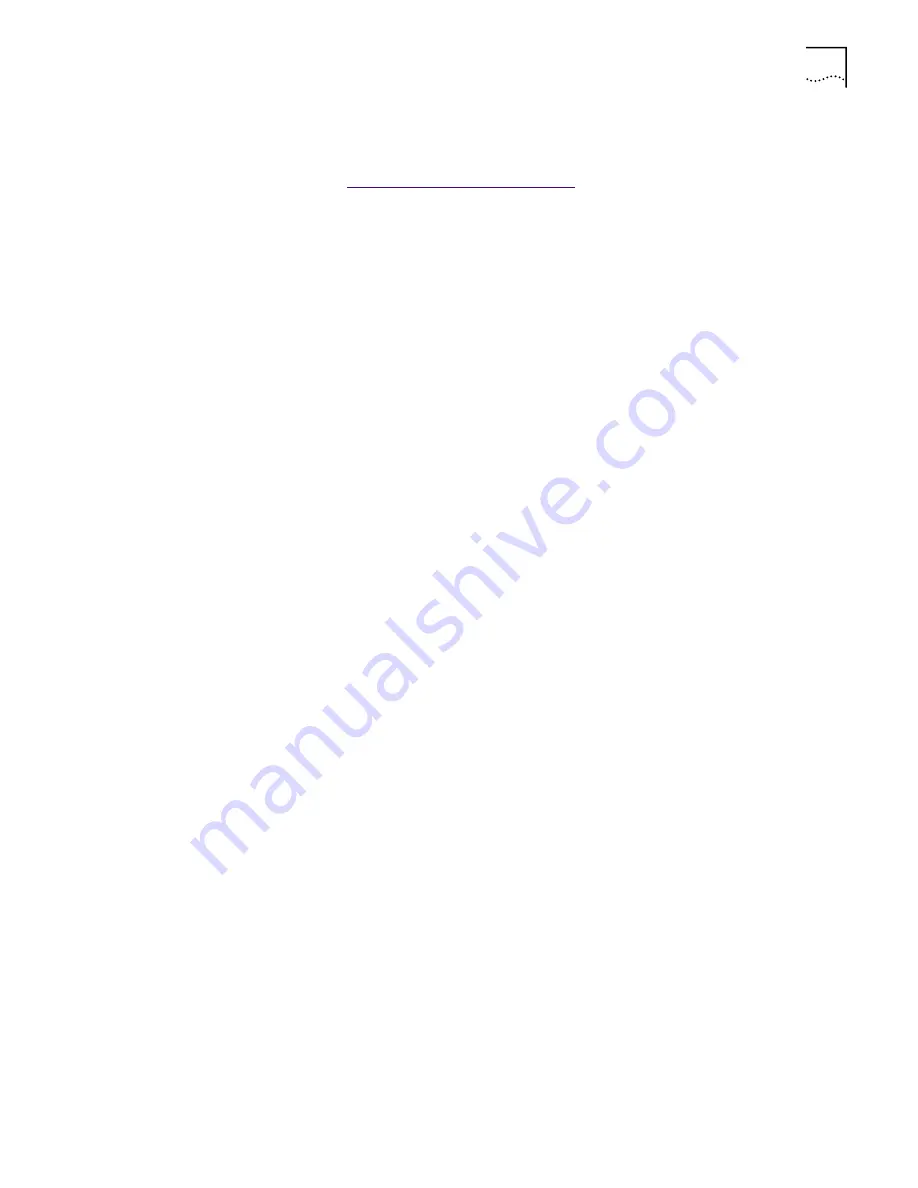
Running NIC Diagnostics Tests
59
To run the NIC test, Network test, or Remote Wake-Up test:
1
Start the 3Com NIC diagnostics program.
Go to:
3Com NIC Diagnostics Program
.
2
Select the
Diagnostics
tab.
The Diagnostics screen appears.
To Run the Network Test
Run the Network test to check the NIC’s connectivity to the network.
To successfully pass the Network Connectivity test, at least one of the following
conditions must be met:
■
A Windows client running on the same network. This client must have
a successfully installed Windows diagnostics program that is currently
not running.
■
A NetWare server running on the same network.
■
A DHCP server running on the same network.
■
A DNS server running on the same network with TCP/IP properties configured
for the DNS server.
To run the Network test:
1
Click
Run Network Test
on the Diagnostics screen.
The Network Connectivity Test screen appears.
2
Click
Start
.
While the test is running, a progress bar indicates test progress.
If the test fails:
■
Make sure that the network cable is properly connected to the NIC.
■
Make sure that the hub or switch to which the NIC is connected is powered on.
■
Make sure that the ACT link LED is on.
■
Make sure that the network cable complies with the appropriate length and
other specifications for the network.
If the test passes, the NIC is connected to the network and functioning correctly.
3
Click
Close
.
Summary of Contents for EtherLink 10
Page 8: ......
Page 22: ...22 CHAPTER 3 NIC INSTALLATION PCI 2...
Page 23: ...Installing the NIC 23 3 Remote Wake Up Cable 3A 2 1 PCI specifications compliant...
Page 24: ...24 CHAPTER 3 NIC INSTALLATION 4 TX DATA ACT 10 100 L N K 5...
Page 26: ......
Page 38: ......
Page 74: ......
Page 84: ......






























