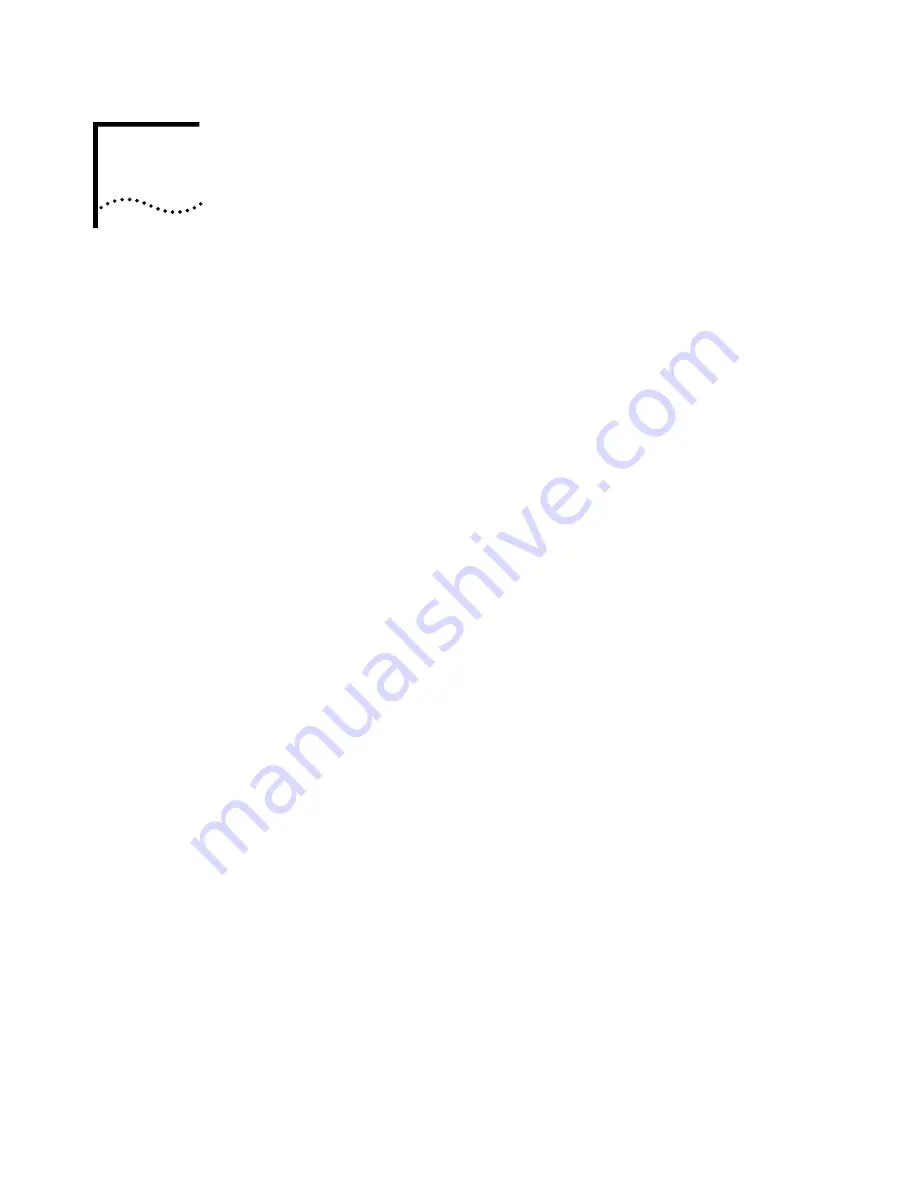
7
U
PGRADING
D
RIVERS
Windows 2000
To upgrade to the current NIC driver:
1
Right-click the
My Computer
icon.
2
Select
Properties
on the pop-up menu.
The System Properties screen appears.
3
Select the
Hardware
tab.
4
Click
Device Manager
in the middle panel.
The Device Manager screen appears.
5
Click the
+
symbol next to Network adapters.
6
Double-click
3Com EtherLink 10/100 PCI NIC with 3XP Processor
(3CR990-TX-9X)
.
A screen appears with the name of the NIC in the title bar.
7
Select the
Driver
tab, click
Update Driver
,
and follow the instructions as
they appear.
Windows 98
To upgrade to the current NIC driver:
1
Make sure that the
EtherCD
is in the CD-ROM drive.
2
Right-click the
My Computer
icon, and then select
Properties
.
3
Select the
Device Manager
tab, and then double-click
Network adapters
.
4
Select the name of the 3Com NIC, and then click
Properties
.
5
Select the
Driver
tab, and then click
Update Driver
.
The Update Device Driver Wizard screen appears.
6
Click
Next
.
The Update Device Driver Wizard screen reappears.
7
Select the
Display a list of all drivers in a specific location, so you can select
the driver you want
option, and then click
Next
.
The Select Device screen reappears.
8
Click
Have Disk
.
The Install From Disk screen appears.
9
Make sure that the correct path to the CD-ROM drive appears in the entry box,
and then click
OK
.
The Select Device screen reappears.
10
Click
OK
.
After files are copied and updated, the 3Com EtherLink screen Driver tab reappears.
The Insert Disk screen appears prompting for the
EtherCD.
Summary of Contents for EtherLink 10
Page 8: ......
Page 22: ...22 CHAPTER 3 NIC INSTALLATION PCI 2...
Page 23: ...Installing the NIC 23 3 Remote Wake Up Cable 3A 2 1 PCI specifications compliant...
Page 24: ...24 CHAPTER 3 NIC INSTALLATION 4 TX DATA ACT 10 100 L N K 5...
Page 26: ......
Page 38: ......
Page 74: ......
Page 84: ......






























