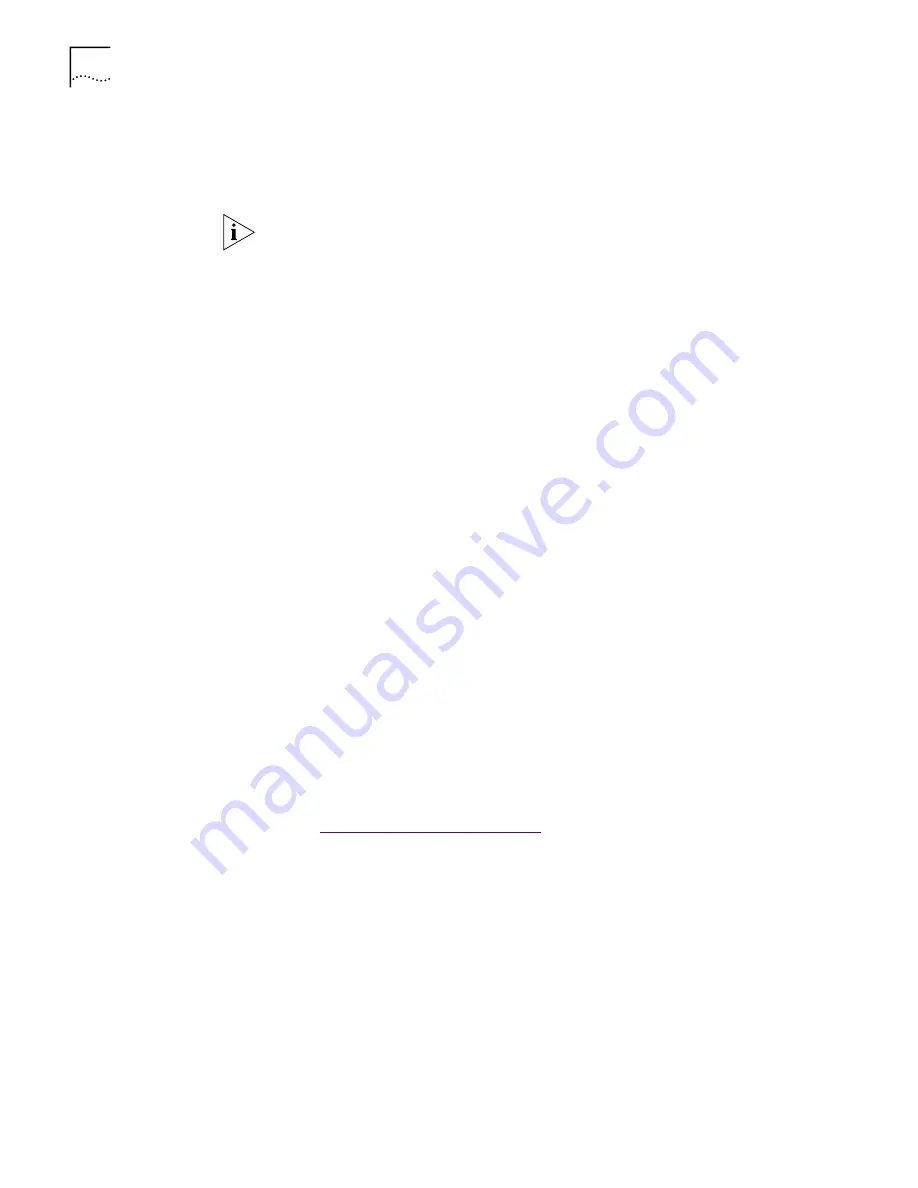
40
C
HAPTER
5: N
ET
W
ARE
D
RIVERS
3
Add the following two lines to the AUTOEXEC.NCF file:
load 3c99x.lan slot=<slot> NAME=<name> FRAME=<frametype>
bind ipx to <name> net=<number>
4
Save and exit the file, and then restart the server.
NetWare 4.10,
4.11, and 5.0
To upgrade the driver in a NetWare 4.10, 4.11, or 5.0 server:
1
Obtain the MSM.NLM, ETHERTSM.NLM, and NBI.NLM files from Novell and copy
them to the directory on your hard disk where other NLM files are located. This is
typically in the sys:system directory. You need a NetWare client system to copy the
NLM files to the server.
2
Insert installation diskette 2 in drive A.
3
At the server prompt, type:
load inetcfg
, and then press Enter.
The Internetworking Configuration screen appears.
4
In the displayed menu, select
Boards
, and then press Enter.
5
Press Insert.
A list of currently installed drivers appears.
6
Press Insert again.
The New Driver dialog box appears.
7
Specify the directory:
a:\nwserver\3c99x.lan
, and then press Enter.
An updated list of installed drivers appears.
8
Select
3C99x
, and then press Enter.
You are prompted to name the NIC.
9
For example, enter:
3c99x_1
, and then press Enter.
You are prompted for the slot number. For information on how to verify the
slot number
Go to:
Verifying the PCI Slot Number
.
10
Enter the slot number, and then press Enter.
11
Press Esc, Enter (to save), and then Esc.
The Internetworking Configuration screen appears.
12
Select
Bindings
, and then press Enter.
The configured protocols for installed NICs appears. (This list will be empty if no
protocols are currently bound to the NIC.)
NOTE:
If you copy the NLM files to a different directory, you must specify the path
in the preceding load statement.
Summary of Contents for EtherLink 10
Page 8: ......
Page 22: ...22 CHAPTER 3 NIC INSTALLATION PCI 2...
Page 23: ...Installing the NIC 23 3 Remote Wake Up Cable 3A 2 1 PCI specifications compliant...
Page 24: ...24 CHAPTER 3 NIC INSTALLATION 4 TX DATA ACT 10 100 L N K 5...
Page 26: ......
Page 38: ......
Page 74: ......
Page 84: ......






























